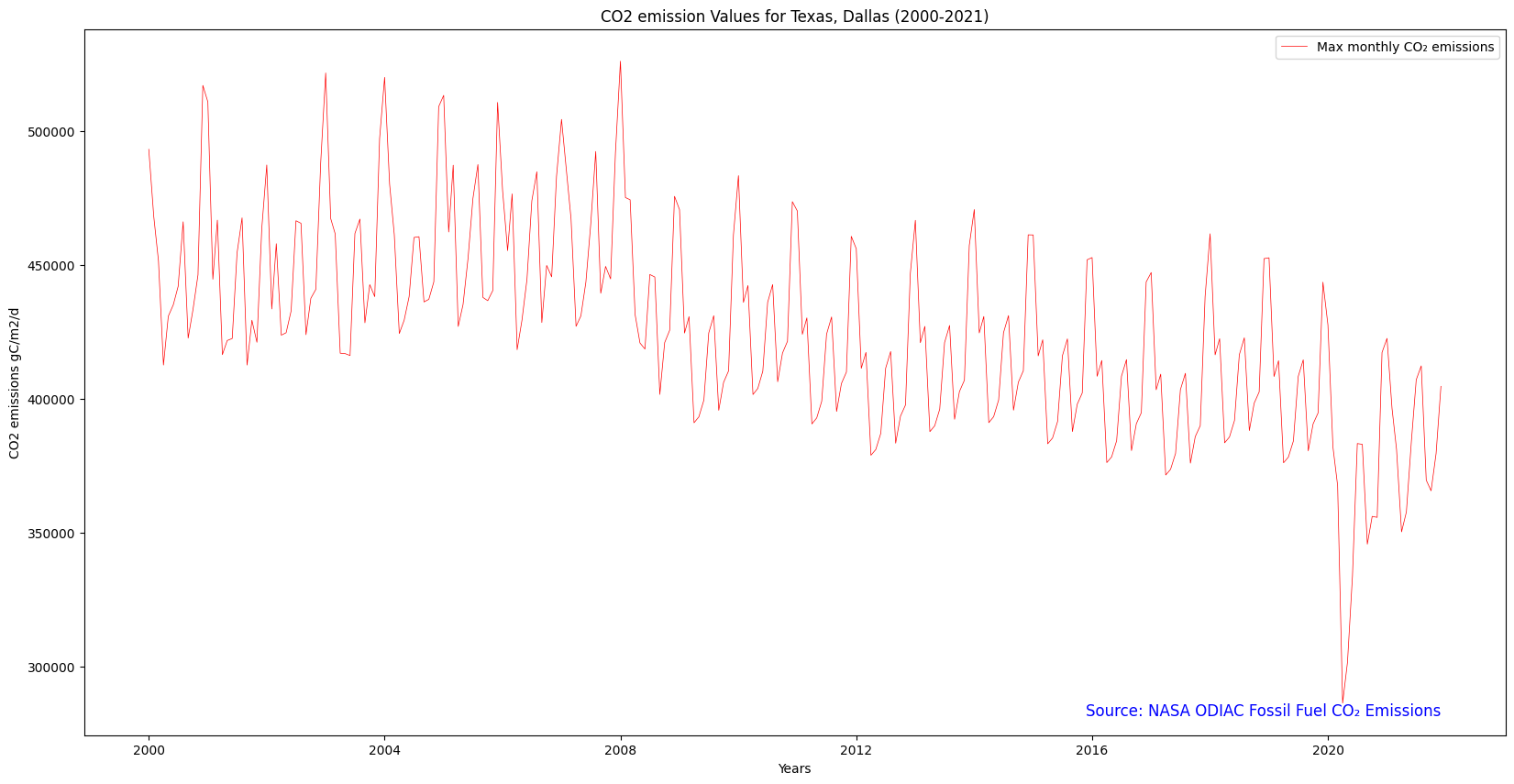{'id': 'odiac-ffco2-monthgrid-v2022-202112',
'bbox': [-180.0, -90.0, 180.0, 90.0],
'type': 'Feature',
'links': [{'rel': 'collection',
'type': 'application/json',
'href': 'https://earth.gov/ghgcenter/api/stac/collections/odiac-ffco2-monthgrid-v2022'},
{'rel': 'parent',
'type': 'application/json',
'href': 'https://earth.gov/ghgcenter/api/stac/collections/odiac-ffco2-monthgrid-v2022'},
{'rel': 'root',
'type': 'application/json',
'href': 'https://earth.gov/ghgcenter/api/stac/'},
{'rel': 'self',
'type': 'application/geo+json',
'href': 'https://earth.gov/ghgcenter/api/stac/collections/odiac-ffco2-monthgrid-v2022/items/odiac-ffco2-monthgrid-v2022-202112'},
{'title': 'Map of Item',
'href': 'https://earth.gov/ghgcenter/api/raster/collections/odiac-ffco2-monthgrid-v2022/items/odiac-ffco2-monthgrid-v2022-202112/map?assets=co2-emissions&nodata=0&rescale=-10%2C60&colormap_name=jet',
'rel': 'preview',
'type': 'text/html'}],
'assets': {'co2-emissions': {'href': 's3://ghgc-data-store/odiac-ffco2-monthgrid-v2022/odiac2022_1km_excl_intl_202112.tif',
'type': 'image/tiff; application=geotiff; profile=cloud-optimized',
'roles': ['data', 'layer'],
'title': 'Fossil Fuel CO₂ Emissions',
'proj:bbox': [-180.0, -90.0, 180.0, 90.0],
'proj:epsg': 4326.0,
'proj:shape': [21600.0, 43200.0],
'description': 'Model-estimated monthly, 1 km resolution CO₂ emissions from fossil fuel combustion, cement production and gas flaring created using space-based nighttime light data and individual power plant emission/location profiles.',
'raster:bands': [{'scale': 1.0,
'nodata': -9999.0,
'offset': 0.0,
'sampling': 'area',
'data_type': 'float32',
'histogram': {'max': 2497.01904296875,
'min': -138.71914672851562,
'count': 11.0,
'buckets': [523457.0, 691.0, 95.0, 28.0, 11.0, 2.0, 2.0, 1.0, 0.0, 1.0]},
'statistics': {'mean': 0.9804128408432007,
'stddev': 14.766693454324674,
'maximum': 2497.01904296875,
'minimum': -138.71914672851562,
'valid_percent': 100.0}}],
'proj:geometry': {'type': 'Polygon',
'coordinates': [[[-180.0, -90.0],
[180.0, -90.0],
[180.0, 90.0],
[-180.0, 90.0],
[-180.0, -90.0]]]},
'proj:projjson': {'id': {'code': 4326.0, 'authority': 'EPSG'},
'name': 'WGS 84',
'type': 'GeographicCRS',
'datum': {'name': 'World Geodetic System 1984',
'type': 'GeodeticReferenceFrame',
'ellipsoid': {'name': 'WGS 84',
'semi_major_axis': 6378137.0,
'inverse_flattening': 298.257223563}},
'$schema': 'https://proj.org/schemas/v0.4/projjson.schema.json',
'coordinate_system': {'axis': [{'name': 'Geodetic latitude',
'unit': 'degree',
'direction': 'north',
'abbreviation': 'Lat'},
{'name': 'Geodetic longitude',
'unit': 'degree',
'direction': 'east',
'abbreviation': 'Lon'}],
'subtype': 'ellipsoidal'}},
'proj:transform': [0.008333333333333333,
0.0,
-180.0,
0.0,
-0.008333333333333333,
90.0,
0.0,
0.0,
1.0]},
'rendered_preview': {'title': 'Rendered preview',
'href': 'https://earth.gov/ghgcenter/api/raster/collections/odiac-ffco2-monthgrid-v2022/items/odiac-ffco2-monthgrid-v2022-202112/preview.png?assets=co2-emissions&nodata=0&rescale=-10%2C60&colormap_name=jet',
'rel': 'preview',
'roles': ['overview'],
'type': 'image/png'}},
'geometry': {'type': 'Polygon',
'coordinates': [[[-180, -90],
[180, -90],
[180, 90],
[-180, 90],
[-180, -90]]]},
'collection': 'odiac-ffco2-monthgrid-v2022',
'properties': {'end_datetime': '2021-12-31T00:00:00+00:00',
'start_datetime': '2021-12-01T00:00:00+00:00'},
'stac_version': '1.0.0',
'stac_extensions': []}