# Import the following libraries
# For fetching from the Raster API
import requests
# For making maps
import folium
import folium.plugins
from folium import Map, TileLayer
# For talking to the STAC API
from pystac_client import Client
# For working with data
import pandas as pd
# For making time series
import matplotlib.pyplot as plt
# For formatting date/time data
import datetime
# Custom functions for working with GHGC data via the API
import ghgc_utilsVulcan Fossil Fuel CO₂ Emissions
Access this Notebook
You can launch this notebook in the US GHG Center JupyterHub by clicking the link below. If you are a new user, you should first sign up for the hub by filling out this request form and providing the required information.
Access the Vulcan Fossil Fuel CO₂ Emissions notebook in the US GHG Center JupyterHub.
Table of Contents
Data Summary and Application
- Spatial coverage: Contiguous United States
- Spatial resolution: 1 km x 1 km
- Temporal extent: 2010 - 2021
- Temporal resolution: Annual
- Unit: Metric tons of carbon dioxide per 1 km x 1 km grid cell per year
- Utility: Climate Research
For more, visit the Vulcan Fossil Fuel CO₂ Emissions data overview page.
Approach
- Identify available dates and temporal frequency of observations for the given collection using the GHGC API
/stacendpoint. The collection processed in this notebook is the Vulcan Fossil Fuel CO₂ Emissions Data product. - Pass the STAC item into the raster API
/collections/{collection_id}/items/{item_id}/tilejson.jsonendpoint. - Using
folium.plugins.DualMap, we will visualize two tiles (side-by-side), allowing us to compare time points. - After the visualization, we will perform zonal statistics for a given polygon.
About the Data
Vulcan Fossil Fuel CO2 Emissions, Version 4
The Vulcan version 4.0 data product represents total carbon dioxide (CO2) emissions resulting from the combustion of fossil fuel (ff) for the contiguous United States and District of Columbia. Referred to as ffCO2, the emissions from Vulcan are also categorized into 10 source sectors including; airports, cement production, commercial marine vessels, commercial, power plants, industrial, non-road, on-road, residential and railroads. Data are gridded annually on a 1-km grid for the years 2010 to 2021. These data are annual sums of hourly estimates. Shown is the estimated total annual ffCO2 for the United States, as well as the estimated total annual ffCO2 per sector.
For more information regarding this dataset, please visit the Vulcan Fossil Fuel CO₂ Emissions, Version 4 data overview page.
Terminology
Navigating data via the GHGC API, you will encounter terminology that is different from browsing in a typical filesystem. We’ll define some terms here which are used throughout this notebook. - catalog: All datasets available at the /stac endpoint - collection: A specific dataset, e.g. Vulcan v4.0 - item: One granule in the dataset, e.g. one annual file of fossil fuel CO2 emissions - asset: A variable available within the granule, e.g. CO2 emissions from residential buildings, airports, or cement - STAC API: SpatioTemporal Asset Catalogs - Endpoint for fetching metadata about available datasets - Raster API: Endpoint for fetching data itself, for imagery and statistics
Install the Required Libraries
Required libraries are pre-installed on the GHG Center Hub. If you need to run this notebook elsewhere, please install them with this line in a code cell:
%pip install requests folium rasterstats pystac_client pandas matplotlib –quiet
Query the STAC API
STAC API Collection Names
Now, you must fetch the dataset from the STAC API by defining its associated STAC API collection ID as a variable. The collection ID, also known as the collection name, for the Vulcan Fossil Fuel CO2 Emissions, Version 4 dataset is vulcan-ffco2-yeargrid-v4.*
**You can find the collection name of any dataset on the GHGC data portal by navigating to the dataset landing page within the data catalog. The collection name is the last portion of the dataset landing page’s URL, and is also listed in the pop-up box after clicking “ACCESS DATA.”*
# Provide STAC and RASTER API endpoints
STAC_API_URL = "https://earth.gov/ghgcenter/api/stac"
RASTER_API_URL = "https://earth.gov/ghgcenter/api/raster"
# Please use the collection name similar to the one used in the STAC collection.
# Name of the collection for Vulcan Fossil Fuel CO₂ Emissions, Version 4.
collection_name = "vulcan-ffco2-yeargrid-v4"# Using PySTAC client
# Fetch the collection from the STAC API using the appropriate endpoint
# The 'pystac' library enables an HTTP request
catalog = Client.open(STAC_API_URL)
collection = catalog.get_collection(collection_name)
# Print the properties of the collection to the console
collection- type "Collection"
- id "vulcan-ffco2-yeargrid-v4"
- stac_version "1.0.0"
- description "The Vulcan version 4.0 data product represents total carbon dioxide (CO₂) emissions resulting from the combustion of fossil fuel (ff) for the contiguous United States and District of Columbia. Referred to as ffCO₂, the emissions from Vulcan are also categorized into 10 source sectors including; airports, cement production, commercial marine vessels, commercial, power plants, industrial, non-road, on-road, residential and railroads. Data are gridded annually on a 1-km grid for the years 2010 to 2021. These data are annual sums of hourly estimates. Shown is the estimated total annual ffCO₂ for the United States, as well as the estimated total annual ffCO₂ per sector. Data are in units of metric tons of carbon dioxide per 1 km x 1 km grid cell per year (tonne CO₂/km²/year). Note: for the Residential sector, this collection shows Scope 1 emissions which refer to greenhouse gases released directly on site, from sources like vehicles, boilers, and furnaces. The Vulcan Project is a multiagency (NASA, DOE, NOAA, NIST) funded effort under the North American Carbon Program (NACP) to quantify North American fossil fuel carbon dioxide (ffCO₂) emissions at space and time scales much finer than has been achieved in the past. The purpose is to aid in quantification of the North American carbon budget, to support inverse estimation of carbon sources and sinks, and to support the demands posed by higher resolution ffCO₂ observations (in situ and remotely sensed). The detail and scope of the Vulcan ffCO₂ inventory has also made it a valuable tool for policymakers, demographers, social scientists and the public at large. Learn more at the Vulcan website: https://vulcan.rc.nau.edu/index.html"
links[] 5 items
0
- rel "items"
- href "https://earth.gov/ghgcenter/api/stac/collections/vulcan-ffco2-yeargrid-v4/items"
- type "application/geo+json"
1
- rel "parent"
- href "https://earth.gov/ghgcenter/api/stac/"
- type "application/json"
2
- rel "root"
- href "https://earth.gov/ghgcenter/api/stac"
- type "application/json"
- title "US GHG Center STAC API"
3
- rel "self"
- href "https://earth.gov/ghgcenter/api/stac/collections/vulcan-ffco2-yeargrid-v4"
- type "application/json"
4
- rel "http://www.opengis.net/def/rel/ogc/1.0/queryables"
- href "https://earth.gov/ghgcenter/api/stac/collections/vulcan-ffco2-yeargrid-v4/queryables"
- type "application/schema+json"
- title "Queryables"
stac_extensions[] 2 items
- 0 "https://stac-extensions.github.io/render/v1.0.0/schema.json"
- 1 "https://stac-extensions.github.io/item-assets/v1.0.0/schema.json"
renders
air-co2
assets[] 1 items
- 0 "air-co2"
rescale[] 1 items
0[] 2 items
- 0 0
- 1 500
- colormap_name "spectral_r"
cmt-co2
assets[] 1 items
- 0 "cmt-co2"
rescale[] 1 items
0[] 2 items
- 0 0
- 1 500
- colormap_name "spectral_r"
cmv-co2
assets[] 1 items
- 0 "cmv-co2"
rescale[] 1 items
0[] 2 items
- 0 0
- 1 500
- colormap_name "spectral_r"
com-co2
assets[] 1 items
- 0 "com-co2"
rescale[] 1 items
0[] 2 items
- 0 0
- 1 500
- colormap_name "spectral_r"
elc-co2
assets[] 1 items
- 0 "elc-co2"
rescale[] 1 items
0[] 2 items
- 0 0
- 1 500
- colormap_name "spectral_r"
ind-co2
assets[] 1 items
- 0 "ind-co2"
rescale[] 1 items
0[] 2 items
- 0 0
- 1 500
- colormap_name "spectral_r"
nrd-co2
assets[] 1 items
- 0 "nrd-co2"
rescale[] 1 items
0[] 2 items
- 0 0
- 1 500
- colormap_name "spectral_r"
onr-co2
assets[] 1 items
- 0 "onr-co2"
rescale[] 1 items
0[] 2 items
- 0 0
- 1 500
- colormap_name "spectral_r"
res-co2
assets[] 1 items
- 0 "res-co2"
rescale[] 1 items
0[] 2 items
- 0 0
- 1 500
- colormap_name "spectral_r"
rrd-co2
assets[] 1 items
- 0 "rrd-co2"
rescale[] 1 items
0[] 2 items
- 0 0
- 1 500
- colormap_name "spectral_r"
dashboard
assets[] 1 items
- 0 "total-co2"
rescale[] 1 items
0[] 2 items
- 0 0
- 1 500
- colormap_name "spectral_r"
total-co2
assets[] 1 items
- 0 "total-co2"
rescale[] 1 items
0[] 2 items
- 0 0
- 1 500
- colormap_name "spectral_r"
item_assets
air-co2
- type "image/tiff; application=geotiff; profile=cloud-optimized"
roles[] 2 items
- 0 "data"
- 1 "layer"
- title "Airport Fossil Fuel CO₂ Emissions"
- description "Estimated total annual ffCO₂ emissions from taxi, take-off, and landing up to 3000 ft."
cmt-co2
- type "image/tiff; application=geotiff; profile=cloud-optimized"
roles[] 2 items
- 0 "data"
- 1 "layer"
- title "Cement Fossil Fuel CO₂ Emissions"
- description "Estimated total annual ffCO₂ emissions from cement production."
cmv-co2
- type "image/tiff; application=geotiff; profile=cloud-optimized"
roles[] 2 items
- 0 "data"
- 1 "layer"
- title "Commercial Marine Vessel Fossil Fuel CO₂ Emissions"
- description "Estimated total annual ffCO₂ emissions from commercial marine vessels while maneuvering, hoteling, cruising and traveling within reduced speed zones at ports and shipping lanes. Includes only activity within 12 nautical miles (~22km) from the U.S. shoreline."
com-co2
- type "image/tiff; application=geotiff; profile=cloud-optimized"
roles[] 2 items
- 0 "data"
- 1 "layer"
- title "Commercial Fossil Fuel CO₂ Emissions"
- description "Estimated total annual ffCO₂ emissions from Commercial buildings."
elc-co2
- type "image/tiff; application=geotiff; profile=cloud-optimized"
roles[] 2 items
- 0 "data"
- 1 "layer"
- title "Power Plant Fossil Fuel CO₂ Emissions"
- description "Estimated total annual ffCO₂ emissions from power plants."
ind-co2
- type "image/tiff; application=geotiff; profile=cloud-optimized"
roles[] 2 items
- 0 "data"
- 1 "layer"
- title "Industrial Fossil Fuel CO₂ Emissions"
- description "Estimated total annual ffCO₂ emissions from Industrial buildings."
nrd-co2
- type "image/tiff; application=geotiff; profile=cloud-optimized"
roles[] 2 items
- 0 "data"
- 1 "layer"
- title "Nonroad Fossil Fuel CO₂ Emissions"
- description "Estimated total annual ffCO₂ emissions from off-road engines, equipment and vehicles including waterborne pleasure craft."
onr-co2
- type "image/tiff; application=geotiff; profile=cloud-optimized"
roles[] 2 items
- 0 "data"
- 1 "layer"
- title "Onroad Fossil Fuel CO₂ Emissions"
- description "Estimated total annual ffCO₂ emissions from mobile vehicles on roads."
res-co2
- type "image/tiff; application=geotiff; profile=cloud-optimized"
roles[] 2 items
- 0 "data"
- 1 "layer"
- title "Residential Fossil Fuel CO₂ Emissions"
- description "Estimated total annual ffCO₂ emissions from Residential buildings."
rrd-co2
- type "image/tiff; application=geotiff; profile=cloud-optimized"
roles[] 2 items
- 0 "data"
- 1 "layer"
- title "Railroad Fossil Fuel CO₂ Emissions"
- description "Estimated total annual ffCO₂ emissions coming from railroads."
total-co2
- type "image/tiff; application=geotiff; profile=cloud-optimized"
roles[] 2 items
- 0 "data"
- 1 "layer"
- title "Total Fossil Fuel CO₂ Emissions"
- description "Estimated total annual CO₂ emissions from fossil fuel combustion (ffCO₂) across all sectors."
- dashboard:is_periodic True
- dashboard:time_density "year"
- title "Vulcan Fossil Fuel CO₂ Emissions v4.0"
extent
spatial
bbox[] 1 items
0[] 4 items
- 0 -128.22655
- 1 47.89015278
- 2 -65.30824167
- 3 22.85824167
temporal
interval[] 1 items
0[] 2 items
- 0 "2011-01-01T00:00:00Z"
- 1 "2021-12-31T00:00:00Z"
- license "CC-BY-NC-ND-4.0"
providers[] 1 items
0
- name "North American Carbon Program"
roles[] 2 items
- 0 "producer"
- 1 "licensor"
- url "https://vulcan.rc.nau.edu/"
Examiningthe contents of the collection under the temporal variable, we see that the data is available from January 2011 to December 2021. Looking at the dashboard:time density, the data is periodic with year time density.
# Using PySTAC client
# Fetch the collection from the STAC API using the appropriate endpoint
# The 'pystac' library allows a HTTP request possible
catalog = Client.open(STAC_API_URL)
collection = catalog.get_collection(collection_name)
# Print the properties of the collection to the console
collection- type "Collection"
- id "vulcan-ffco2-yeargrid-v4"
- stac_version "1.0.0"
- description "The Vulcan version 4.0 data product represents total carbon dioxide (CO₂) emissions resulting from the combustion of fossil fuel (ff) for the contiguous United States and District of Columbia. Referred to as ffCO₂, the emissions from Vulcan are also categorized into 10 source sectors including; airports, cement production, commercial marine vessels, commercial, power plants, industrial, non-road, on-road, residential and railroads. Data are gridded annually on a 1-km grid for the years 2010 to 2021. These data are annual sums of hourly estimates. Shown is the estimated total annual ffCO₂ for the United States, as well as the estimated total annual ffCO₂ per sector. Data are in units of metric tons of carbon dioxide per 1 km x 1 km grid cell per year (tonne CO₂/km²/year). Note: for the Residential sector, this collection shows Scope 1 emissions which refer to greenhouse gases released directly on site, from sources like vehicles, boilers, and furnaces. The Vulcan Project is a multiagency (NASA, DOE, NOAA, NIST) funded effort under the North American Carbon Program (NACP) to quantify North American fossil fuel carbon dioxide (ffCO₂) emissions at space and time scales much finer than has been achieved in the past. The purpose is to aid in quantification of the North American carbon budget, to support inverse estimation of carbon sources and sinks, and to support the demands posed by higher resolution ffCO₂ observations (in situ and remotely sensed). The detail and scope of the Vulcan ffCO₂ inventory has also made it a valuable tool for policymakers, demographers, social scientists and the public at large. Learn more at the Vulcan website: https://vulcan.rc.nau.edu/index.html"
links[] 5 items
0
- rel "items"
- href "https://earth.gov/ghgcenter/api/stac/collections/vulcan-ffco2-yeargrid-v4/items"
- type "application/geo+json"
1
- rel "parent"
- href "https://earth.gov/ghgcenter/api/stac/"
- type "application/json"
2
- rel "root"
- href "https://earth.gov/ghgcenter/api/stac"
- type "application/json"
- title "US GHG Center STAC API"
3
- rel "self"
- href "https://earth.gov/ghgcenter/api/stac/collections/vulcan-ffco2-yeargrid-v4"
- type "application/json"
4
- rel "http://www.opengis.net/def/rel/ogc/1.0/queryables"
- href "https://earth.gov/ghgcenter/api/stac/collections/vulcan-ffco2-yeargrid-v4/queryables"
- type "application/schema+json"
- title "Queryables"
stac_extensions[] 2 items
- 0 "https://stac-extensions.github.io/render/v1.0.0/schema.json"
- 1 "https://stac-extensions.github.io/item-assets/v1.0.0/schema.json"
renders
air-co2
assets[] 1 items
- 0 "air-co2"
rescale[] 1 items
0[] 2 items
- 0 0
- 1 500
- colormap_name "spectral_r"
cmt-co2
assets[] 1 items
- 0 "cmt-co2"
rescale[] 1 items
0[] 2 items
- 0 0
- 1 500
- colormap_name "spectral_r"
cmv-co2
assets[] 1 items
- 0 "cmv-co2"
rescale[] 1 items
0[] 2 items
- 0 0
- 1 500
- colormap_name "spectral_r"
com-co2
assets[] 1 items
- 0 "com-co2"
rescale[] 1 items
0[] 2 items
- 0 0
- 1 500
- colormap_name "spectral_r"
elc-co2
assets[] 1 items
- 0 "elc-co2"
rescale[] 1 items
0[] 2 items
- 0 0
- 1 500
- colormap_name "spectral_r"
ind-co2
assets[] 1 items
- 0 "ind-co2"
rescale[] 1 items
0[] 2 items
- 0 0
- 1 500
- colormap_name "spectral_r"
nrd-co2
assets[] 1 items
- 0 "nrd-co2"
rescale[] 1 items
0[] 2 items
- 0 0
- 1 500
- colormap_name "spectral_r"
onr-co2
assets[] 1 items
- 0 "onr-co2"
rescale[] 1 items
0[] 2 items
- 0 0
- 1 500
- colormap_name "spectral_r"
res-co2
assets[] 1 items
- 0 "res-co2"
rescale[] 1 items
0[] 2 items
- 0 0
- 1 500
- colormap_name "spectral_r"
rrd-co2
assets[] 1 items
- 0 "rrd-co2"
rescale[] 1 items
0[] 2 items
- 0 0
- 1 500
- colormap_name "spectral_r"
dashboard
assets[] 1 items
- 0 "total-co2"
rescale[] 1 items
0[] 2 items
- 0 0
- 1 500
- colormap_name "spectral_r"
total-co2
assets[] 1 items
- 0 "total-co2"
rescale[] 1 items
0[] 2 items
- 0 0
- 1 500
- colormap_name "spectral_r"
item_assets
air-co2
- type "image/tiff; application=geotiff; profile=cloud-optimized"
roles[] 2 items
- 0 "data"
- 1 "layer"
- title "Airport Fossil Fuel CO₂ Emissions"
- description "Estimated total annual ffCO₂ emissions from taxi, take-off, and landing up to 3000 ft."
cmt-co2
- type "image/tiff; application=geotiff; profile=cloud-optimized"
roles[] 2 items
- 0 "data"
- 1 "layer"
- title "Cement Fossil Fuel CO₂ Emissions"
- description "Estimated total annual ffCO₂ emissions from cement production."
cmv-co2
- type "image/tiff; application=geotiff; profile=cloud-optimized"
roles[] 2 items
- 0 "data"
- 1 "layer"
- title "Commercial Marine Vessel Fossil Fuel CO₂ Emissions"
- description "Estimated total annual ffCO₂ emissions from commercial marine vessels while maneuvering, hoteling, cruising and traveling within reduced speed zones at ports and shipping lanes. Includes only activity within 12 nautical miles (~22km) from the U.S. shoreline."
com-co2
- type "image/tiff; application=geotiff; profile=cloud-optimized"
roles[] 2 items
- 0 "data"
- 1 "layer"
- title "Commercial Fossil Fuel CO₂ Emissions"
- description "Estimated total annual ffCO₂ emissions from Commercial buildings."
elc-co2
- type "image/tiff; application=geotiff; profile=cloud-optimized"
roles[] 2 items
- 0 "data"
- 1 "layer"
- title "Power Plant Fossil Fuel CO₂ Emissions"
- description "Estimated total annual ffCO₂ emissions from power plants."
ind-co2
- type "image/tiff; application=geotiff; profile=cloud-optimized"
roles[] 2 items
- 0 "data"
- 1 "layer"
- title "Industrial Fossil Fuel CO₂ Emissions"
- description "Estimated total annual ffCO₂ emissions from Industrial buildings."
nrd-co2
- type "image/tiff; application=geotiff; profile=cloud-optimized"
roles[] 2 items
- 0 "data"
- 1 "layer"
- title "Nonroad Fossil Fuel CO₂ Emissions"
- description "Estimated total annual ffCO₂ emissions from off-road engines, equipment and vehicles including waterborne pleasure craft."
onr-co2
- type "image/tiff; application=geotiff; profile=cloud-optimized"
roles[] 2 items
- 0 "data"
- 1 "layer"
- title "Onroad Fossil Fuel CO₂ Emissions"
- description "Estimated total annual ffCO₂ emissions from mobile vehicles on roads."
res-co2
- type "image/tiff; application=geotiff; profile=cloud-optimized"
roles[] 2 items
- 0 "data"
- 1 "layer"
- title "Residential Fossil Fuel CO₂ Emissions"
- description "Estimated total annual ffCO₂ emissions from Residential buildings."
rrd-co2
- type "image/tiff; application=geotiff; profile=cloud-optimized"
roles[] 2 items
- 0 "data"
- 1 "layer"
- title "Railroad Fossil Fuel CO₂ Emissions"
- description "Estimated total annual ffCO₂ emissions coming from railroads."
total-co2
- type "image/tiff; application=geotiff; profile=cloud-optimized"
roles[] 2 items
- 0 "data"
- 1 "layer"
- title "Total Fossil Fuel CO₂ Emissions"
- description "Estimated total annual CO₂ emissions from fossil fuel combustion (ffCO₂) across all sectors."
- dashboard:is_periodic True
- dashboard:time_density "year"
- title "Vulcan Fossil Fuel CO₂ Emissions v4.0"
extent
spatial
bbox[] 1 items
0[] 4 items
- 0 -128.22655
- 1 47.89015278
- 2 -65.30824167
- 3 22.85824167
temporal
interval[] 1 items
0[] 2 items
- 0 "2011-01-01T00:00:00Z"
- 1 "2021-12-31T00:00:00Z"
- license "CC-BY-NC-ND-4.0"
providers[] 1 items
0
- name "North American Carbon Program"
roles[] 2 items
- 0 "producer"
- 1 "licensor"
- url "https://vulcan.rc.nau.edu/"
items = list(collection.get_items()) # Convert the iterator to a list
print(f"Found {len(items)} items")Found 12 items# Examine the first item in the collection
# Keep in mind that a list starts from 0, 1, 2... therefore items[0] is referring to the first item in the list/collection
items[0]- type "Feature"
- stac_version "1.0.0"
stac_extensions[] 2 items
- 0 "https://stac-extensions.github.io/raster/v1.1.0/schema.json"
- 1 "https://stac-extensions.github.io/projection/v1.1.0/schema.json"
- id "vulcan-ffco2-yeargrid-v4-2021"
geometry
- type "Polygon"
coordinates[] 1 items
0[] 5 items
0[] 2 items
- 0 -128.22654896758996
- 1 22.857766529124284
1[] 2 items
- 0 -65.30917199495289
- 1 22.857766529124284
2[] 2 items
- 0 -65.30917199495289
- 1 51.44087947724907
3[] 2 items
- 0 -128.22654896758996
- 1 51.44087947724907
4[] 2 items
- 0 -128.22654896758996
- 1 22.857766529124284
bbox[] 4 items
- 0 -128.22654896758996
- 1 22.857766529124284
- 2 -65.30917199495289
- 3 51.44087947724907
properties
- end_datetime "2021-12-31T00:00:00+00:00"
- start_datetime "2021-01-01T00:00:00+00:00"
- datetime None
links[] 5 items
0
- rel "collection"
- href "https://earth.gov/ghgcenter/api/stac/collections/vulcan-ffco2-yeargrid-v4"
- type "application/json"
1
- rel "parent"
- href "https://earth.gov/ghgcenter/api/stac/collections/vulcan-ffco2-yeargrid-v4"
- type "application/json"
2
- rel "root"
- href "https://earth.gov/ghgcenter/api/stac/"
- type "application/json"
3
- rel "self"
- href "https://earth.gov/ghgcenter/api/stac/collections/vulcan-ffco2-yeargrid-v4/items/vulcan-ffco2-yeargrid-v4-2021"
- type "application/geo+json"
4
- rel "preview"
- href "https://earth.gov/ghgcenter/api/raster/collections/vulcan-ffco2-yeargrid-v4/items/vulcan-ffco2-yeargrid-v4-2021/map?assets=total-co2&rescale=0%2C500&colormap_name=spectral_r"
- type "text/html"
- title "Map of Item"
assets
air-co2
- href "s3://ghgc-data-store/vulcan-ffco2-yeargrid-v4/AIR_CO2_USA_mosaic_grid_1km_mn_2021.tif"
- type "image/tiff; application=geotiff"
- title "Total Airport CO₂ Emissions"
- description "Estimated total annual ffCO₂ emissions from taxi, take-off, and landing up to 3000 ft."
proj:bbox[] 4 items
- 0 -128.22654896758996
- 1 22.857766529124284
- 2 -65.30917199495289
- 3 51.44087947724907
- proj:epsg 4326
- proj:wkt2 "GEOGCS["WGS 84",DATUM["WGS_1984",SPHEROID["WGS 84",6378137,298.257223563,AUTHORITY["EPSG","7030"]],AUTHORITY["EPSG","6326"]],PRIMEM["Greenwich",0,AUTHORITY["EPSG","8901"]],UNIT["degree",0.0174532925199433,AUTHORITY["EPSG","9122"]],AXIS["Latitude",NORTH],AXIS["Longitude",EAST],AUTHORITY["EPSG","4326"]]"
proj:shape[] 2 items
- 0 2649
- 1 5831
raster:bands[] 1 items
0
- scale 1.0
- nodata -9999.0
- offset 0.0
- sampling "area"
- data_type "float32"
histogram
- max 318726.1875
- min 0.11889950931072235
- count 11
buckets[] 10 items
- 0 14659
- 1 40
- 2 6
- 3 2
- 4 4
- 5 0
- 6 2
- 7 0
- 8 0
- 9 1
statistics
- mean 1190.7966562457523
- stddev 5906.230747537605
- maximum 318726.1875
- minimum 0.11889950931072235
- valid_percent 3.083506571888412
proj:geometry
- type "Polygon"
coordinates[] 1 items
0[] 5 items
0[] 2 items
- 0 -128.22654896758996
- 1 22.857766529124284
1[] 2 items
- 0 -65.30917199495289
- 1 22.857766529124284
2[] 2 items
- 0 -65.30917199495289
- 1 51.44087947724907
3[] 2 items
- 0 -128.22654896758996
- 1 51.44087947724907
4[] 2 items
- 0 -128.22654896758996
- 1 22.857766529124284
proj:projjson
id
- code 4326
- authority "EPSG"
- name "WGS 84"
- type "GeographicCRS"
datum
- name "World Geodetic System 1984"
- type "GeodeticReferenceFrame"
ellipsoid
- name "WGS 84"
- semi_major_axis 6378137
- inverse_flattening 298.257223563
- $schema "https://proj.org/schemas/v0.7/projjson.schema.json"
coordinate_system
axis[] 2 items
0
- name "Geodetic latitude"
- unit "degree"
- direction "north"
- abbreviation "Lat"
1
- name "Geodetic longitude"
- unit "degree"
- direction "east"
- abbreviation "Lon"
- subtype "ellipsoidal"
proj:transform[] 9 items
- 0 0.01079015211329739
- 1 0.0
- 2 -128.22654896758996
- 3 0.0
- 4 -0.01079015211329739
- 5 51.44087947724907
- 6 0.0
- 7 0.0
- 8 1.0
roles[] 2 items
- 0 "data"
- 1 "layer"
cmt-co2
- href "s3://ghgc-data-store/vulcan-ffco2-yeargrid-v4/CMT_CO2_USA_mosaic_grid_1km_mn_2021.tif"
- type "image/tiff; application=geotiff"
- title "Total Cement CO₂ Emissions"
- description "Estimated total annual ffCO₂ emissions from cement production."
proj:bbox[] 4 items
- 0 -128.22654896758996
- 1 22.857766529124284
- 2 -65.30917199495289
- 3 51.44087947724907
- proj:epsg 4326
- proj:wkt2 "GEOGCS["WGS 84",DATUM["WGS_1984",SPHEROID["WGS 84",6378137,298.257223563,AUTHORITY["EPSG","7030"]],AUTHORITY["EPSG","6326"]],PRIMEM["Greenwich",0,AUTHORITY["EPSG","8901"]],UNIT["degree",0.0174532925199433,AUTHORITY["EPSG","9122"]],AXIS["Latitude",NORTH],AXIS["Longitude",EAST],AUTHORITY["EPSG","4326"]]"
proj:shape[] 2 items
- 0 2649
- 1 5831
raster:bands[] 1 items
0
- scale 1.0
- nodata -9999.0
- offset 0.0
- sampling "area"
- data_type "float32"
histogram
- max 538037.5
- min 14599.9677734375
- count 11
buckets[] 10 items
- 0 10
- 1 15
- 2 19
- 3 7
- 4 9
- 5 4
- 6 4
- 7 6
- 8 0
- 9 1
statistics
- mean 181749.84
- stddev 114981.70564725697
- maximum 538037.5
- minimum 14599.9677734375
- valid_percent 0.015717207618025753
proj:geometry
- type "Polygon"
coordinates[] 1 items
0[] 5 items
0[] 2 items
- 0 -128.22654896758996
- 1 22.857766529124284
1[] 2 items
- 0 -65.30917199495289
- 1 22.857766529124284
2[] 2 items
- 0 -65.30917199495289
- 1 51.44087947724907
3[] 2 items
- 0 -128.22654896758996
- 1 51.44087947724907
4[] 2 items
- 0 -128.22654896758996
- 1 22.857766529124284
proj:projjson
id
- code 4326
- authority "EPSG"
- name "WGS 84"
- type "GeographicCRS"
datum
- name "World Geodetic System 1984"
- type "GeodeticReferenceFrame"
ellipsoid
- name "WGS 84"
- semi_major_axis 6378137
- inverse_flattening 298.257223563
- $schema "https://proj.org/schemas/v0.7/projjson.schema.json"
coordinate_system
axis[] 2 items
0
- name "Geodetic latitude"
- unit "degree"
- direction "north"
- abbreviation "Lat"
1
- name "Geodetic longitude"
- unit "degree"
- direction "east"
- abbreviation "Lon"
- subtype "ellipsoidal"
proj:transform[] 9 items
- 0 0.01079015211329739
- 1 0.0
- 2 -128.22654896758996
- 3 0.0
- 4 -0.01079015211329739
- 5 51.44087947724907
- 6 0.0
- 7 0.0
- 8 1.0
roles[] 2 items
- 0 "data"
- 1 "layer"
cmv-co2
- href "s3://ghgc-data-store/vulcan-ffco2-yeargrid-v4/CMV_CO2_USA_mosaic_grid_1km_mn_2021.tif"
- type "image/tiff; application=geotiff"
- title "Total Commercial Marine Vessels CO₂ Emissions"
- description "Estimated total annual ffCO₂ emissions from commercial marine vessels while maneuvering, hoteling, cruising and traveling within reduced speed zones at ports and shipping lanes. Includes only activity within 12 nautical miles (~22km) from the U.S. shoreline."
proj:bbox[] 4 items
- 0 -128.22654896758996
- 1 22.857766529124284
- 2 -65.30917199495289
- 3 51.44087947724907
- proj:epsg 4326
- proj:wkt2 "GEOGCS["WGS 84",DATUM["WGS_1984",SPHEROID["WGS 84",6378137,298.257223563,AUTHORITY["EPSG","7030"]],AUTHORITY["EPSG","6326"]],PRIMEM["Greenwich",0,AUTHORITY["EPSG","8901"]],UNIT["degree",0.0174532925199433,AUTHORITY["EPSG","9122"]],AXIS["Latitude",NORTH],AXIS["Longitude",EAST],AUTHORITY["EPSG","4326"]]"
proj:shape[] 2 items
- 0 2649
- 1 5831
raster:bands[] 1 items
0
- scale 1.0
- nodata -9999.0
- offset 0.0
- sampling "area"
- data_type "float32"
histogram
- max 15446.8408203125
- min 8.111214810924139e-07
- count 11
buckets[] 10 items
- 0 17370
- 1 16
- 2 5
- 3 1
- 4 2
- 5 0
- 6 1
- 7 0
- 8 0
- 9 1
statistics
- mean 32.60311997010807
- stddev 210.77205857399764
- maximum 15446.8408203125
- minimum 8.111214810924139e-07
- valid_percent 3.6455539163090127
proj:geometry
- type "Polygon"
coordinates[] 1 items
0[] 5 items
0[] 2 items
- 0 -128.22654896758996
- 1 22.857766529124284
1[] 2 items
- 0 -65.30917199495289
- 1 22.857766529124284
2[] 2 items
- 0 -65.30917199495289
- 1 51.44087947724907
3[] 2 items
- 0 -128.22654896758996
- 1 51.44087947724907
4[] 2 items
- 0 -128.22654896758996
- 1 22.857766529124284
proj:projjson
id
- code 4326
- authority "EPSG"
- name "WGS 84"
- type "GeographicCRS"
datum
- name "World Geodetic System 1984"
- type "GeodeticReferenceFrame"
ellipsoid
- name "WGS 84"
- semi_major_axis 6378137
- inverse_flattening 298.257223563
- $schema "https://proj.org/schemas/v0.7/projjson.schema.json"
coordinate_system
axis[] 2 items
0
- name "Geodetic latitude"
- unit "degree"
- direction "north"
- abbreviation "Lat"
1
- name "Geodetic longitude"
- unit "degree"
- direction "east"
- abbreviation "Lon"
- subtype "ellipsoidal"
proj:transform[] 9 items
- 0 0.01079015211329739
- 1 0.0
- 2 -128.22654896758996
- 3 0.0
- 4 -0.01079015211329739
- 5 51.44087947724907
- 6 0.0
- 7 0.0
- 8 1.0
roles[] 2 items
- 0 "data"
- 1 "layer"
com-co2
- href "s3://ghgc-data-store/vulcan-ffco2-yeargrid-v4/COM_CO2_USA_mosaic_grid_1km_mn_2021.tif"
- type "image/tiff; application=geotiff"
- title "Total Commercial CO₂ Emissions"
- description "Estimated total annual ffCO₂ emissions from Commercial buildings."
proj:bbox[] 4 items
- 0 -128.22654896758996
- 1 22.857766529124284
- 2 -65.30917199495289
- 3 51.44087947724907
- proj:epsg 4326
- proj:wkt2 "GEOGCS["WGS 84",DATUM["WGS_1984",SPHEROID["WGS 84",6378137,298.257223563,AUTHORITY["EPSG","7030"]],AUTHORITY["EPSG","6326"]],PRIMEM["Greenwich",0,AUTHORITY["EPSG","8901"]],UNIT["degree",0.0174532925199433,AUTHORITY["EPSG","9122"]],AXIS["Latitude",NORTH],AXIS["Longitude",EAST],AUTHORITY["EPSG","4326"]]"
proj:shape[] 2 items
- 0 2649
- 1 5831
raster:bands[] 1 items
0
- scale 1.0
- nodata -9999.0
- offset 0.0
- sampling "area"
- data_type "float32"
histogram
- max 41811.0625
- min 6.441725486361349e-10
- count 11
buckets[] 10 items
- 0 178117
- 1 7
- 2 1
- 3 1
- 4 0
- 5 0
- 6 1
- 7 0
- 8 0
- 9 2
statistics
- mean 10.866918777964285
- stddev 175.08472372009805
- maximum 41811.0625
- minimum 6.441725486361349e-10
- valid_percent 37.32920634388412
proj:geometry
- type "Polygon"
coordinates[] 1 items
0[] 5 items
0[] 2 items
- 0 -128.22654896758996
- 1 22.857766529124284
1[] 2 items
- 0 -65.30917199495289
- 1 22.857766529124284
2[] 2 items
- 0 -65.30917199495289
- 1 51.44087947724907
3[] 2 items
- 0 -128.22654896758996
- 1 51.44087947724907
4[] 2 items
- 0 -128.22654896758996
- 1 22.857766529124284
proj:projjson
id
- code 4326
- authority "EPSG"
- name "WGS 84"
- type "GeographicCRS"
datum
- name "World Geodetic System 1984"
- type "GeodeticReferenceFrame"
ellipsoid
- name "WGS 84"
- semi_major_axis 6378137
- inverse_flattening 298.257223563
- $schema "https://proj.org/schemas/v0.7/projjson.schema.json"
coordinate_system
axis[] 2 items
0
- name "Geodetic latitude"
- unit "degree"
- direction "north"
- abbreviation "Lat"
1
- name "Geodetic longitude"
- unit "degree"
- direction "east"
- abbreviation "Lon"
- subtype "ellipsoidal"
proj:transform[] 9 items
- 0 0.01079015211329739
- 1 0.0
- 2 -128.22654896758996
- 3 0.0
- 4 -0.01079015211329739
- 5 51.44087947724907
- 6 0.0
- 7 0.0
- 8 1.0
roles[] 2 items
- 0 "data"
- 1 "layer"
elc-co2
- href "s3://ghgc-data-store/vulcan-ffco2-yeargrid-v4/ELC_CO2_USA_mosaic_grid_1km_mn_2021.tif"
- type "image/tiff; application=geotiff"
- title "Total Powerplants CO₂ Emissions"
- description "Estimated total annual ffCO₂ emissions from power plants."
proj:bbox[] 4 items
- 0 -128.22654896758996
- 1 22.857766529124284
- 2 -65.30917199495289
- 3 51.44087947724907
- proj:epsg 4326
- proj:wkt2 "GEOGCS["WGS 84",DATUM["WGS_1984",SPHEROID["WGS 84",6378137,298.257223563,AUTHORITY["EPSG","7030"]],AUTHORITY["EPSG","6326"]],PRIMEM["Greenwich",0,AUTHORITY["EPSG","8901"]],UNIT["degree",0.0174532925199433,AUTHORITY["EPSG","9122"]],AXIS["Latitude",NORTH],AXIS["Longitude",EAST],AUTHORITY["EPSG","4326"]]"
proj:shape[] 2 items
- 0 2649
- 1 5831
raster:bands[] 1 items
0
- scale 1.0
- nodata -9999.0
- offset 0.0
- sampling "area"
- data_type "float32"
histogram
- max 5685384.0
- min 1.3666567610925995e-05
- count 11
buckets[] 10 items
- 0 3813
- 1 90
- 2 29
- 3 26
- 4 8
- 5 8
- 6 6
- 7 2
- 8 0
- 9 1
statistics
- mean 94311.64850615115
- stddev 355198.87374596845
- maximum 5685384.0
- minimum 1.3666567610925995e-05
- valid_percent 0.8346885059012876
proj:geometry
- type "Polygon"
coordinates[] 1 items
0[] 5 items
0[] 2 items
- 0 -128.22654896758996
- 1 22.857766529124284
1[] 2 items
- 0 -65.30917199495289
- 1 22.857766529124284
2[] 2 items
- 0 -65.30917199495289
- 1 51.44087947724907
3[] 2 items
- 0 -128.22654896758996
- 1 51.44087947724907
4[] 2 items
- 0 -128.22654896758996
- 1 22.857766529124284
proj:projjson
id
- code 4326
- authority "EPSG"
- name "WGS 84"
- type "GeographicCRS"
datum
- name "World Geodetic System 1984"
- type "GeodeticReferenceFrame"
ellipsoid
- name "WGS 84"
- semi_major_axis 6378137
- inverse_flattening 298.257223563
- $schema "https://proj.org/schemas/v0.7/projjson.schema.json"
coordinate_system
axis[] 2 items
0
- name "Geodetic latitude"
- unit "degree"
- direction "north"
- abbreviation "Lat"
1
- name "Geodetic longitude"
- unit "degree"
- direction "east"
- abbreviation "Lon"
- subtype "ellipsoidal"
proj:transform[] 9 items
- 0 0.01079015211329739
- 1 0.0
- 2 -128.22654896758996
- 3 0.0
- 4 -0.01079015211329739
- 5 51.44087947724907
- 6 0.0
- 7 0.0
- 8 1.0
roles[] 2 items
- 0 "data"
- 1 "layer"
ind-co2
- href "s3://ghgc-data-store/vulcan-ffco2-yeargrid-v4/IND_CO2_USA_mosaic_grid_1km_mn_2021.tif"
- type "image/tiff; application=geotiff"
- title "Total Industrial CO₂ Emissions"
- description "Estimated total annual ffCO₂ emissions from Industrial buildings."
proj:bbox[] 4 items
- 0 -128.22654896758996
- 1 22.857766529124284
- 2 -65.30917199495289
- 3 51.44087947724907
- proj:epsg 4326
- proj:wkt2 "GEOGCS["WGS 84",DATUM["WGS_1984",SPHEROID["WGS 84",6378137,298.257223563,AUTHORITY["EPSG","7030"]],AUTHORITY["EPSG","6326"]],PRIMEM["Greenwich",0,AUTHORITY["EPSG","8901"]],UNIT["degree",0.0174532925199433,AUTHORITY["EPSG","9122"]],AXIS["Latitude",NORTH],AXIS["Longitude",EAST],AUTHORITY["EPSG","4326"]]"
proj:shape[] 2 items
- 0 2649
- 1 5831
raster:bands[] 1 items
0
- scale 1.0
- nodata -9999.0
- offset 0.0
- sampling "area"
- data_type "float32"
histogram
- max 3248811.0
- min 7.467048507292517e-11
- count 11
buckets[] 10 items
- 0 110441
- 1 0
- 2 0
- 3 0
- 4 0
- 5 0
- 6 0
- 7 0
- 8 0
- 9 1
statistics
- mean 120.20799152496333
- stddev 9843.60430747931
- maximum 3248811.0
- minimum 7.467048507292517e-11
- valid_percent 23.14453125
proj:geometry
- type "Polygon"
coordinates[] 1 items
0[] 5 items
0[] 2 items
- 0 -128.22654896758996
- 1 22.857766529124284
1[] 2 items
- 0 -65.30917199495289
- 1 22.857766529124284
2[] 2 items
- 0 -65.30917199495289
- 1 51.44087947724907
3[] 2 items
- 0 -128.22654896758996
- 1 51.44087947724907
4[] 2 items
- 0 -128.22654896758996
- 1 22.857766529124284
proj:projjson
id
- code 4326
- authority "EPSG"
- name "WGS 84"
- type "GeographicCRS"
datum
- name "World Geodetic System 1984"
- type "GeodeticReferenceFrame"
ellipsoid
- name "WGS 84"
- semi_major_axis 6378137
- inverse_flattening 298.257223563
- $schema "https://proj.org/schemas/v0.7/projjson.schema.json"
coordinate_system
axis[] 2 items
0
- name "Geodetic latitude"
- unit "degree"
- direction "north"
- abbreviation "Lat"
1
- name "Geodetic longitude"
- unit "degree"
- direction "east"
- abbreviation "Lon"
- subtype "ellipsoidal"
proj:transform[] 9 items
- 0 0.01079015211329739
- 1 0.0
- 2 -128.22654896758996
- 3 0.0
- 4 -0.01079015211329739
- 5 51.44087947724907
- 6 0.0
- 7 0.0
- 8 1.0
roles[] 2 items
- 0 "data"
- 1 "layer"
nrd-co2
- href "s3://ghgc-data-store/vulcan-ffco2-yeargrid-v4/NRD_CO2_USA_mosaic_grid_1km_mn_2021.tif"
- type "image/tiff; application=geotiff"
- title "Total Nonroad CO₂ Emissions"
- description "Estimated total annual ffCO₂ emissions from off-road engines, equipment and vehicles including waterborne pleasure craft."
proj:bbox[] 4 items
- 0 -128.22654896758996
- 1 22.857766529124284
- 2 -65.30917199495289
- 3 51.44087947724907
- proj:epsg 4326
- proj:wkt2 "GEOGCS["WGS 84",DATUM["WGS_1984",SPHEROID["WGS 84",6378137,298.257223563,AUTHORITY["EPSG","7030"]],AUTHORITY["EPSG","6326"]],PRIMEM["Greenwich",0,AUTHORITY["EPSG","8901"]],UNIT["degree",0.0174532925199433,AUTHORITY["EPSG","9122"]],AXIS["Latitude",NORTH],AXIS["Longitude",EAST],AUTHORITY["EPSG","4326"]]"
proj:shape[] 2 items
- 0 2649
- 1 5831
raster:bands[] 1 items
0
- scale 1.0
- nodata -9999.0
- offset 0.0
- sampling "area"
- data_type "float32"
histogram
- max 2277.109619140625
- min 1.7788032380394725e-07
- count 11
buckets[] 10 items
- 0 227435
- 1 26
- 2 5
- 3 1
- 4 0
- 5 1
- 6 1
- 7 0
- 8 0
- 9 2
statistics
- mean 6.1029197128425166
- stddev 14.197089191407585
- maximum 2277.109619140625
- minimum 1.7788032380394725e-07
- valid_percent 47.66945245439914
proj:geometry
- type "Polygon"
coordinates[] 1 items
0[] 5 items
0[] 2 items
- 0 -128.22654896758996
- 1 22.857766529124284
1[] 2 items
- 0 -65.30917199495289
- 1 22.857766529124284
2[] 2 items
- 0 -65.30917199495289
- 1 51.44087947724907
3[] 2 items
- 0 -128.22654896758996
- 1 51.44087947724907
4[] 2 items
- 0 -128.22654896758996
- 1 22.857766529124284
proj:projjson
id
- code 4326
- authority "EPSG"
- name "WGS 84"
- type "GeographicCRS"
datum
- name "World Geodetic System 1984"
- type "GeodeticReferenceFrame"
ellipsoid
- name "WGS 84"
- semi_major_axis 6378137
- inverse_flattening 298.257223563
- $schema "https://proj.org/schemas/v0.7/projjson.schema.json"
coordinate_system
axis[] 2 items
0
- name "Geodetic latitude"
- unit "degree"
- direction "north"
- abbreviation "Lat"
1
- name "Geodetic longitude"
- unit "degree"
- direction "east"
- abbreviation "Lon"
- subtype "ellipsoidal"
proj:transform[] 9 items
- 0 0.01079015211329739
- 1 0.0
- 2 -128.22654896758996
- 3 0.0
- 4 -0.01079015211329739
- 5 51.44087947724907
- 6 0.0
- 7 0.0
- 8 1.0
roles[] 2 items
- 0 "data"
- 1 "layer"
onr-co2
- href "s3://ghgc-data-store/vulcan-ffco2-yeargrid-v4/ONR_CO2_USA_mosaic_grid_1km_mn_2021.tif"
- type "image/tiff; application=geotiff"
- title "Total Onroad CO₂ Emissions"
- description "Estimated total annual ffCO₂ emissions from mobile vehicles on roads."
proj:bbox[] 4 items
- 0 -128.22654896758996
- 1 22.857766529124284
- 2 -65.30917199495289
- 3 51.44087947724907
- proj:epsg 4326
- proj:wkt2 "GEOGCS["WGS 84",DATUM["WGS_1984",SPHEROID["WGS 84",6378137,298.257223563,AUTHORITY["EPSG","7030"]],AUTHORITY["EPSG","6326"]],PRIMEM["Greenwich",0,AUTHORITY["EPSG","8901"]],UNIT["degree",0.0174532925199433,AUTHORITY["EPSG","9122"]],AXIS["Latitude",NORTH],AXIS["Longitude",EAST],AUTHORITY["EPSG","4326"]]"
proj:shape[] 2 items
- 0 2649
- 1 5831
raster:bands[] 1 items
0
- scale 1.0
- nodata -9999.0
- offset 0.0
- sampling "area"
- data_type "float32"
histogram
- max 16120.27734375
- min 0.0011055185459554195
- count 11
buckets[] 10 items
- 0 195583
- 1 803
- 2 88
- 3 22
- 4 3
- 5 2
- 6 0
- 7 0
- 8 0
- 9 1
statistics
- mean 64.57338856601969
- stddev 230.03362908149538
- maximum 16120.27734375
- minimum 0.0011055185459554195
- valid_percent 41.179503084763944
proj:geometry
- type "Polygon"
coordinates[] 1 items
0[] 5 items
0[] 2 items
- 0 -128.22654896758996
- 1 22.857766529124284
1[] 2 items
- 0 -65.30917199495289
- 1 22.857766529124284
2[] 2 items
- 0 -65.30917199495289
- 1 51.44087947724907
3[] 2 items
- 0 -128.22654896758996
- 1 51.44087947724907
4[] 2 items
- 0 -128.22654896758996
- 1 22.857766529124284
proj:projjson
id
- code 4326
- authority "EPSG"
- name "WGS 84"
- type "GeographicCRS"
datum
- name "World Geodetic System 1984"
- type "GeodeticReferenceFrame"
ellipsoid
- name "WGS 84"
- semi_major_axis 6378137
- inverse_flattening 298.257223563
- $schema "https://proj.org/schemas/v0.7/projjson.schema.json"
coordinate_system
axis[] 2 items
0
- name "Geodetic latitude"
- unit "degree"
- direction "north"
- abbreviation "Lat"
1
- name "Geodetic longitude"
- unit "degree"
- direction "east"
- abbreviation "Lon"
- subtype "ellipsoidal"
proj:transform[] 9 items
- 0 0.01079015211329739
- 1 0.0
- 2 -128.22654896758996
- 3 0.0
- 4 -0.01079015211329739
- 5 51.44087947724907
- 6 0.0
- 7 0.0
- 8 1.0
roles[] 2 items
- 0 "data"
- 1 "layer"
res-co2
- href "s3://ghgc-data-store/vulcan-ffco2-yeargrid-v4/RES_CO2_USA_mosaic_grid_1km_mn_2021.tif"
- type "image/tiff; application=geotiff"
- title "Total Residential CO₂ Emissions"
- description "Estimated total annual ffCO₂ emissions from Residential buildings."
proj:bbox[] 4 items
- 0 -128.22654896758996
- 1 22.857766529124284
- 2 -65.30917199495289
- 3 51.44087947724907
- proj:epsg 4326
- proj:wkt2 "GEOGCS["WGS 84",DATUM["WGS_1984",SPHEROID["WGS 84",6378137,298.257223563,AUTHORITY["EPSG","7030"]],AUTHORITY["EPSG","6326"]],PRIMEM["Greenwich",0,AUTHORITY["EPSG","8901"]],UNIT["degree",0.0174532925199433,AUTHORITY["EPSG","9122"]],AXIS["Latitude",NORTH],AXIS["Longitude",EAST],AUTHORITY["EPSG","4326"]]"
proj:shape[] 2 items
- 0 2649
- 1 5831
raster:bands[] 1 items
0
- scale 1.0
- nodata -9999.0
- offset 0.0
- sampling "area"
- data_type "float32"
histogram
- max 10387.0556640625
- min 9.804268508162295e-09
- count 11
buckets[] 10 items
- 0 204532
- 1 112
- 2 28
- 3 7
- 4 4
- 5 3
- 6 3
- 7 2
- 8 1
- 9 1
statistics
- mean 12.793920651903093
- stddev 91.07716732362586
- maximum 10387.0556640625
- minimum 9.804268508162295e-09
- valid_percent 42.896031719420606
proj:geometry
- type "Polygon"
coordinates[] 1 items
0[] 5 items
0[] 2 items
- 0 -128.22654896758996
- 1 22.857766529124284
1[] 2 items
- 0 -65.30917199495289
- 1 22.857766529124284
2[] 2 items
- 0 -65.30917199495289
- 1 51.44087947724907
3[] 2 items
- 0 -128.22654896758996
- 1 51.44087947724907
4[] 2 items
- 0 -128.22654896758996
- 1 22.857766529124284
proj:projjson
id
- code 4326
- authority "EPSG"
- name "WGS 84"
- type "GeographicCRS"
datum
- name "World Geodetic System 1984"
- type "GeodeticReferenceFrame"
ellipsoid
- name "WGS 84"
- semi_major_axis 6378137
- inverse_flattening 298.257223563
- $schema "https://proj.org/schemas/v0.7/projjson.schema.json"
coordinate_system
axis[] 2 items
0
- name "Geodetic latitude"
- unit "degree"
- direction "north"
- abbreviation "Lat"
1
- name "Geodetic longitude"
- unit "degree"
- direction "east"
- abbreviation "Lon"
- subtype "ellipsoidal"
proj:transform[] 9 items
- 0 0.01079015211329739
- 1 0.0
- 2 -128.22654896758996
- 3 0.0
- 4 -0.01079015211329739
- 5 51.44087947724907
- 6 0.0
- 7 0.0
- 8 1.0
roles[] 2 items
- 0 "data"
- 1 "layer"
rrd-co2
- href "s3://ghgc-data-store/vulcan-ffco2-yeargrid-v4/RRD_CO2_USA_mosaic_grid_1km_mn_2021.tif"
- type "image/tiff; application=geotiff"
- title "Total Railroad CO₂ Emissions"
- description "Estimated total annual ffCO₂ emissions coming from railroads."
proj:bbox[] 4 items
- 0 -128.22654896758996
- 1 22.857766529124284
- 2 -65.30917199495289
- 3 51.44087947724907
- proj:epsg 4326
- proj:wkt2 "GEOGCS["WGS 84",DATUM["WGS_1984",SPHEROID["WGS 84",6378137,298.257223563,AUTHORITY["EPSG","7030"]],AUTHORITY["EPSG","6326"]],PRIMEM["Greenwich",0,AUTHORITY["EPSG","8901"]],UNIT["degree",0.0174532925199433,AUTHORITY["EPSG","9122"]],AXIS["Latitude",NORTH],AXIS["Longitude",EAST],AUTHORITY["EPSG","4326"]]"
proj:shape[] 2 items
- 0 2649
- 1 5831
raster:bands[] 1 items
0
- scale 1.0
- nodata -9999.0
- offset 0.0
- sampling "area"
- data_type "float32"
histogram
- max 4935.501953125
- min 7.793863915139809e-05
- count 11
buckets[] 10 items
- 0 43982
- 1 167
- 2 38
- 3 9
- 4 7
- 5 5
- 6 3
- 7 2
- 8 1
- 9 2
statistics
- mean 24.959290754478015
- stddev 94.2219837346061
- maximum 4935.501953125
- minimum 7.793863915139809e-05
- valid_percent 9.266027360515022
proj:geometry
- type "Polygon"
coordinates[] 1 items
0[] 5 items
0[] 2 items
- 0 -128.22654896758996
- 1 22.857766529124284
1[] 2 items
- 0 -65.30917199495289
- 1 22.857766529124284
2[] 2 items
- 0 -65.30917199495289
- 1 51.44087947724907
3[] 2 items
- 0 -128.22654896758996
- 1 51.44087947724907
4[] 2 items
- 0 -128.22654896758996
- 1 22.857766529124284
proj:projjson
id
- code 4326
- authority "EPSG"
- name "WGS 84"
- type "GeographicCRS"
datum
- name "World Geodetic System 1984"
- type "GeodeticReferenceFrame"
ellipsoid
- name "WGS 84"
- semi_major_axis 6378137
- inverse_flattening 298.257223563
- $schema "https://proj.org/schemas/v0.7/projjson.schema.json"
coordinate_system
axis[] 2 items
0
- name "Geodetic latitude"
- unit "degree"
- direction "north"
- abbreviation "Lat"
1
- name "Geodetic longitude"
- unit "degree"
- direction "east"
- abbreviation "Lon"
- subtype "ellipsoidal"
proj:transform[] 9 items
- 0 0.01079015211329739
- 1 0.0
- 2 -128.22654896758996
- 3 0.0
- 4 -0.01079015211329739
- 5 51.44087947724907
- 6 0.0
- 7 0.0
- 8 1.0
roles[] 2 items
- 0 "data"
- 1 "layer"
total-co2
- href "s3://ghgc-data-store/vulcan-ffco2-yeargrid-v4/TOT_CO2_USA_mosaic_grid_1km_mn_2021.tif"
- type "image/tiff; application=geotiff"
- title "Total of all sectors CO₂ Emissions"
- description "Estimated total annual CO₂ emissions from fossil fuel combustion (ffCO₂) across all sectors."
proj:bbox[] 4 items
- 0 -128.22654896758996
- 1 22.857766529124284
- 2 -65.30917199495289
- 3 51.44087947724907
- proj:epsg 4326
- proj:wkt2 "GEOGCS["WGS 84",DATUM["WGS_1984",SPHEROID["WGS 84",6378137,298.257223563,AUTHORITY["EPSG","7030"]],AUTHORITY["EPSG","6326"]],PRIMEM["Greenwich",0,AUTHORITY["EPSG","8901"]],UNIT["degree",0.0174532925199433,AUTHORITY["EPSG","9122"]],AXIS["Latitude",NORTH],AXIS["Longitude",EAST],AUTHORITY["EPSG","4326"]]"
proj:shape[] 2 items
- 0 2649
- 1 5831
raster:bands[] 1 items
0
- scale 1.0
- nodata -9999.0
- offset 0.0
- sampling "area"
- data_type "float32"
histogram
- max 272530.15625
- min 1.7858106104995386e-07
- count 11
buckets[] 10 items
- 0 227843
- 1 81
- 2 36
- 3 7
- 4 3
- 5 6
- 6 1
- 7 4
- 8 1
- 9 1
statistics
- mean 162.91311194255712
- stddev 2080.549384731812
- maximum 272530.15625
- minimum 1.7858106104995386e-07
- valid_percent 47.7767485917382
proj:geometry
- type "Polygon"
coordinates[] 1 items
0[] 5 items
0[] 2 items
- 0 -128.22654896758996
- 1 22.857766529124284
1[] 2 items
- 0 -65.30917199495289
- 1 22.857766529124284
2[] 2 items
- 0 -65.30917199495289
- 1 51.44087947724907
3[] 2 items
- 0 -128.22654896758996
- 1 51.44087947724907
4[] 2 items
- 0 -128.22654896758996
- 1 22.857766529124284
proj:projjson
id
- code 4326
- authority "EPSG"
- name "WGS 84"
- type "GeographicCRS"
datum
- name "World Geodetic System 1984"
- type "GeodeticReferenceFrame"
ellipsoid
- name "WGS 84"
- semi_major_axis 6378137
- inverse_flattening 298.257223563
- $schema "https://proj.org/schemas/v0.7/projjson.schema.json"
coordinate_system
axis[] 2 items
0
- name "Geodetic latitude"
- unit "degree"
- direction "north"
- abbreviation "Lat"
1
- name "Geodetic longitude"
- unit "degree"
- direction "east"
- abbreviation "Lon"
- subtype "ellipsoidal"
proj:transform[] 9 items
- 0 0.01079015211329739
- 1 0.0
- 2 -128.22654896758996
- 3 0.0
- 4 -0.01079015211329739
- 5 51.44087947724907
- 6 0.0
- 7 0.0
- 8 1.0
roles[] 2 items
- 0 "data"
- 1 "layer"
rendered_preview
- href "https://earth.gov/ghgcenter/api/raster/collections/vulcan-ffco2-yeargrid-v4/items/vulcan-ffco2-yeargrid-v4-2021/preview.png?assets=total-co2&rescale=0%2C500&colormap_name=spectral_r"
- type "image/png"
- title "Rendered preview"
- rel "preview"
roles[] 1 items
- 0 "overview"
- collection "vulcan-ffco2-yeargrid-v4"
# Restructure our items into a dictionary where keys are the datetime items
# Then we can query more easily by date/time, e.g. "2020"
items_dict = {item.properties["start_datetime"][:4]: item for item in collection.get_items()}# Before we go further, let's pick which asset to focus on for the remainder of the notebook.
# We'll focus on total CO2 emissions here, so our asset of interest is:
asset_name = "total-co2"Creating Maps Using Folium
You will now explore changes in CO2 emissions at a given location and time and visualize the outputs on a map using folium.
Fetch Imagery from Raster API
Here we get information from the Raster API which we will add to our map in the next section.
# Specify two date/times that you would like to visualize, using the format of items_dict.keys()
dates = ["2021","2011"]Below, we use some statistics of the raster data to set upper and lower limits for our color bar. These are saved as the rescale_values, and will be passed to the Raster API in the following step(s).
# Extract collection name and item ID for the first date
first_date = items_dict[dates[0]]
collection_id_1 = first_date.collection_id
item_id_1 = first_date.id
# Select relevant asset
object = first_date.assets[asset_name]
raster_bands = object.extra_fields.get("raster:bands", [{}])
# Print raster bands' information
raster_bands[{'scale': 1.0,
'nodata': -9999.0,
'offset': 0.0,
'sampling': 'area',
'data_type': 'float32',
'histogram': {'max': 272530.15625,
'min': 1.7858106104995386e-07,
'count': 11,
'buckets': [227843, 81, 36, 7, 3, 6, 1, 4, 1, 1]},
'statistics': {'mean': 162.91311194255712,
'stddev': 2080.549384731812,
'maximum': 272530.15625,
'minimum': 1.7858106104995386e-07,
'valid_percent': 47.7767485917382}}]# Use statistics to generate an appropriate colorbar range
rescale_values = {
"max": raster_bands[0]["statistics"]["mean"]+ 4.0*raster_bands[0]["statistics"]["stddev"],
"min": 0.,
}
print(rescale_values){'max': 8485.110650869805, 'min': 0.0}Now, you will pass the item id, collection name, asset name, and the rescale values to the Raster API endpoint, along with a colormap. This step is done twice, one for each date/time you will visualize, and tells the Raster API which collection, item, and asset you want to view, specifying the colormap and colorbar ranges to use for visualization. The API returns a JSON with information about the requested image. Each image will be referred to as a tile.
# Choose a colormap for displaying the data
# Make sure to capitalize per Matplotlib standard colormap names
# For more information on Colormaps in Matplotlib, please visit https://matplotlib.org/stable/users/explain/colors/colormaps.html
color_map = "Spectral_r" # Make a GET request to retrieve information for the date mentioned below
month1_tile = requests.get(
f"{RASTER_API_URL}/collections/{collection_id_1}/items/{item_id_1}/tilejson.json?"
f"&assets={asset_name}"
f"&color_formula=gamma+r+1.05&colormap_name={color_map.lower()}"
f"&rescale={rescale_values["min"]},{rescale_values["max"]}"
).json()
# Print the properties of the retrieved granule to the console
month1_tile{'tilejson': '2.2.0',
'version': '1.0.0',
'scheme': 'xyz',
'tiles': ['https://earth.gov/ghgcenter/api/raster/collections/vulcan-ffco2-yeargrid-v4/items/vulcan-ffco2-yeargrid-v4-2021/tiles/WebMercatorQuad/{z}/{x}/{y}@1x?assets=total-co2&color_formula=gamma+r+1.05&colormap_name=spectral_r&rescale=0.0%2C8485.110650869805'],
'minzoom': 0,
'maxzoom': 24,
'bounds': [-128.22654896758996,
22.857766529124284,
-65.30917199495289,
51.44087947724907],
'center': [-96.76786048127143, 37.14932300318668, 0]}# Repeat the above for your second date/time
# Note that we do not calculate new rescale_values for this tile
# We want date tiles 1 and 2 to have the same colorbar range for visual comparison
second_date = items_dict[dates[1]]
collection_id_2 = second_date.collection_id
item_id_2 = second_date.id
month2_tile = requests.get(
f"{RASTER_API_URL}/collections/{collection_id_2}/items/{item_id_2}/tilejson.json?"
f"&assets={asset_name}"
f"&color_formula=gamma+r+1.05&colormap_name={color_map.lower()}"
f"&rescale={rescale_values["min"]},{rescale_values["max"]}"
).json()
# Print the properties of the retrieved granule to the console
month2_tile{'tilejson': '2.2.0',
'version': '1.0.0',
'scheme': 'xyz',
'tiles': ['https://earth.gov/ghgcenter/api/raster/collections/vulcan-ffco2-yeargrid-v4/items/vulcan-ffco2-yeargrid-v4-2011/tiles/WebMercatorQuad/{z}/{x}/{y}@1x?assets=total-co2&color_formula=gamma+r+1.05&colormap_name=spectral_r&rescale=0.0%2C8485.110650869805'],
'minzoom': 0,
'maxzoom': 24,
'bounds': [-128.22654896758996,
22.857766529124284,
-65.30917199495289,
51.44087947724907],
'center': [-96.76786048127143, 37.14932300318668, 0]}Generate Map
# Initialize the map, specifying the center of the map and the starting zoom level.
# 'folium.plugins' allows mapping side-by-side via 'DualMap'
# Map is centered on the position specified by "location=(lat,lon)"
map_ = folium.plugins.DualMap(location=(34, -118), zoom_start=6)
# Define the first map layer
map_layer_1 = TileLayer(
tiles=month1_tile["tiles"][0], # Path to retrieve the tile
attr="GHG", # Set the attribution
name=f'{dates[0]} {items[0].assets[asset_name].title}', # Title for the layer
overlay=True, # The layer can be overlaid on the map
opacity=0.8, # Adjust the transparency of the layer
)
# Add the first layer to the Dual Map
map_layer_1.add_to(map_.m1)
# Define the second map layer
map_layer_2 = TileLayer(
tiles=month2_tile["tiles"][0], # Path to retrieve the tile
attr="GHG", # Set the attribution
name=f'{dates[1]} {items[0].assets[asset_name].title}', # Title for the layer
overlay=True, # The layer can be overlaid on the map
opacity=0.8, # Adjust the transparency of the layer
)
# Add the second layer to the Dual Map
map_layer_2.add_to(map_.m2)
# Add a layer control to switch between map layers
folium.LayerControl(collapsed=False).add_to(map_)
# Add colorbar
# First we'll rescale our numbers to make the labels nicer.
re_rescale_values = {
"min":rescale_values["min"]/1e3,
"max":rescale_values["max"]/1e3
}
# We can use 'generate_html_colorbar' from the 'ghgc_utils' module
# to create an HTML colorbar representation.
legend_html = ghgc_utils.generate_html_colorbar(color_map,re_rescale_values,label=f'{items[0].assets[asset_name].title} (10^3 tonne CO2/km2/year)',dark=True)
# Add colorbar to the map
map_.get_root().html.add_child(folium.Element(legend_html))
map_This map indicates an overall decrease in total CO2 emissions over the LA basin between 2011 and 2021.
Calculating Zonal Statistics
To perform zonal statistics, first we need to create a polygon. In this use case we are creating a polygon over the Los Angeles basin.
# Give the area of interest (AOI) a name for use in plotting later
aoi_name = "LA Basin"
# Define AOI as a GeoJSON
aoi = {
"type": "Feature", # Create a feature object
"properties": {},
"geometry": { # Set the bounding coordinates for the polygon
"coordinates": [
[
[-119, 34.34],
[-119,33.4],
[-117,33.4],
[-117,34.34],
[-119,34.34]
]
],
"type": "Polygon",
},
}# Quick Folium map to visualize this AOI
map_ = folium.Map(location=(33.6, -118), zoom_start=8)
# Add AOI to map
folium.GeoJson(aoi, name=aoi_name, style_function=lambda feature: {"fillColor":"none","color":"#FFA1F8"}).add_to(map_)
# Add data layer to visualize number of grid cells within AOI
# (Created in previous section)
map_layer_2.add_to(map_)
# Add a quick colorbar
# (Also utilizes values defined in previous section)
legend_html = ghgc_utils.generate_html_colorbar(color_map,re_rescale_values,label='10^3 tonne CO2/km2/year',dark=True)
map_.get_root().html.add_child(folium.Element(legend_html))
map_We can generate the statistics for the AOI using a function from the ghgc_utils module, which fetches the data and its statistics from the Raster API.
%%time
# %%time = Wall time (execution time) for running the code below
# Statistics will be returned as a Pandas DataFrame
df = ghgc_utils.generate_stats(items,aoi,url=RASTER_API_URL,asset=asset_name)
# Print first five rows of the statistics DataFrame
df.head(5)Generating stats...
Done!
CPU times: user 37.5 ms, sys: 7.61 ms, total: 45.1 ms
Wall time: 4.58 s| datetime | min | max | mean | count | sum | std | median | majority | minority | unique | histogram | valid_percent | masked_pixels | valid_pixels | percentile_2 | percentile_98 | date | |
|---|---|---|---|---|---|---|---|---|---|---|---|---|---|---|---|---|---|---|
| 0 | 2021-01-01T00:00:00+00:00 | 0.00668263202533125877 | 527346.37500000000000000000 | 1541.06628417968750000000 | 12719.59960937500000000000 | 19601746.00000000000000000000 | 8869.79233127811130543705 | 191.90957641601562500000 | 44.10881042480468750000 | 0.00668263202533125877 | 10874.00000000000000000000 | [[12893, 9, 3, 0, 3, 1, 0, 2, 0, 1], [0.006682... | 78.89000000000000056843 | 3456.00000000000000000000 | 12912.00000000000000000000 | 2.72895884513854980469 | 8424.97656250000000000000 | 2021-01-01 00:00:00+00:00 |
| 1 | 2020-01-01T00:00:00+00:00 | 0.00668263202533125877 | 534765.00000000000000000000 | 1477.27697753906250000000 | 12719.59960937500000000000 | 18790372.00000000000000000000 | 8195.37479313789481238928 | 184.78755187988281250000 | 39.90855026245117187500 | 0.00668263202533125877 | 10873.00000000000000000000 | [[12893, 11, 2, 2, 1, 1, 0, 1, 0, 1], [0.00668... | 78.89000000000000056843 | 3456.00000000000000000000 | 12912.00000000000000000000 | 2.47133111953735351562 | 8111.03027343750000000000 | 2020-01-01 00:00:00+00:00 |
| 2 | 2019-01-01T00:00:00+00:00 | 0.00623192684724926949 | 525756.68750000000000000000 | 1679.66748046875000000000 | 12719.59960937500000000000 | 21364698.00000000000000000000 | 8402.02404186038984335028 | 201.15690612792968750000 | 48.32638549804687500000 | 0.00623192684724926949 | 11030.00000000000000000000 | [[12891, 10, 5, 1, 1, 0, 3, 0, 0, 1], [0.00623... | 78.89000000000000056843 | 3456.00000000000000000000 | 12912.00000000000000000000 | 3.01914477348327636719 | 9459.76074218750000000000 | 2019-01-01 00:00:00+00:00 |
| 3 | 2018-01-01T00:00:00+00:00 | 0.00859073270112276077 | 530198.25000000000000000000 | 1700.67602539062500000000 | 12719.59960937500000000000 | 21631918.00000000000000000000 | 8430.08991648369010363240 | 202.42961120605468750000 | 47.73665237426757812500 | 0.00859073270112276077 | 11028.00000000000000000000 | [[12892, 9, 2, 4, 2, 0, 2, 0, 0, 1], [0.008590... | 78.89000000000000056843 | 3456.00000000000000000000 | 12912.00000000000000000000 | 3.02392506599426269531 | 9656.16015625000000000000 | 2018-01-01 00:00:00+00:00 |
| 4 | 2017-01-01T00:00:00+00:00 | 0.00748746469616889954 | 529617.50000000000000000000 | 1744.49987792968750000000 | 12719.59960937500000000000 | 22189340.00000000000000000000 | 9290.73947541313827969134 | 203.81239318847656250000 | 47.77242660522460937500 | 0.00748746469616889954 | 11032.00000000000000000000 | [[12891, 10, 2, 3, 1, 1, 2, 0, 1, 1], [0.00748... | 78.89000000000000056843 | 3456.00000000000000000000 | 12912.00000000000000000000 | 3.02126097679138183594 | 9737.14355468750000000000 | 2017-01-01 00:00:00+00:00 |
Time-Series Analysis
We can now explore the total fossil fuel emission time series for our AOI. We can plot the data set using the code below:
# Figure size: 10 is width, 5 is height.
fig = plt.figure(figsize=(10,5))
df = df.sort_values(by="datetime")
# Use which_stat to pick any statistic from our DataFrame to visualize
which_stat = "mean"
plt.plot(
[d[0:4] for d in df["datetime"]], # X-axis: sorted datetime
df[which_stat], # Y-axis: maximum CO₂
color="red", # Line color
linestyle="-", # Line style
linewidth=2, # Line width,
marker='o', # Add circle markers at location of data points
label=f"{which_stat.capitalize()} {items[0].assets[asset_name].title}", # Legend label
)
# Display legend
plt.legend()
# Insert label for the X-axis
plt.xlabel("Year")
# Insert label for the Y-axis
plt.ylabel("tonne C/km²/year")
# Insert title for the plot
plt.title(f"{which_stat.capitalize()} {items[0].assets[asset_name].title} for {aoi_name}")
# Add data citation
plt.text(
min([d[0:4] for d in df["datetime"]]), # X-coordinate of the text
df[which_stat].min(), # Y-coordinate of the text
# Text to be displayed
f"Source: {collection.title}", #example text
fontsize=9, # Font size
horizontalalignment="left", # Horizontal alignment
verticalalignment="top", # Vertical alignment
color="blue", # Text color
)
# Plot the time series
plt.show()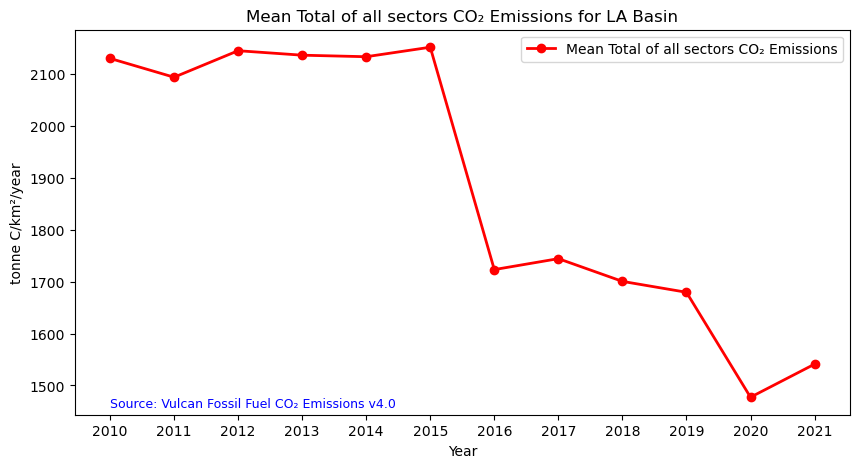
Summary
In this notebook we have successfully explored, analyzed, and visualized the STAC collection for Vulcan Fossil Fuel CO₂ Emissions, Version 4 dataset.
- Install and import the necessary libraries
- Fetch the collection from STAC collections using the appropriate endpoints
- Count the number of existing granules within the collection
- Map and compare the total fossil fuel CO₂ emissions for two distinctive months/years
- Generate zonal statistics for the area of interest (AOI)
- Visualizing the Data as a Time Series
If you have any questions regarding this user notebook, please contact us using the feedback form.