# Import the following libraries
# For fetching from the Raster API
import requests
# For making maps
import folium
import folium.plugins
from folium import Map, TileLayer
# For talking to the STAC API
from pystac_client import Client
# For working with data
import pandas as pd
# For making time series
import matplotlib.pyplot as plt
# For formatting date/time data
import datetime
# Custom functions for working with GHGC data via the API
import ghgc_utilsSEDAC Gridded World Population Density
Access this Notebook
You can launch this notebook in the US GHG Center JupyterHub by clicking the link below. If you are a new user, you should first sign up for the hub by filling out this request form and providing the required information.
Access the SEDAC Gridded World Population Density notebook in the US GHG Center JupyterHub.
Table of Contents
Data Summary and Application
- Spatial coverage: Global
- Spatial resolution: 30 arc-seconds (~1 km at equator)
- Temporal extent: 2000 - 2020
- Temporal resolution: Annual, every 5 years
- Unit: Number of persons per square kilometer
- Utility: Climate Research
For more, visit the SEDAC Gridded World Population Density data overview page.
Approach
- Identify available dates and temporal frequency of observations for the given collection using the GHGC API
/stacendpoint. Collection processed in this notebook is SEDAC gridded population density. - Pass the STAC item into raster API
/collections/{collection_id}/items/{item_id}/tilejson.jsonendpoint - We’ll visualize two tiles (side-by-side) allowing for comparison of each of the time points using
folium.plugins.DualMap - After the visualization, we’ll perform zonal statistics for a given polygon.
About the Data
SEDAC Gridded World Population Density
The SEDAC Gridded Population of the World: Population Density, v4.11 dataset provides annual estimates of population density for the years 2000, 2005, 2010, 2015, and 2020 on a 30 arc-second (~1 km) grid. These data can be used for assessing disaster impacts, risk mapping, and any other applications that include a human dimension. This population density dataset is provided by NASA’s Socioeconomic Data and Applications Center (SEDAC) hosted by the Center for International Earth Science Information Network (CIESIN) at Columbia University. The population estimates are provided as a continuous raster for the entire globe.
For more information regarding this dataset, please visit the SEDAC Gridded World Population Density data overview page.
Terminology
Navigating data via the GHGC API, you will encounter terminology that is different from browsing in a typical filesystem. We’ll define some terms here which are used throughout this notebook. - catalog: All datasets available at the /stac endpoint - collection: A specific dataset, e.g. SEDAC Gridded World Population Density - item: One granule in the dataset, e.g. one annual file of population density - asset: A variable available within the granule, e.g. population density - STAC API: SpatioTemporal Asset Catalogs - Endpoint for fetching metadata about available datasets - Raster API: Endpoint for fetching data itself, for imagery and statistics
Install the Required Libraries
Required libraries are pre-installed on the GHG Center Hub. If you need to run this notebook elsewhere, please install them with this line in a code cell:
%pip install requests folium rasterstats pystac_client pandas matplotlib –quiet
Query the STAC API
STAC API Collection Names
Now, you must fetch the dataset from the STAC API by defining its associated STAC API collection ID as a variable. The collection ID, also known as the collection name, for the SEDAC Gridded World Population Density dataset is sedac-popdensity-yeargrid5yr-v4.11.*
**You can find the collection name of any dataset on the GHGC data portal by navigating to the dataset landing page within the data catalog. The collection name is the last portion of the dataset landing page’s URL, and is also listed in the pop-up box after clicking “ACCESS DATA.”*
# Provide the STAC and RASTER API endpoints
# The endpoint is referring to a location within the API that executes a request on a data collection nesting on the server.
# The STAC API is a catalog of all the existing data collections that are stored in the GHG Center.
STAC_API_URL = "https://earth.gov/ghgcenter/api/stac"
# The RASTER API is used to fetch collections for visualization
RASTER_API_URL = "https://earth.gov/ghgcenter/api/raster"
# The collection name is used to fetch the dataset from the STAC API. First, we define the collection name as a variable
# Name of the collection for SEDAC population density dataset
collection_name = "sedac-popdensity-yeargrid5yr-v4.11"# Using PySTAC client
# Fetch the collection from the STAC API using the appropriate endpoint
# The 'pystac' library allows a HTTP request possible
catalog = Client.open(STAC_API_URL)
collection = catalog.get_collection(collection_name)
# Print the properties of the collection to the console
collection- type "Collection"
- id "sedac-popdensity-yeargrid5yr-v4.11"
- stac_version "1.0.0"
- description "The Socioeconomic Data and Applications Center (SEDAC) Gridded Population of the World (GPW), version 4, revision 11 dataset contains a Population Density product that provides estimates of population density (number of persons per square kilometer (persons/km²)) at five year intervals for the years 2000, 2005, 2010, 2015, and 2020 on a 30 arc-second (~1 km at the equator) grid. The dataset can be used for assessing disaster impacts, risk mapping, and any other applications that include a human dimension. The source dataset can be found at https://doi.org/10.7927/H49C6VHW"
links[] 5 items
0
- rel "items"
- href "https://earth.gov/ghgcenter/api/stac/collections/sedac-popdensity-yeargrid5yr-v4.11/items"
- type "application/geo+json"
1
- rel "parent"
- href "https://earth.gov/ghgcenter/api/stac/"
- type "application/json"
2
- rel "root"
- href "https://earth.gov/ghgcenter/api/stac"
- type "application/json"
- title "US GHG Center STAC API"
3
- rel "self"
- href "https://earth.gov/ghgcenter/api/stac/collections/sedac-popdensity-yeargrid5yr-v4.11"
- type "application/json"
4
- rel "http://www.opengis.net/def/rel/ogc/1.0/queryables"
- href "https://earth.gov/ghgcenter/api/stac/collections/sedac-popdensity-yeargrid5yr-v4.11/queryables"
- type "application/schema+json"
- title "Queryables"
stac_extensions[] 2 items
- 0 "https://stac-extensions.github.io/render/v1.0.0/schema.json"
- 1 "https://stac-extensions.github.io/item-assets/v1.0.0/schema.json"
renders
dashboard
assets[] 1 items
- 0 "population-density"
rescale[] 1 items
0[] 2 items
- 0 0
- 1 1000
- colormap_name "ylorrd"
population-density
assets[] 1 items
- 0 "population-density"
rescale[] 1 items
0[] 2 items
- 0 0
- 1 1000
- colormap_name "ylorrd"
item_assets
population_density
- type "image/tiff; application=geotiff; profile=cloud-optimized"
roles[] 2 items
- 0 "data"
- 1 "layer"
- title "Population Density"
- description "Gridded population density estimates for the years 2000, 2005, 2010, 2015, and 2020 from Gridded Population of the World (GPW) version 4, revision 11."
- dashboard:is_periodic False
- dashboard:time_density "year"
- title "SEDAC Gridded World Population Density v4.11"
extent
spatial
bbox[] 1 items
0[] 4 items
- 0 -180
- 1 -90
- 2 179.99999999999983
- 3 89.99999999999991
temporal
interval[] 1 items
0[] 2 items
- 0 "2000-01-01T00:00:00Z"
- 1 "2020-01-01T00:00:00Z"
- license "CC-BY-4.0"
summaries
datetime[] 5 items
- 0 "2000-01-01T00:00:00Z"
- 1 "2005-01-01T00:00:00Z"
- 2 "2010-01-01T00:00:00Z"
- 3 "2015-01-01T00:00:00Z"
- 4 "2020-01-01T00:00:00Z"
Examining the contents of our collection under summaries we see that the data is available from January 2000 to December 2020. By looking at the dashboard:time density we observe that the data is available for the years 2000, 2005, 2010, 2015, 2020.
items = list(collection.get_items()) # Convert the iterator to a list
print(f"Found {len(items)} items")Found 5 items# Examine the first item in the collection
# Keep in mind that a list starts from 0, 1, 2... therefore items[0] is referring to the first item in the list/collection
items[0]- type "Feature"
- stac_version "1.0.0"
stac_extensions[] 2 items
- 0 "https://stac-extensions.github.io/raster/v1.1.0/schema.json"
- 1 "https://stac-extensions.github.io/projection/v1.1.0/schema.json"
- id "sedac-popdensity-yeargrid5yr-v4.11-gpw_v4_population_density_rev11_2020_30_sec_2020"
geometry
- type "Polygon"
coordinates[] 1 items
0[] 5 items
0[] 2 items
- 0 -180
- 1 -90
1[] 2 items
- 0 179.99999999999983
- 1 -90
2[] 2 items
- 0 179.99999999999983
- 1 89.99999999999991
3[] 2 items
- 0 -180
- 1 89.99999999999991
4[] 2 items
- 0 -180
- 1 -90
bbox[] 4 items
- 0 -180.0
- 1 -90.0
- 2 179.99999999999983
- 3 89.99999999999991
properties
- end_datetime "2020-01-01T00:00:00+00:00"
- start_datetime "2020-01-01T00:00:00+00:00"
- datetime None
links[] 5 items
0
- rel "collection"
- href "https://earth.gov/ghgcenter/api/stac/collections/sedac-popdensity-yeargrid5yr-v4.11"
- type "application/json"
1
- rel "parent"
- href "https://earth.gov/ghgcenter/api/stac/collections/sedac-popdensity-yeargrid5yr-v4.11"
- type "application/json"
2
- rel "root"
- href "https://earth.gov/ghgcenter/api/stac/"
- type "application/json"
3
- rel "self"
- href "https://earth.gov/ghgcenter/api/stac/collections/sedac-popdensity-yeargrid5yr-v4.11/items/sedac-popdensity-yeargrid5yr-v4.11-gpw_v4_population_density_rev11_2020_30_sec_2020"
- type "application/geo+json"
4
- rel "preview"
- href "https://earth.gov/ghgcenter/api/raster/collections/sedac-popdensity-yeargrid5yr-v4.11/items/sedac-popdensity-yeargrid5yr-v4.11-gpw_v4_population_density_rev11_2020_30_sec_2020/map?assets=population-density&rescale=0%2C1000&colormap_name=ylorrd"
- type "text/html"
- title "Map of Item"
assets
population-density
- href "s3://ghgc-data-store/sedac-popdensity-yeargrid5yr-v4.11/gpw_v4_population_density_rev11_2020_30_sec_2020.tif"
- type "image/tiff; application=geotiff"
- title "Population Density"
- description "Gridded population density estimates for the years 2000, 2005, 2010, 2015, and 2020 from Gridded Population of the World (GPW) version 4, revision 11."
proj:bbox[] 4 items
- 0 -180.0
- 1 -90.0
- 2 179.99999999999983
- 3 89.99999999999991
- proj:epsg 4326
- proj:wkt2 "GEOGCS["WGS 84",DATUM["WGS_1984",SPHEROID["WGS 84",6378137,298.257223563,AUTHORITY["EPSG","7030"]],AUTHORITY["EPSG","6326"]],PRIMEM["Greenwich",0,AUTHORITY["EPSG","8901"]],UNIT["degree",0.0174532925199433,AUTHORITY["EPSG","9122"]],AXIS["Latitude",NORTH],AXIS["Longitude",EAST],AUTHORITY["EPSG","4326"]]"
proj:shape[] 2 items
- 0 21600
- 1 43200
raster:bands[] 1 items
0
- scale 1.0
- nodata -9999.0
- offset 0.0
- sampling "area"
- data_type "float32"
histogram
- max 30795.859375
- min -1505.7174072265625
- count 11
buckets[] 10 items
- 0 129008
- 1 362
- 2 52
- 3 22
- 4 7
- 5 2
- 6 2
- 7 0
- 8 1
- 9 1
statistics
- mean 55.30964721876762
- stddev 319.5376065398882
- maximum 30795.859375
- minimum -1505.7174072265625
- valid_percent 24.69196319580078
proj:geometry
- type "Polygon"
coordinates[] 1 items
0[] 5 items
0[] 2 items
- 0 -180.0
- 1 -90.0
1[] 2 items
- 0 179.99999999999983
- 1 -90.0
2[] 2 items
- 0 179.99999999999983
- 1 89.99999999999991
3[] 2 items
- 0 -180.0
- 1 89.99999999999991
4[] 2 items
- 0 -180.0
- 1 -90.0
proj:projjson
id
- code 4326
- authority "EPSG"
- name "WGS 84"
- type "GeographicCRS"
datum
- name "World Geodetic System 1984"
- type "GeodeticReferenceFrame"
ellipsoid
- name "WGS 84"
- semi_major_axis 6378137
- inverse_flattening 298.257223563
- $schema "https://proj.org/schemas/v0.7/projjson.schema.json"
coordinate_system
axis[] 2 items
0
- name "Geodetic latitude"
- unit "degree"
- direction "north"
- abbreviation "Lat"
1
- name "Geodetic longitude"
- unit "degree"
- direction "east"
- abbreviation "Lon"
- subtype "ellipsoidal"
proj:transform[] 9 items
- 0 0.00833333333333333
- 1 0.0
- 2 -180.0
- 3 0.0
- 4 -0.00833333333333333
- 5 89.99999999999991
- 6 0.0
- 7 0.0
- 8 1.0
roles[] 2 items
- 0 "data"
- 1 "layer"
rendered_preview
- href "https://earth.gov/ghgcenter/api/raster/collections/sedac-popdensity-yeargrid5yr-v4.11/items/sedac-popdensity-yeargrid5yr-v4.11-gpw_v4_population_density_rev11_2020_30_sec_2020/preview.png?assets=population-density&rescale=0%2C1000&colormap_name=ylorrd"
- type "image/png"
- title "Rendered preview"
- rel "preview"
roles[] 1 items
- 0 "overview"
- collection "sedac-popdensity-yeargrid5yr-v4.11"
# Restructure our items into a dictionary where keys are the datetime items
# Then we can query more easily by date/time, e.g. "2020"
items_dict = {item.properties["start_datetime"][:7]: item for item in collection.get_items()}# Before we go further, let's pick which asset to focus on for the remainder of the notebook.
# This dataset only has one available asset:
asset_name = "population-density"Creating Maps Using Folium
You will explore changes in population density in urban regions and visualize the outputs on a map using folium.
Fetch Imagery Using Raster API
Here we get information from the Raster API which we will add to our map in the next section.
# Specify two date/times that you would like to visualize, using the format of items_dict.keys()
dates = ["2000-01","2020-01"]Below, we use some statistics of the raster data to set upper and lower limits for our color bar. These are saved as rescale_values, and will be passed to the Raster API in the following step(s).
# Extract collection name and item ID for the first date
first_date = items_dict[dates[0]]
collection_id_1 = first_date.collection_id
item_id_1 = first_date.id
# Select relevant asset
object = first_date.assets[asset_name]
raster_bands = object.extra_fields.get("raster:bands", [{}])
# Print raster bands' information
raster_bands[{'scale': 1.0,
'nodata': -9999.0,
'offset': 0.0,
'sampling': 'area',
'data_type': 'float32',
'histogram': {'max': 20757.5234375,
'min': -800.1041259765625,
'count': 11,
'buckets': [129058, 321, 40, 21, 10, 3, 1, 0, 1, 2]},
'statistics': {'mean': 42.60443622206601,
'stddev': 234.09900050691866,
'maximum': 20757.5234375,
'minimum': -800.1041259765625,
'valid_percent': 24.69196319580078}}]rescale_values = {
"max": raster_bands[0]["statistics"]["maximum"],
"min": 0,
}
print(rescale_values){'max': 20757.5234375, 'min': 0}Now, you will pass the item id, collection name, asset name, and the rescale values to the Raster API endpoint, along with a colormap. This step is done twice, one for each date/time you will visualize, and tells the Raster API which collection, item, and asset you want to view, specifying the colormap and colorbar ranges to use for visualization. The API returns a JSON with information about the requested image. Each image will be referred to as a tile.
# Choose a colormap for displaying the data
# Make sure to capitalize per Matplotlib standard colormap names
# For more information on Colormaps in Matplotlib, please visit https://matplotlib.org/stable/users/explain/colors/colormaps.html
color_map = "rainbow" # Make a GET request to retrieve information for the date mentioned below
month1_tile = requests.get(
f"{RASTER_API_URL}/collections/{collection_id_1}/items/{item_id_1}/tilejson.json?"
f"&assets={asset_name}"
f"&color_formula=gamma+r+1.05&colormap_name={color_map}"
f"&rescale={rescale_values['min']},{rescale_values['max']}"
).json()
# Print the properties of the retrieved granule to the console
month1_tile{'tilejson': '2.2.0',
'version': '1.0.0',
'scheme': 'xyz',
'tiles': ['https://earth.gov/ghgcenter/api/raster/collections/sedac-popdensity-yeargrid5yr-v4.11/items/sedac-popdensity-yeargrid5yr-v4.11-gpw_v4_population_density_rev11_2000_30_sec_2000/tiles/WebMercatorQuad/{z}/{x}/{y}@1x?assets=population-density&color_formula=gamma+r+1.05&colormap_name=rainbow&rescale=0%2C20757.5234375'],
'minzoom': 0,
'maxzoom': 24,
'bounds': [-180.0, -90.0, 179.99999999999983, 89.99999999999991],
'center': [-8.526512829121202e-14, -4.263256414560601e-14, 0]}# Repeat the above for your second date/time
# Note that we do not calculate new rescale_values for this tile
# We want date tiles 1 and 2 to have the same colorbar range for best visual comparison.
second_date = items_dict[dates[1]]
collection_id_2 = second_date.collection_id
item_id_2 = second_date.id
month2_tile = requests.get(
f"{RASTER_API_URL}/collections/{collection_id_2}/items/{item_id_2}/tilejson.json?"
f"&assets={asset_name}"
f"&color_formula=gamma+r+1.05&colormap_name={color_map}"
f"&rescale={rescale_values['min']},{rescale_values['max']}"
).json()
# Print the properties of the retrieved granule to the console
month2_tile{'tilejson': '2.2.0',
'version': '1.0.0',
'scheme': 'xyz',
'tiles': ['https://earth.gov/ghgcenter/api/raster/collections/sedac-popdensity-yeargrid5yr-v4.11/items/sedac-popdensity-yeargrid5yr-v4.11-gpw_v4_population_density_rev11_2020_30_sec_2020/tiles/WebMercatorQuad/{z}/{x}/{y}@1x?assets=population-density&color_formula=gamma+r+1.05&colormap_name=rainbow&rescale=0%2C20757.5234375'],
'minzoom': 0,
'maxzoom': 24,
'bounds': [-180.0, -90.0, 179.99999999999983, 89.99999999999991],
'center': [-8.526512829121202e-14, -4.263256414560601e-14, 0]}Generate Map
# Initialize the map, specifying the center of the map and the starting zoom level.
# 'folium.plugins' allows mapping side-by-side via 'DualMap'
# Map is centered on the position specified by "location=(lat,lon)"
map_ = folium.plugins.DualMap(location=(38.97, -77), zoom_start=9) #Los Angeles
# Define the first map layer
map_layer_1 = TileLayer(
tiles=month1_tile["tiles"][0], # Path to retrieve the tile
attr="GHG", # Set the attribution
opacity=0.8, # Adjust the transparency of the layer
overlay=True,
name=f"{collection.title}, {dates[0]}"
)
# Add the first layer to the Dual Map
map_layer_1.add_to(map_.m1)
# Define the second map layer
map_layer_2 = TileLayer(
tiles=month2_tile["tiles"][0], # Path to retrieve the tile
attr="GHG", # Set the attribution
opacity=0.8, # Adjust the transparency of the layer
overlay=True,
name=f"{collection.title}, {dates[1]}"
)
# Add the second layer to the Dual Map
map_layer_2.add_to(map_.m2)
# Add a layer control to switch between map layers
folium.LayerControl(collapsed=False).add_to(map_)
# Add colorbar
# First we'll rescale our numbers to make the colorbar labels nicer
re_rescale_values = {
"min":rescale_values["min"]/1e3,
"max":rescale_values["max"]/1e3
}
# We can use 'generate_html_colorbar' from the 'ghgc_utils' module
# to create an HTML colorbar representation.
legend_html = ghgc_utils.generate_html_colorbar(color_map,re_rescale_values,label=f'{items[0].assets[asset_name].title} (10^3 persons/km2)',dark=True)
# Add colorbar to the map
map_.get_root().html.add_child(folium.Element(legend_html))
# Visualize the Dual Map
map_This comparison indicates a slight increase in population density in Washington, D.C. from 2000 to 2020.
Calculating Zonal Statistics
To perform zonal statistics, first we need to create a polygon. In this use case we are creating a polygon around Los Angeles, USA.
# Give the area of interest (AOI) a name, to be used in plotting later
aoi_name = "Washington, D.C."
# Define the AOI as a GeoJSON
aoi = {
"type": "Feature", # Create a feature object
"properties": {},
"geometry": { # Set the bounding coordinates for the polygon
"coordinates": [
[
[-77.25, 39],
[-77.25,38.8],
[-76.8,38.8],
[-76.8,39],
[-77.25,39]
]
],
"type": "Polygon",
},
}# Quick Folium map to visualize this AOI
map_ = folium.Map(location=(38.9, -77.1), zoom_start=10)
# Add AOI to map
folium.GeoJson(aoi, name=aoi_name,style_function=lambda feature: {"fillColor":"none","color":"#E467E8"}).add_to(map_)
# Add data layer (created in previous section) to visualize number of grid cells within AOI
map_layer_1.add_to(map_)
# Add a quick colorbar
legend_html = ghgc_utils.generate_html_colorbar(color_map,re_rescale_values,label='10^3 persons/km2',dark=True)
map_.get_root().html.add_child(folium.Element(legend_html))
map_We can generate the statistics for the AOI using a function from the ghgc_utils module, which fetches the data and its statistics from the Raster API.
%%time
# %%time = Wall time (execution time) for running the code below
# Statistics will be returned as a Pandas DataFrame
df = ghgc_utils.generate_stats(items,aoi,url=RASTER_API_URL,asset=asset_name)
# Print first five rows of our statistics DataFrame
df.head(5)Generating stats...
Done!
CPU times: user 20.6 ms, sys: 674 µs, total: 21.2 ms
Wall time: 1.69 s| datetime | min | max | mean | count | sum | std | median | majority | minority | unique | histogram | valid_percent | masked_pixels | valid_pixels | percentile_2 | percentile_98 | date | |
|---|---|---|---|---|---|---|---|---|---|---|---|---|---|---|---|---|---|---|
| 0 | 2020-01-01T00:00:00+00:00 | 0.00000000000000000000 | 18091.92382812500000000000 | 2342.92065429687500000000 | 1296.00000000000000000000 | 3036425.25000000000000000000 | 2331.32473070569903939031 | 1712.98815917968750000000 | 0.00000000000000000000 | 0.07085865736007690430 | 1261.00000000000000000000 | [[682, 351, 143, 57, 38, 13, 5, 2, 2, 3], [0.0... | 94.25000000000000000000 | 79.00000000000000000000 | 1296.00000000000000000000 | 0.00000000000000000000 | 9013.31640625000000000000 | 2020-01-01 00:00:00+00:00 |
| 1 | 2015-01-01T00:00:00+00:00 | 0.00000000000000000000 | 17640.75195312500000000000 | 2253.18554687500000000000 | 1296.00000000000000000000 | 2920128.50000000000000000000 | 2254.50648701661521045025 | 1643.98083496093750000000 | 0.00000000000000000000 | 0.06709918379783630371 | 1261.00000000000000000000 | [[690, 351, 138, 55, 37, 13, 5, 2, 2, 3], [0.0... | 94.25000000000000000000 | 79.00000000000000000000 | 1296.00000000000000000000 | 0.00000000000000000000 | 8628.78125000000000000000 | 2015-01-01 00:00:00+00:00 |
| 2 | 2010-01-01T00:00:00+00:00 | 0.00000000000000000000 | 17200.83203125000000000000 | 2167.17700195312500000000 | 1296.00000000000000000000 | 2808661.50000000000000000000 | 2180.98211822105486135115 | 1570.85021972656250000000 | 0.00000000000000000000 | 0.06353917717933654785 | 1261.00000000000000000000 | [[701, 344, 138, 53, 36, 12, 5, 2, 2, 3], [0.0... | 94.25000000000000000000 | 79.00000000000000000000 | 1296.00000000000000000000 | 0.00000000000000000000 | 8385.78710937500000000000 | 2010-01-01 00:00:00+00:00 |
| 3 | 2005-01-01T00:00:00+00:00 | 0.00000000000000000000 | 16771.88281250000000000000 | 2084.72875976562500000000 | 1296.00000000000000000000 | 2701808.50000000000000000000 | 2110.57326335761217706022 | 1506.44372558593750000000 | 0.00000000000000000000 | 0.06016804650425910950 | 1261.00000000000000000000 | [[714, 341, 129, 53, 35, 13, 4, 2, 2, 3], [0.0... | 94.25000000000000000000 | 79.00000000000000000000 | 1296.00000000000000000000 | 0.00000000000000000000 | 8039.70947265625000000000 | 2005-01-01 00:00:00+00:00 |
| 4 | 2000-01-01T00:00:00+00:00 | 0.00000000000000000000 | 16353.62988281250000000000 | 2005.68249511718750000000 | 1296.00000000000000000000 | 2599364.50000000000000000000 | 2043.11263761937516392209 | 1428.24743652343750000000 | 0.00000000000000000000 | 0.05697577446699142456 | 1261.00000000000000000000 | [[722, 337, 131, 49, 35, 11, 4, 2, 2, 3], [0.0... | 94.25000000000000000000 | 79.00000000000000000000 | 1296.00000000000000000000 | 0.00000000000000000000 | 7813.97998046875000000000 | 2000-01-01 00:00:00+00:00 |
Time-Series Analysis
We can now explore the SEDAC population density dataset time series available for our AOI. We can plot the dataset using the code below:
# Figure size: 10 is width, 5 is height
fig = plt.figure(figsize=(10,5))
# Use which_stat to choose any statistic from our DataFrame to visualize.
which_stat = "mean"
plt.plot(
df["date"], # X-axis: sorted datetime
df[which_stat], # Y-axis: maximum pop density
color="red", # Line color
linestyle="-", # Line style
linewidth=2, # Line width
label=f"{which_stat.capitalize()} {items[0].assets[asset_name].title}", # Legend label,
marker='o' # Add circles to mark each data point
)
# Display legend
plt.legend()
# Insert label for the X-axis
plt.xlabel("Year")
# Insert label for the Y-axis
plt.ylabel("persons/km$^2$")
# Insert title for the plot
plt.title(f"{which_stat.capitalize()} {items[0].assets[asset_name].title} over {aoi_name}")
# Add data citation
plt.text(
df["date"].iloc[0], # X-coordinate of the text
df[which_stat].min(), # Y-coordinate of the text
# Text to be displayed
f"Source: {collection.title}",
fontsize=9, # Font size
horizontalalignment="right", # Horizontal alignment
verticalalignment="bottom", # Vertical alignment
color="blue", # Text color
)
# Plot the time series
plt.show()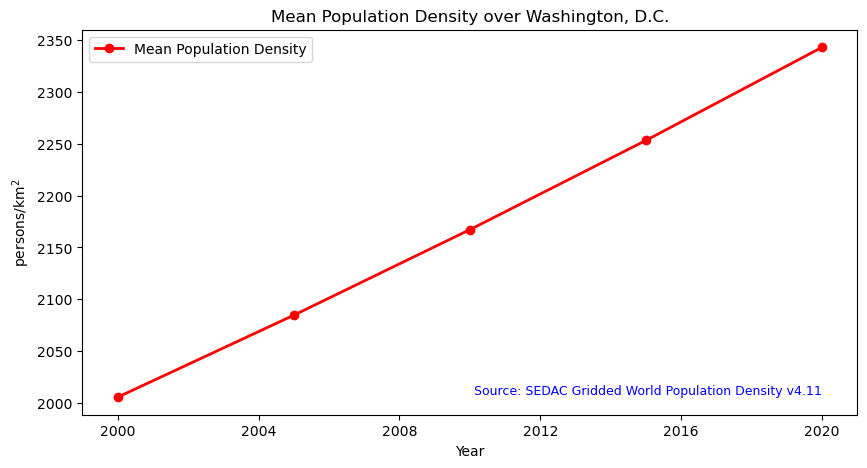
Summary
In this notebook we have successfully explored, analyzed and visualized the STAC collection for the SEDAC Gridded World Population Density dataset.
- Install and import the necessary libraries
- Fetch the collection from STAC collections using the appropriate endpoints
- Count the number of existing granules within the collection
- Map and compare population density for two distinctive months/years
- Generate zonal statistics for the area of interest (AOI)
- Visualizing the Data as a Time Series
If you have any questions regarding this user notebook, please contact us using the feedback form.