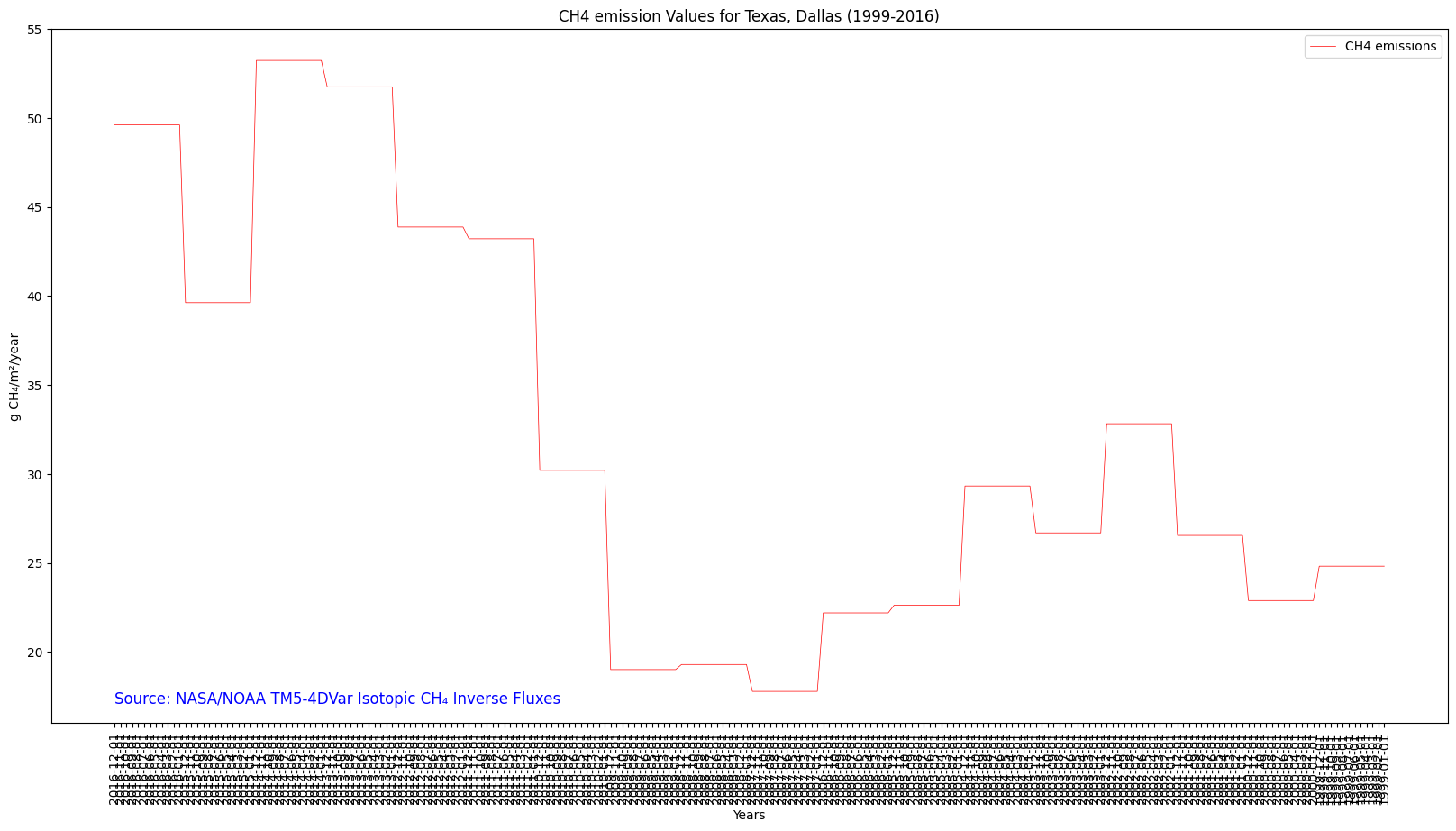{'type': 'Feature', 'geometry': {'type': 'Polygon', 'coordinates': [[[-95.0, 29.0], [-95.0, 33.0], [-104.0, 33.0], [-104.0, 29.0], [-95.0, 29.0]]]}, 'properties': {'statistics': {'b1': {'min': 0.0464402866499578, 'max': 49.61378870603235, 'mean': 9.039553150168388, 'count': 36.0, 'sum': 325.42391340606196, 'std': 11.97160706711745, 'median': 3.662876577293575, 'majority': 0.0464402866499578, 'minority': 0.0464402866499578, 'unique': 36.0, 'histogram': [[18.0, 9.0, 1.0, 2.0, 2.0, 2.0, 0.0, 0.0, 1.0, 1.0], [0.0464402866499578, 5.003175128588197, 9.959909970526436, 14.916644812464675, 19.873379654402914, 24.830114496341153, 29.786849338279392, 34.74358418021763, 39.700319022155874, 44.65705386409412, 49.61378870603235]], 'valid_percent': 100.0, 'masked_pixels': 0.0, 'valid_pixels': 36.0, 'percentile_2': 0.0464402866499578, 'percentile_98': 49.61378870603235}}}}
{'type': 'Feature', 'geometry': {'type': 'Polygon', 'coordinates': [[[-95.0, 29.0], [-95.0, 33.0], [-104.0, 33.0], [-104.0, 29.0], [-95.0, 29.0]]]}, 'properties': {'statistics': {'b1': {'min': 0.0464402866499578, 'max': 49.61378870603235, 'mean': 9.039553150168388, 'count': 36.0, 'sum': 325.42391340606196, 'std': 11.97160706711745, 'median': 3.662876577293576, 'majority': 0.0464402866499578, 'minority': 0.0464402866499578, 'unique': 36.0, 'histogram': [[18.0, 9.0, 1.0, 2.0, 2.0, 2.0, 0.0, 0.0, 1.0, 1.0], [0.0464402866499578, 5.003175128588197, 9.959909970526436, 14.916644812464675, 19.873379654402914, 24.830114496341153, 29.786849338279392, 34.74358418021763, 39.700319022155874, 44.65705386409412, 49.61378870603235]], 'valid_percent': 100.0, 'masked_pixels': 0.0, 'valid_pixels': 36.0, 'percentile_2': 0.0464402866499578, 'percentile_98': 49.61378870603235}}}}
{'type': 'Feature', 'geometry': {'type': 'Polygon', 'coordinates': [[[-95.0, 29.0], [-95.0, 33.0], [-104.0, 33.0], [-104.0, 29.0], [-95.0, 29.0]]]}, 'properties': {'statistics': {'b1': {'min': 0.0464402866499578, 'max': 49.61378870603235, 'mean': 9.039553150168388, 'count': 36.0, 'sum': 325.42391340606196, 'std': 11.97160706711745, 'median': 3.662876577293575, 'majority': 0.0464402866499578, 'minority': 0.0464402866499578, 'unique': 36.0, 'histogram': [[18.0, 9.0, 1.0, 2.0, 2.0, 2.0, 0.0, 0.0, 1.0, 1.0], [0.0464402866499578, 5.003175128588197, 9.959909970526436, 14.916644812464675, 19.873379654402914, 24.830114496341153, 29.786849338279392, 34.74358418021763, 39.700319022155874, 44.65705386409412, 49.61378870603235]], 'valid_percent': 100.0, 'masked_pixels': 0.0, 'valid_pixels': 36.0, 'percentile_2': 0.0464402866499578, 'percentile_98': 49.61378870603235}}}}
{'type': 'Feature', 'geometry': {'type': 'Polygon', 'coordinates': [[[-95.0, 29.0], [-95.0, 33.0], [-104.0, 33.0], [-104.0, 29.0], [-95.0, 29.0]]]}, 'properties': {'statistics': {'b1': {'min': 0.0464402866499578, 'max': 49.61378870603235, 'mean': 9.039553150168388, 'count': 36.0, 'sum': 325.42391340606196, 'std': 11.97160706711745, 'median': 3.662876577293576, 'majority': 0.0464402866499578, 'minority': 0.0464402866499578, 'unique': 36.0, 'histogram': [[18.0, 9.0, 1.0, 2.0, 2.0, 2.0, 0.0, 0.0, 1.0, 1.0], [0.0464402866499578, 5.003175128588197, 9.959909970526436, 14.916644812464675, 19.873379654402914, 24.830114496341153, 29.786849338279392, 34.74358418021763, 39.700319022155874, 44.65705386409412, 49.61378870603235]], 'valid_percent': 100.0, 'masked_pixels': 0.0, 'valid_pixels': 36.0, 'percentile_2': 0.0464402866499578, 'percentile_98': 49.61378870603235}}}}
{'type': 'Feature', 'geometry': {'type': 'Polygon', 'coordinates': [[[-95.0, 29.0], [-95.0, 33.0], [-104.0, 33.0], [-104.0, 29.0], [-95.0, 29.0]]]}, 'properties': {'statistics': {'b1': {'min': 0.0464402866499578, 'max': 49.61378870603235, 'mean': 9.039553150168388, 'count': 36.0, 'sum': 325.42391340606196, 'std': 11.97160706711745, 'median': 3.662876577293575, 'majority': 0.0464402866499578, 'minority': 0.0464402866499578, 'unique': 36.0, 'histogram': [[18.0, 9.0, 1.0, 2.0, 2.0, 2.0, 0.0, 0.0, 1.0, 1.0], [0.0464402866499578, 5.003175128588197, 9.959909970526436, 14.916644812464675, 19.873379654402914, 24.830114496341153, 29.786849338279392, 34.74358418021763, 39.700319022155874, 44.65705386409412, 49.61378870603235]], 'valid_percent': 100.0, 'masked_pixels': 0.0, 'valid_pixels': 36.0, 'percentile_2': 0.0464402866499578, 'percentile_98': 49.61378870603235}}}}
{'type': 'Feature', 'geometry': {'type': 'Polygon', 'coordinates': [[[-95.0, 29.0], [-95.0, 33.0], [-104.0, 33.0], [-104.0, 29.0], [-95.0, 29.0]]]}, 'properties': {'statistics': {'b1': {'min': 0.0464402866499578, 'max': 49.61378870603235, 'mean': 9.039553150168388, 'count': 36.0, 'sum': 325.42391340606196, 'std': 11.97160706711745, 'median': 3.662876577293575, 'majority': 0.0464402866499578, 'minority': 0.0464402866499578, 'unique': 36.0, 'histogram': [[18.0, 9.0, 1.0, 2.0, 2.0, 2.0, 0.0, 0.0, 1.0, 1.0], [0.0464402866499578, 5.003175128588197, 9.959909970526436, 14.916644812464675, 19.873379654402914, 24.830114496341153, 29.786849338279392, 34.74358418021763, 39.700319022155874, 44.65705386409412, 49.61378870603235]], 'valid_percent': 100.0, 'masked_pixels': 0.0, 'valid_pixels': 36.0, 'percentile_2': 0.0464402866499578, 'percentile_98': 49.61378870603235}}}}
{'type': 'Feature', 'geometry': {'type': 'Polygon', 'coordinates': [[[-95.0, 29.0], [-95.0, 33.0], [-104.0, 33.0], [-104.0, 29.0], [-95.0, 29.0]]]}, 'properties': {'statistics': {'b1': {'min': 0.0464402866499578, 'max': 49.61378870603235, 'mean': 9.039553150168388, 'count': 36.0, 'sum': 325.42391340606196, 'std': 11.97160706711745, 'median': 3.662876577293576, 'majority': 0.0464402866499578, 'minority': 0.0464402866499578, 'unique': 36.0, 'histogram': [[18.0, 9.0, 1.0, 2.0, 2.0, 2.0, 0.0, 0.0, 1.0, 1.0], [0.0464402866499578, 5.003175128588197, 9.959909970526436, 14.916644812464675, 19.873379654402914, 24.830114496341153, 29.786849338279392, 34.74358418021763, 39.700319022155874, 44.65705386409412, 49.61378870603235]], 'valid_percent': 100.0, 'masked_pixels': 0.0, 'valid_pixels': 36.0, 'percentile_2': 0.0464402866499578, 'percentile_98': 49.61378870603235}}}}
{'type': 'Feature', 'geometry': {'type': 'Polygon', 'coordinates': [[[-95.0, 29.0], [-95.0, 33.0], [-104.0, 33.0], [-104.0, 29.0], [-95.0, 29.0]]]}, 'properties': {'statistics': {'b1': {'min': 0.0464402866499578, 'max': 49.61378870603235, 'mean': 9.039553150168388, 'count': 36.0, 'sum': 325.42391340606196, 'std': 11.97160706711745, 'median': 3.662876577293575, 'majority': 0.0464402866499578, 'minority': 0.0464402866499578, 'unique': 36.0, 'histogram': [[18.0, 9.0, 1.0, 2.0, 2.0, 2.0, 0.0, 0.0, 1.0, 1.0], [0.0464402866499578, 5.003175128588197, 9.959909970526436, 14.916644812464675, 19.873379654402914, 24.830114496341153, 29.786849338279392, 34.74358418021763, 39.700319022155874, 44.65705386409412, 49.61378870603235]], 'valid_percent': 100.0, 'masked_pixels': 0.0, 'valid_pixels': 36.0, 'percentile_2': 0.0464402866499578, 'percentile_98': 49.61378870603235}}}}
{'type': 'Feature', 'geometry': {'type': 'Polygon', 'coordinates': [[[-95.0, 29.0], [-95.0, 33.0], [-104.0, 33.0], [-104.0, 29.0], [-95.0, 29.0]]]}, 'properties': {'statistics': {'b1': {'min': 0.0464402866499578, 'max': 49.61378870603235, 'mean': 9.039553150168388, 'count': 36.0, 'sum': 325.42391340606196, 'std': 11.97160706711745, 'median': 3.662876577293576, 'majority': 0.0464402866499578, 'minority': 0.0464402866499578, 'unique': 36.0, 'histogram': [[18.0, 9.0, 1.0, 2.0, 2.0, 2.0, 0.0, 0.0, 1.0, 1.0], [0.0464402866499578, 5.003175128588197, 9.959909970526436, 14.916644812464675, 19.873379654402914, 24.830114496341153, 29.786849338279392, 34.74358418021763, 39.700319022155874, 44.65705386409412, 49.61378870603235]], 'valid_percent': 100.0, 'masked_pixels': 0.0, 'valid_pixels': 36.0, 'percentile_2': 0.0464402866499578, 'percentile_98': 49.61378870603235}}}}
{'type': 'Feature', 'geometry': {'type': 'Polygon', 'coordinates': [[[-95.0, 29.0], [-95.0, 33.0], [-104.0, 33.0], [-104.0, 29.0], [-95.0, 29.0]]]}, 'properties': {'statistics': {'b1': {'min': 0.0464402866499578, 'max': 49.61378870603235, 'mean': 9.039553150168388, 'count': 36.0, 'sum': 325.42391340606196, 'std': 11.97160706711745, 'median': 3.662876577293575, 'majority': 0.0464402866499578, 'minority': 0.0464402866499578, 'unique': 36.0, 'histogram': [[18.0, 9.0, 1.0, 2.0, 2.0, 2.0, 0.0, 0.0, 1.0, 1.0], [0.0464402866499578, 5.003175128588197, 9.959909970526436, 14.916644812464675, 19.873379654402914, 24.830114496341153, 29.786849338279392, 34.74358418021763, 39.700319022155874, 44.65705386409412, 49.61378870603235]], 'valid_percent': 100.0, 'masked_pixels': 0.0, 'valid_pixels': 36.0, 'percentile_2': 0.0464402866499578, 'percentile_98': 49.61378870603235}}}}
{'type': 'Feature', 'geometry': {'type': 'Polygon', 'coordinates': [[[-95.0, 29.0], [-95.0, 33.0], [-104.0, 33.0], [-104.0, 29.0], [-95.0, 29.0]]]}, 'properties': {'statistics': {'b1': {'min': 0.046440286649957814, 'max': 49.61378870603235, 'mean': 9.039553150168388, 'count': 36.0, 'sum': 325.42391340606196, 'std': 11.97160706711745, 'median': 3.6628765772935767, 'majority': 0.046440286649957814, 'minority': 0.046440286649957814, 'unique': 36.0, 'histogram': [[18.0, 9.0, 1.0, 2.0, 2.0, 2.0, 0.0, 0.0, 1.0, 1.0], [0.046440286649957814, 5.003175128588197, 9.959909970526436, 14.916644812464675, 19.873379654402914, 24.830114496341153, 29.786849338279392, 34.74358418021763, 39.700319022155874, 44.65705386409412, 49.61378870603235]], 'valid_percent': 100.0, 'masked_pixels': 0.0, 'valid_pixels': 36.0, 'percentile_2': 0.046440286649957814, 'percentile_98': 49.61378870603235}}}}
{'type': 'Feature', 'geometry': {'type': 'Polygon', 'coordinates': [[[-95.0, 29.0], [-95.0, 33.0], [-104.0, 33.0], [-104.0, 29.0], [-95.0, 29.0]]]}, 'properties': {'statistics': {'b1': {'min': 0.0464402866499578, 'max': 49.61378870603235, 'mean': 9.039553150168388, 'count': 36.0, 'sum': 325.42391340606196, 'std': 11.97160706711745, 'median': 3.662876577293575, 'majority': 0.0464402866499578, 'minority': 0.0464402866499578, 'unique': 36.0, 'histogram': [[18.0, 9.0, 1.0, 2.0, 2.0, 2.0, 0.0, 0.0, 1.0, 1.0], [0.0464402866499578, 5.003175128588197, 9.959909970526436, 14.916644812464675, 19.873379654402914, 24.830114496341153, 29.786849338279392, 34.74358418021763, 39.700319022155874, 44.65705386409412, 49.61378870603235]], 'valid_percent': 100.0, 'masked_pixels': 0.0, 'valid_pixels': 36.0, 'percentile_2': 0.0464402866499578, 'percentile_98': 49.61378870603235}}}}
{'type': 'Feature', 'geometry': {'type': 'Polygon', 'coordinates': [[[-95.0, 29.0], [-95.0, 33.0], [-104.0, 33.0], [-104.0, 29.0], [-95.0, 29.0]]]}, 'properties': {'statistics': {'b1': {'min': 0.03709242852969095, 'max': 39.62714368102128, 'mean': 7.220002358949011, 'count': 36.0, 'sum': 259.9200849221644, 'std': 9.561869909840457, 'median': 2.9255846046002905, 'majority': 0.03709242852969095, 'minority': 0.03709242852969095, 'unique': 36.0, 'histogram': [[18.0, 9.0, 1.0, 2.0, 2.0, 2.0, 0.0, 0.0, 1.0, 1.0], [0.03709242852969095, 3.9960975537788497, 7.955102679028009, 11.914107804277167, 15.873112929526327, 19.832118054775485, 23.79112318002464, 27.7501283052738, 31.70913343052296, 35.66813855577212, 39.62714368102128]], 'valid_percent': 100.0, 'masked_pixels': 0.0, 'valid_pixels': 36.0, 'percentile_2': 0.03709242852969095, 'percentile_98': 39.62714368102128}}}}
{'type': 'Feature', 'geometry': {'type': 'Polygon', 'coordinates': [[[-95.0, 29.0], [-95.0, 33.0], [-104.0, 33.0], [-104.0, 29.0], [-95.0, 29.0]]]}, 'properties': {'statistics': {'b1': {'min': 0.03709242852969095, 'max': 39.62714368102128, 'mean': 7.220002358949011, 'count': 36.0, 'sum': 259.9200849221644, 'std': 9.561869909840457, 'median': 2.9255846046002913, 'majority': 0.03709242852969095, 'minority': 0.03709242852969095, 'unique': 36.0, 'histogram': [[18.0, 9.0, 1.0, 2.0, 2.0, 2.0, 0.0, 0.0, 1.0, 1.0], [0.03709242852969095, 3.9960975537788497, 7.955102679028009, 11.914107804277167, 15.873112929526327, 19.832118054775485, 23.79112318002464, 27.7501283052738, 31.70913343052296, 35.66813855577212, 39.62714368102128]], 'valid_percent': 100.0, 'masked_pixels': 0.0, 'valid_pixels': 36.0, 'percentile_2': 0.03709242852969095, 'percentile_98': 39.62714368102128}}}}
{'type': 'Feature', 'geometry': {'type': 'Polygon', 'coordinates': [[[-95.0, 29.0], [-95.0, 33.0], [-104.0, 33.0], [-104.0, 29.0], [-95.0, 29.0]]]}, 'properties': {'statistics': {'b1': {'min': 0.03709242852969095, 'max': 39.62714368102128, 'mean': 7.220002358949011, 'count': 36.0, 'sum': 259.9200849221644, 'std': 9.561869909840457, 'median': 2.9255846046002905, 'majority': 0.03709242852969095, 'minority': 0.03709242852969095, 'unique': 36.0, 'histogram': [[18.0, 9.0, 1.0, 2.0, 2.0, 2.0, 0.0, 0.0, 1.0, 1.0], [0.03709242852969095, 3.9960975537788497, 7.955102679028009, 11.914107804277167, 15.873112929526327, 19.832118054775485, 23.79112318002464, 27.7501283052738, 31.70913343052296, 35.66813855577212, 39.62714368102128]], 'valid_percent': 100.0, 'masked_pixels': 0.0, 'valid_pixels': 36.0, 'percentile_2': 0.03709242852969095, 'percentile_98': 39.62714368102128}}}}
{'type': 'Feature', 'geometry': {'type': 'Polygon', 'coordinates': [[[-95.0, 29.0], [-95.0, 33.0], [-104.0, 33.0], [-104.0, 29.0], [-95.0, 29.0]]]}, 'properties': {'statistics': {'b1': {'min': 0.03709242852969095, 'max': 39.62714368102128, 'mean': 7.220002358949011, 'count': 36.0, 'sum': 259.9200849221644, 'std': 9.561869909840457, 'median': 2.9255846046002913, 'majority': 0.03709242852969095, 'minority': 0.03709242852969095, 'unique': 36.0, 'histogram': [[18.0, 9.0, 1.0, 2.0, 2.0, 2.0, 0.0, 0.0, 1.0, 1.0], [0.03709242852969095, 3.9960975537788497, 7.955102679028009, 11.914107804277167, 15.873112929526327, 19.832118054775485, 23.79112318002464, 27.7501283052738, 31.70913343052296, 35.66813855577212, 39.62714368102128]], 'valid_percent': 100.0, 'masked_pixels': 0.0, 'valid_pixels': 36.0, 'percentile_2': 0.03709242852969095, 'percentile_98': 39.62714368102128}}}}
{'type': 'Feature', 'geometry': {'type': 'Polygon', 'coordinates': [[[-95.0, 29.0], [-95.0, 33.0], [-104.0, 33.0], [-104.0, 29.0], [-95.0, 29.0]]]}, 'properties': {'statistics': {'b1': {'min': 0.03709242852969095, 'max': 39.62714368102128, 'mean': 7.220002358949011, 'count': 36.0, 'sum': 259.9200849221644, 'std': 9.561869909840457, 'median': 2.9255846046002905, 'majority': 0.03709242852969095, 'minority': 0.03709242852969095, 'unique': 36.0, 'histogram': [[18.0, 9.0, 1.0, 2.0, 2.0, 2.0, 0.0, 0.0, 1.0, 1.0], [0.03709242852969095, 3.9960975537788497, 7.955102679028009, 11.914107804277167, 15.873112929526327, 19.832118054775485, 23.79112318002464, 27.7501283052738, 31.70913343052296, 35.66813855577212, 39.62714368102128]], 'valid_percent': 100.0, 'masked_pixels': 0.0, 'valid_pixels': 36.0, 'percentile_2': 0.03709242852969095, 'percentile_98': 39.62714368102128}}}}
{'type': 'Feature', 'geometry': {'type': 'Polygon', 'coordinates': [[[-95.0, 29.0], [-95.0, 33.0], [-104.0, 33.0], [-104.0, 29.0], [-95.0, 29.0]]]}, 'properties': {'statistics': {'b1': {'min': 0.03709242852969095, 'max': 39.62714368102128, 'mean': 7.220002358949011, 'count': 36.0, 'sum': 259.9200849221644, 'std': 9.561869909840457, 'median': 2.9255846046002905, 'majority': 0.03709242852969095, 'minority': 0.03709242852969095, 'unique': 36.0, 'histogram': [[18.0, 9.0, 1.0, 2.0, 2.0, 2.0, 0.0, 0.0, 1.0, 1.0], [0.03709242852969095, 3.9960975537788497, 7.955102679028009, 11.914107804277167, 15.873112929526327, 19.832118054775485, 23.79112318002464, 27.7501283052738, 31.70913343052296, 35.66813855577212, 39.62714368102128]], 'valid_percent': 100.0, 'masked_pixels': 0.0, 'valid_pixels': 36.0, 'percentile_2': 0.03709242852969095, 'percentile_98': 39.62714368102128}}}}
{'type': 'Feature', 'geometry': {'type': 'Polygon', 'coordinates': [[[-95.0, 29.0], [-95.0, 33.0], [-104.0, 33.0], [-104.0, 29.0], [-95.0, 29.0]]]}, 'properties': {'statistics': {'b1': {'min': 0.03709242852969095, 'max': 39.62714368102128, 'mean': 7.220002358949011, 'count': 36.0, 'sum': 259.9200849221644, 'std': 9.561869909840457, 'median': 2.9255846046002913, 'majority': 0.03709242852969095, 'minority': 0.03709242852969095, 'unique': 36.0, 'histogram': [[18.0, 9.0, 1.0, 2.0, 2.0, 2.0, 0.0, 0.0, 1.0, 1.0], [0.03709242852969095, 3.9960975537788497, 7.955102679028009, 11.914107804277167, 15.873112929526327, 19.832118054775485, 23.79112318002464, 27.7501283052738, 31.70913343052296, 35.66813855577212, 39.62714368102128]], 'valid_percent': 100.0, 'masked_pixels': 0.0, 'valid_pixels': 36.0, 'percentile_2': 0.03709242852969095, 'percentile_98': 39.62714368102128}}}}
{'type': 'Feature', 'geometry': {'type': 'Polygon', 'coordinates': [[[-95.0, 29.0], [-95.0, 33.0], [-104.0, 33.0], [-104.0, 29.0], [-95.0, 29.0]]]}, 'properties': {'statistics': {'b1': {'min': 0.03709242852969095, 'max': 39.62714368102128, 'mean': 7.220002358949011, 'count': 36.0, 'sum': 259.9200849221644, 'std': 9.561869909840457, 'median': 2.9255846046002905, 'majority': 0.03709242852969095, 'minority': 0.03709242852969095, 'unique': 36.0, 'histogram': [[18.0, 9.0, 1.0, 2.0, 2.0, 2.0, 0.0, 0.0, 1.0, 1.0], [0.03709242852969095, 3.9960975537788497, 7.955102679028009, 11.914107804277167, 15.873112929526327, 19.832118054775485, 23.79112318002464, 27.7501283052738, 31.70913343052296, 35.66813855577212, 39.62714368102128]], 'valid_percent': 100.0, 'masked_pixels': 0.0, 'valid_pixels': 36.0, 'percentile_2': 0.03709242852969095, 'percentile_98': 39.62714368102128}}}}
{'type': 'Feature', 'geometry': {'type': 'Polygon', 'coordinates': [[[-95.0, 29.0], [-95.0, 33.0], [-104.0, 33.0], [-104.0, 29.0], [-95.0, 29.0]]]}, 'properties': {'statistics': {'b1': {'min': 0.03709242852969095, 'max': 39.62714368102128, 'mean': 7.220002358949011, 'count': 36.0, 'sum': 259.9200849221644, 'std': 9.561869909840457, 'median': 2.9255846046002913, 'majority': 0.03709242852969095, 'minority': 0.03709242852969095, 'unique': 36.0, 'histogram': [[18.0, 9.0, 1.0, 2.0, 2.0, 2.0, 0.0, 0.0, 1.0, 1.0], [0.03709242852969095, 3.9960975537788497, 7.955102679028009, 11.914107804277167, 15.873112929526327, 19.832118054775485, 23.79112318002464, 27.7501283052738, 31.70913343052296, 35.66813855577212, 39.62714368102128]], 'valid_percent': 100.0, 'masked_pixels': 0.0, 'valid_pixels': 36.0, 'percentile_2': 0.03709242852969095, 'percentile_98': 39.62714368102128}}}}
{'type': 'Feature', 'geometry': {'type': 'Polygon', 'coordinates': [[[-95.0, 29.0], [-95.0, 33.0], [-104.0, 33.0], [-104.0, 29.0], [-95.0, 29.0]]]}, 'properties': {'statistics': {'b1': {'min': 0.03709242852969095, 'max': 39.62714368102128, 'mean': 7.220002358949011, 'count': 36.0, 'sum': 259.9200849221644, 'std': 9.561869909840457, 'median': 2.9255846046002905, 'majority': 0.03709242852969095, 'minority': 0.03709242852969095, 'unique': 36.0, 'histogram': [[18.0, 9.0, 1.0, 2.0, 2.0, 2.0, 0.0, 0.0, 1.0, 1.0], [0.03709242852969095, 3.9960975537788497, 7.955102679028009, 11.914107804277167, 15.873112929526327, 19.832118054775485, 23.79112318002464, 27.7501283052738, 31.70913343052296, 35.66813855577212, 39.62714368102128]], 'valid_percent': 100.0, 'masked_pixels': 0.0, 'valid_pixels': 36.0, 'percentile_2': 0.03709242852969095, 'percentile_98': 39.62714368102128}}}}
{'type': 'Feature', 'geometry': {'type': 'Polygon', 'coordinates': [[[-95.0, 29.0], [-95.0, 33.0], [-104.0, 33.0], [-104.0, 29.0], [-95.0, 29.0]]]}, 'properties': {'statistics': {'b1': {'min': 0.03709242852969095, 'max': 39.62714368102128, 'mean': 7.220002358949011, 'count': 36.0, 'sum': 259.9200849221644, 'std': 9.561869909840457, 'median': 2.9255846046002913, 'majority': 0.03709242852969095, 'minority': 0.03709242852969095, 'unique': 36.0, 'histogram': [[18.0, 9.0, 1.0, 2.0, 2.0, 2.0, 0.0, 0.0, 1.0, 1.0], [0.03709242852969095, 3.9960975537788497, 7.955102679028009, 11.914107804277167, 15.873112929526327, 19.832118054775485, 23.79112318002464, 27.7501283052738, 31.70913343052296, 35.66813855577212, 39.62714368102128]], 'valid_percent': 100.0, 'masked_pixels': 0.0, 'valid_pixels': 36.0, 'percentile_2': 0.03709242852969095, 'percentile_98': 39.62714368102128}}}}
{'type': 'Feature', 'geometry': {'type': 'Polygon', 'coordinates': [[[-95.0, 29.0], [-95.0, 33.0], [-104.0, 33.0], [-104.0, 29.0], [-95.0, 29.0]]]}, 'properties': {'statistics': {'b1': {'min': 0.03709242852969095, 'max': 39.62714368102128, 'mean': 7.220002358949011, 'count': 36.0, 'sum': 259.9200849221644, 'std': 9.561869909840457, 'median': 2.9255846046002905, 'majority': 0.03709242852969095, 'minority': 0.03709242852969095, 'unique': 36.0, 'histogram': [[18.0, 9.0, 1.0, 2.0, 2.0, 2.0, 0.0, 0.0, 1.0, 1.0], [0.03709242852969095, 3.9960975537788497, 7.955102679028009, 11.914107804277167, 15.873112929526327, 19.832118054775485, 23.79112318002464, 27.7501283052738, 31.70913343052296, 35.66813855577212, 39.62714368102128]], 'valid_percent': 100.0, 'masked_pixels': 0.0, 'valid_pixels': 36.0, 'percentile_2': 0.03709242852969095, 'percentile_98': 39.62714368102128}}}}
{'type': 'Feature', 'geometry': {'type': 'Polygon', 'coordinates': [[[-95.0, 29.0], [-95.0, 33.0], [-104.0, 33.0], [-104.0, 29.0], [-95.0, 29.0]]]}, 'properties': {'statistics': {'b1': {'min': 0.049828655966481096, 'max': 53.233702609559955, 'mean': 9.69909568830946, 'count': 36.0, 'sum': 349.16744477914057, 'std': 12.845077688895602, 'median': 3.9301268356363437, 'majority': 0.049828655966481096, 'minority': 0.049828655966481096, 'unique': 36.0, 'histogram': [[18.0, 9.0, 1.0, 2.0, 2.0, 2.0, 0.0, 0.0, 1.0, 1.0], [0.049828655966481096, 5.368216051325828, 10.686603446685176, 16.004990842044524, 21.323378237403873, 26.64176563276322, 31.960153028122566, 37.278540423481914, 42.59692781884126, 47.915315214200604, 53.233702609559955]], 'valid_percent': 100.0, 'masked_pixels': 0.0, 'valid_pixels': 36.0, 'percentile_2': 0.049828655966481096, 'percentile_98': 53.233702609559955}}}}
{'type': 'Feature', 'geometry': {'type': 'Polygon', 'coordinates': [[[-95.0, 29.0], [-95.0, 33.0], [-104.0, 33.0], [-104.0, 29.0], [-95.0, 29.0]]]}, 'properties': {'statistics': {'b1': {'min': 0.049828655966481096, 'max': 53.233702609559955, 'mean': 9.69909568830946, 'count': 36.0, 'sum': 349.16744477914057, 'std': 12.845077688895602, 'median': 3.930126835636344, 'majority': 0.049828655966481096, 'minority': 0.049828655966481096, 'unique': 36.0, 'histogram': [[18.0, 9.0, 1.0, 2.0, 2.0, 2.0, 0.0, 0.0, 1.0, 1.0], [0.049828655966481096, 5.368216051325828, 10.686603446685176, 16.004990842044524, 21.323378237403873, 26.64176563276322, 31.960153028122566, 37.278540423481914, 42.59692781884126, 47.915315214200604, 53.233702609559955]], 'valid_percent': 100.0, 'masked_pixels': 0.0, 'valid_pixels': 36.0, 'percentile_2': 0.049828655966481096, 'percentile_98': 53.233702609559955}}}}
{'type': 'Feature', 'geometry': {'type': 'Polygon', 'coordinates': [[[-95.0, 29.0], [-95.0, 33.0], [-104.0, 33.0], [-104.0, 29.0], [-95.0, 29.0]]]}, 'properties': {'statistics': {'b1': {'min': 0.049828655966481096, 'max': 53.233702609559955, 'mean': 9.69909568830946, 'count': 36.0, 'sum': 349.16744477914057, 'std': 12.845077688895602, 'median': 3.9301268356363437, 'majority': 0.049828655966481096, 'minority': 0.049828655966481096, 'unique': 36.0, 'histogram': [[18.0, 9.0, 1.0, 2.0, 2.0, 2.0, 0.0, 0.0, 1.0, 1.0], [0.049828655966481096, 5.368216051325828, 10.686603446685176, 16.004990842044524, 21.323378237403873, 26.64176563276322, 31.960153028122566, 37.278540423481914, 42.59692781884126, 47.915315214200604, 53.233702609559955]], 'valid_percent': 100.0, 'masked_pixels': 0.0, 'valid_pixels': 36.0, 'percentile_2': 0.049828655966481096, 'percentile_98': 53.233702609559955}}}}
{'type': 'Feature', 'geometry': {'type': 'Polygon', 'coordinates': [[[-95.0, 29.0], [-95.0, 33.0], [-104.0, 33.0], [-104.0, 29.0], [-95.0, 29.0]]]}, 'properties': {'statistics': {'b1': {'min': 0.049828655966481096, 'max': 53.233702609559955, 'mean': 9.69909568830946, 'count': 36.0, 'sum': 349.16744477914057, 'std': 12.845077688895602, 'median': 3.930126835636344, 'majority': 0.049828655966481096, 'minority': 0.049828655966481096, 'unique': 36.0, 'histogram': [[18.0, 9.0, 1.0, 2.0, 2.0, 2.0, 0.0, 0.0, 1.0, 1.0], [0.049828655966481096, 5.368216051325828, 10.686603446685176, 16.004990842044524, 21.323378237403873, 26.64176563276322, 31.960153028122566, 37.278540423481914, 42.59692781884126, 47.915315214200604, 53.233702609559955]], 'valid_percent': 100.0, 'masked_pixels': 0.0, 'valid_pixels': 36.0, 'percentile_2': 0.049828655966481096, 'percentile_98': 53.233702609559955}}}}
{'type': 'Feature', 'geometry': {'type': 'Polygon', 'coordinates': [[[-95.0, 29.0], [-95.0, 33.0], [-104.0, 33.0], [-104.0, 29.0], [-95.0, 29.0]]]}, 'properties': {'statistics': {'b1': {'min': 0.049828655966481096, 'max': 53.233702609559955, 'mean': 9.69909568830946, 'count': 36.0, 'sum': 349.16744477914057, 'std': 12.845077688895602, 'median': 3.9301268356363437, 'majority': 0.049828655966481096, 'minority': 0.049828655966481096, 'unique': 36.0, 'histogram': [[18.0, 9.0, 1.0, 2.0, 2.0, 2.0, 0.0, 0.0, 1.0, 1.0], [0.049828655966481096, 5.368216051325828, 10.686603446685176, 16.004990842044524, 21.323378237403873, 26.64176563276322, 31.960153028122566, 37.278540423481914, 42.59692781884126, 47.915315214200604, 53.233702609559955]], 'valid_percent': 100.0, 'masked_pixels': 0.0, 'valid_pixels': 36.0, 'percentile_2': 0.049828655966481096, 'percentile_98': 53.233702609559955}}}}
{'type': 'Feature', 'geometry': {'type': 'Polygon', 'coordinates': [[[-95.0, 29.0], [-95.0, 33.0], [-104.0, 33.0], [-104.0, 29.0], [-95.0, 29.0]]]}, 'properties': {'statistics': {'b1': {'min': 0.049828655966481096, 'max': 53.233702609559955, 'mean': 9.69909568830946, 'count': 36.0, 'sum': 349.16744477914057, 'std': 12.845077688895602, 'median': 3.9301268356363437, 'majority': 0.049828655966481096, 'minority': 0.049828655966481096, 'unique': 36.0, 'histogram': [[18.0, 9.0, 1.0, 2.0, 2.0, 2.0, 0.0, 0.0, 1.0, 1.0], [0.049828655966481096, 5.368216051325828, 10.686603446685176, 16.004990842044524, 21.323378237403873, 26.64176563276322, 31.960153028122566, 37.278540423481914, 42.59692781884126, 47.915315214200604, 53.233702609559955]], 'valid_percent': 100.0, 'masked_pixels': 0.0, 'valid_pixels': 36.0, 'percentile_2': 0.049828655966481096, 'percentile_98': 53.233702609559955}}}}
{'type': 'Feature', 'geometry': {'type': 'Polygon', 'coordinates': [[[-95.0, 29.0], [-95.0, 33.0], [-104.0, 33.0], [-104.0, 29.0], [-95.0, 29.0]]]}, 'properties': {'statistics': {'b1': {'min': 0.049828655966481096, 'max': 53.233702609559955, 'mean': 9.69909568830946, 'count': 36.0, 'sum': 349.16744477914057, 'std': 12.845077688895602, 'median': 3.930126835636344, 'majority': 0.049828655966481096, 'minority': 0.049828655966481096, 'unique': 36.0, 'histogram': [[18.0, 9.0, 1.0, 2.0, 2.0, 2.0, 0.0, 0.0, 1.0, 1.0], [0.049828655966481096, 5.368216051325828, 10.686603446685176, 16.004990842044524, 21.323378237403873, 26.64176563276322, 31.960153028122566, 37.278540423481914, 42.59692781884126, 47.915315214200604, 53.233702609559955]], 'valid_percent': 100.0, 'masked_pixels': 0.0, 'valid_pixels': 36.0, 'percentile_2': 0.049828655966481096, 'percentile_98': 53.233702609559955}}}}
{'type': 'Feature', 'geometry': {'type': 'Polygon', 'coordinates': [[[-95.0, 29.0], [-95.0, 33.0], [-104.0, 33.0], [-104.0, 29.0], [-95.0, 29.0]]]}, 'properties': {'statistics': {'b1': {'min': 0.049828655966481096, 'max': 53.233702609559955, 'mean': 9.69909568830946, 'count': 36.0, 'sum': 349.16744477914057, 'std': 12.845077688895602, 'median': 3.9301268356363437, 'majority': 0.049828655966481096, 'minority': 0.049828655966481096, 'unique': 36.0, 'histogram': [[18.0, 9.0, 1.0, 2.0, 2.0, 2.0, 0.0, 0.0, 1.0, 1.0], [0.049828655966481096, 5.368216051325828, 10.686603446685176, 16.004990842044524, 21.323378237403873, 26.64176563276322, 31.960153028122566, 37.278540423481914, 42.59692781884126, 47.915315214200604, 53.233702609559955]], 'valid_percent': 100.0, 'masked_pixels': 0.0, 'valid_pixels': 36.0, 'percentile_2': 0.049828655966481096, 'percentile_98': 53.233702609559955}}}}
{'type': 'Feature', 'geometry': {'type': 'Polygon', 'coordinates': [[[-95.0, 29.0], [-95.0, 33.0], [-104.0, 33.0], [-104.0, 29.0], [-95.0, 29.0]]]}, 'properties': {'statistics': {'b1': {'min': 0.049828655966481096, 'max': 53.233702609559955, 'mean': 9.69909568830946, 'count': 36.0, 'sum': 349.16744477914057, 'std': 12.845077688895602, 'median': 3.930126835636344, 'majority': 0.049828655966481096, 'minority': 0.049828655966481096, 'unique': 36.0, 'histogram': [[18.0, 9.0, 1.0, 2.0, 2.0, 2.0, 0.0, 0.0, 1.0, 1.0], [0.049828655966481096, 5.368216051325828, 10.686603446685176, 16.004990842044524, 21.323378237403873, 26.64176563276322, 31.960153028122566, 37.278540423481914, 42.59692781884126, 47.915315214200604, 53.233702609559955]], 'valid_percent': 100.0, 'masked_pixels': 0.0, 'valid_pixels': 36.0, 'percentile_2': 0.049828655966481096, 'percentile_98': 53.233702609559955}}}}
{'type': 'Feature', 'geometry': {'type': 'Polygon', 'coordinates': [[[-95.0, 29.0], [-95.0, 33.0], [-104.0, 33.0], [-104.0, 29.0], [-95.0, 29.0]]]}, 'properties': {'statistics': {'b1': {'min': 0.049828655966481096, 'max': 53.233702609559955, 'mean': 9.69909568830946, 'count': 36.0, 'sum': 349.16744477914057, 'std': 12.845077688895602, 'median': 3.9301268356363437, 'majority': 0.049828655966481096, 'minority': 0.049828655966481096, 'unique': 36.0, 'histogram': [[18.0, 9.0, 1.0, 2.0, 2.0, 2.0, 0.0, 0.0, 1.0, 1.0], [0.049828655966481096, 5.368216051325828, 10.686603446685176, 16.004990842044524, 21.323378237403873, 26.64176563276322, 31.960153028122566, 37.278540423481914, 42.59692781884126, 47.915315214200604, 53.233702609559955]], 'valid_percent': 100.0, 'masked_pixels': 0.0, 'valid_pixels': 36.0, 'percentile_2': 0.049828655966481096, 'percentile_98': 53.233702609559955}}}}
{'type': 'Feature', 'geometry': {'type': 'Polygon', 'coordinates': [[[-95.0, 29.0], [-95.0, 33.0], [-104.0, 33.0], [-104.0, 29.0], [-95.0, 29.0]]]}, 'properties': {'statistics': {'b1': {'min': 0.0498286559664811, 'max': 53.233702609559955, 'mean': 9.69909568830946, 'count': 36.0, 'sum': 349.16744477914057, 'std': 12.845077688895602, 'median': 3.930126835636344, 'majority': 0.0498286559664811, 'minority': 0.0498286559664811, 'unique': 36.0, 'histogram': [[18.0, 9.0, 1.0, 2.0, 2.0, 2.0, 0.0, 0.0, 1.0, 1.0], [0.0498286559664811, 5.368216051325828, 10.686603446685176, 16.004990842044524, 21.323378237403873, 26.64176563276322, 31.960153028122566, 37.278540423481914, 42.59692781884126, 47.915315214200604, 53.233702609559955]], 'valid_percent': 100.0, 'masked_pixels': 0.0, 'valid_pixels': 36.0, 'percentile_2': 0.0498286559664811, 'percentile_98': 53.233702609559955}}}}
{'type': 'Feature', 'geometry': {'type': 'Polygon', 'coordinates': [[[-95.0, 29.0], [-95.0, 33.0], [-104.0, 33.0], [-104.0, 29.0], [-95.0, 29.0]]]}, 'properties': {'statistics': {'b1': {'min': 0.049828655966481096, 'max': 53.233702609559955, 'mean': 9.69909568830946, 'count': 36.0, 'sum': 349.16744477914057, 'std': 12.845077688895602, 'median': 3.9301268356363437, 'majority': 0.049828655966481096, 'minority': 0.049828655966481096, 'unique': 36.0, 'histogram': [[18.0, 9.0, 1.0, 2.0, 2.0, 2.0, 0.0, 0.0, 1.0, 1.0], [0.049828655966481096, 5.368216051325828, 10.686603446685176, 16.004990842044524, 21.323378237403873, 26.64176563276322, 31.960153028122566, 37.278540423481914, 42.59692781884126, 47.915315214200604, 53.233702609559955]], 'valid_percent': 100.0, 'masked_pixels': 0.0, 'valid_pixels': 36.0, 'percentile_2': 0.049828655966481096, 'percentile_98': 53.233702609559955}}}}
{'type': 'Feature', 'geometry': {'type': 'Polygon', 'coordinates': [[[-95.0, 29.0], [-95.0, 33.0], [-104.0, 33.0], [-104.0, 29.0], [-95.0, 29.0]]]}, 'properties': {'statistics': {'b1': {'min': 0.04844368240797245, 'max': 51.754086731793784, 'mean': 9.429512035906917, 'count': 36.0, 'sum': 339.462433292649, 'std': 12.488052346528812, 'median': 3.820890059260054, 'majority': 0.04844368240797245, 'minority': 0.04844368240797245, 'unique': 36.0, 'histogram': [[18.0, 9.0, 1.0, 2.0, 2.0, 2.0, 0.0, 0.0, 1.0, 1.0], [0.04844368240797245, 5.219007987346554, 10.389572292285136, 15.560136597223718, 20.730700902162297, 25.901265207100877, 31.07182951203946, 36.242393816978044, 41.412958121916624, 46.583522426855204, 51.754086731793784]], 'valid_percent': 100.0, 'masked_pixels': 0.0, 'valid_pixels': 36.0, 'percentile_2': 0.04844368240797245, 'percentile_98': 51.754086731793784}}}}
{'type': 'Feature', 'geometry': {'type': 'Polygon', 'coordinates': [[[-95.0, 29.0], [-95.0, 33.0], [-104.0, 33.0], [-104.0, 29.0], [-95.0, 29.0]]]}, 'properties': {'statistics': {'b1': {'min': 0.04844368240797245, 'max': 51.754086731793784, 'mean': 9.429512035906917, 'count': 36.0, 'sum': 339.462433292649, 'std': 12.488052346528812, 'median': 3.820890059260054, 'majority': 0.04844368240797245, 'minority': 0.04844368240797245, 'unique': 36.0, 'histogram': [[18.0, 9.0, 1.0, 2.0, 2.0, 2.0, 0.0, 0.0, 1.0, 1.0], [0.04844368240797245, 5.219007987346554, 10.389572292285136, 15.560136597223718, 20.730700902162297, 25.901265207100877, 31.07182951203946, 36.242393816978044, 41.412958121916624, 46.583522426855204, 51.754086731793784]], 'valid_percent': 100.0, 'masked_pixels': 0.0, 'valid_pixels': 36.0, 'percentile_2': 0.04844368240797245, 'percentile_98': 51.754086731793784}}}}
{'type': 'Feature', 'geometry': {'type': 'Polygon', 'coordinates': [[[-95.0, 29.0], [-95.0, 33.0], [-104.0, 33.0], [-104.0, 29.0], [-95.0, 29.0]]]}, 'properties': {'statistics': {'b1': {'min': 0.04844368240797245, 'max': 51.754086731793784, 'mean': 9.429512035906917, 'count': 36.0, 'sum': 339.462433292649, 'std': 12.488052346528812, 'median': 3.820890059260054, 'majority': 0.04844368240797245, 'minority': 0.04844368240797245, 'unique': 36.0, 'histogram': [[18.0, 9.0, 1.0, 2.0, 2.0, 2.0, 0.0, 0.0, 1.0, 1.0], [0.04844368240797245, 5.219007987346554, 10.389572292285136, 15.560136597223718, 20.730700902162297, 25.901265207100877, 31.07182951203946, 36.242393816978044, 41.412958121916624, 46.583522426855204, 51.754086731793784]], 'valid_percent': 100.0, 'masked_pixels': 0.0, 'valid_pixels': 36.0, 'percentile_2': 0.04844368240797245, 'percentile_98': 51.754086731793784}}}}
{'type': 'Feature', 'geometry': {'type': 'Polygon', 'coordinates': [[[-95.0, 29.0], [-95.0, 33.0], [-104.0, 33.0], [-104.0, 29.0], [-95.0, 29.0]]]}, 'properties': {'statistics': {'b1': {'min': 0.04844368240797245, 'max': 51.754086731793784, 'mean': 9.429512035906917, 'count': 36.0, 'sum': 339.462433292649, 'std': 12.488052346528812, 'median': 3.820890059260054, 'majority': 0.04844368240797245, 'minority': 0.04844368240797245, 'unique': 36.0, 'histogram': [[18.0, 9.0, 1.0, 2.0, 2.0, 2.0, 0.0, 0.0, 1.0, 1.0], [0.04844368240797245, 5.219007987346554, 10.389572292285136, 15.560136597223718, 20.730700902162297, 25.901265207100877, 31.07182951203946, 36.242393816978044, 41.412958121916624, 46.583522426855204, 51.754086731793784]], 'valid_percent': 100.0, 'masked_pixels': 0.0, 'valid_pixels': 36.0, 'percentile_2': 0.04844368240797245, 'percentile_98': 51.754086731793784}}}}
{'type': 'Feature', 'geometry': {'type': 'Polygon', 'coordinates': [[[-95.0, 29.0], [-95.0, 33.0], [-104.0, 33.0], [-104.0, 29.0], [-95.0, 29.0]]]}, 'properties': {'statistics': {'b1': {'min': 0.04844368240797245, 'max': 51.754086731793784, 'mean': 9.429512035906917, 'count': 36.0, 'sum': 339.462433292649, 'std': 12.488052346528812, 'median': 3.820890059260054, 'majority': 0.04844368240797245, 'minority': 0.04844368240797245, 'unique': 36.0, 'histogram': [[18.0, 9.0, 1.0, 2.0, 2.0, 2.0, 0.0, 0.0, 1.0, 1.0], [0.04844368240797245, 5.219007987346554, 10.389572292285136, 15.560136597223718, 20.730700902162297, 25.901265207100877, 31.07182951203946, 36.242393816978044, 41.412958121916624, 46.583522426855204, 51.754086731793784]], 'valid_percent': 100.0, 'masked_pixels': 0.0, 'valid_pixels': 36.0, 'percentile_2': 0.04844368240797245, 'percentile_98': 51.754086731793784}}}}
{'type': 'Feature', 'geometry': {'type': 'Polygon', 'coordinates': [[[-95.0, 29.0], [-95.0, 33.0], [-104.0, 33.0], [-104.0, 29.0], [-95.0, 29.0]]]}, 'properties': {'statistics': {'b1': {'min': 0.04844368240797245, 'max': 51.754086731793784, 'mean': 9.429512035906917, 'count': 36.0, 'sum': 339.462433292649, 'std': 12.488052346528812, 'median': 3.820890059260054, 'majority': 0.04844368240797245, 'minority': 0.04844368240797245, 'unique': 36.0, 'histogram': [[18.0, 9.0, 1.0, 2.0, 2.0, 2.0, 0.0, 0.0, 1.0, 1.0], [0.04844368240797245, 5.219007987346554, 10.389572292285136, 15.560136597223718, 20.730700902162297, 25.901265207100877, 31.07182951203946, 36.242393816978044, 41.412958121916624, 46.583522426855204, 51.754086731793784]], 'valid_percent': 100.0, 'masked_pixels': 0.0, 'valid_pixels': 36.0, 'percentile_2': 0.04844368240797245, 'percentile_98': 51.754086731793784}}}}
{'type': 'Feature', 'geometry': {'type': 'Polygon', 'coordinates': [[[-95.0, 29.0], [-95.0, 33.0], [-104.0, 33.0], [-104.0, 29.0], [-95.0, 29.0]]]}, 'properties': {'statistics': {'b1': {'min': 0.04844368240797245, 'max': 51.754086731793784, 'mean': 9.429512035906917, 'count': 36.0, 'sum': 339.462433292649, 'std': 12.488052346528812, 'median': 3.820890059260054, 'majority': 0.04844368240797245, 'minority': 0.04844368240797245, 'unique': 36.0, 'histogram': [[18.0, 9.0, 1.0, 2.0, 2.0, 2.0, 0.0, 0.0, 1.0, 1.0], [0.04844368240797245, 5.219007987346554, 10.389572292285136, 15.560136597223718, 20.730700902162297, 25.901265207100877, 31.07182951203946, 36.242393816978044, 41.412958121916624, 46.583522426855204, 51.754086731793784]], 'valid_percent': 100.0, 'masked_pixels': 0.0, 'valid_pixels': 36.0, 'percentile_2': 0.04844368240797245, 'percentile_98': 51.754086731793784}}}}
{'type': 'Feature', 'geometry': {'type': 'Polygon', 'coordinates': [[[-95.0, 29.0], [-95.0, 33.0], [-104.0, 33.0], [-104.0, 29.0], [-95.0, 29.0]]]}, 'properties': {'statistics': {'b1': {'min': 0.04844368240797245, 'max': 51.754086731793784, 'mean': 9.429512035906917, 'count': 36.0, 'sum': 339.462433292649, 'std': 12.488052346528812, 'median': 3.820890059260054, 'majority': 0.04844368240797245, 'minority': 0.04844368240797245, 'unique': 36.0, 'histogram': [[18.0, 9.0, 1.0, 2.0, 2.0, 2.0, 0.0, 0.0, 1.0, 1.0], [0.04844368240797245, 5.219007987346554, 10.389572292285136, 15.560136597223718, 20.730700902162297, 25.901265207100877, 31.07182951203946, 36.242393816978044, 41.412958121916624, 46.583522426855204, 51.754086731793784]], 'valid_percent': 100.0, 'masked_pixels': 0.0, 'valid_pixels': 36.0, 'percentile_2': 0.04844368240797245, 'percentile_98': 51.754086731793784}}}}
{'type': 'Feature', 'geometry': {'type': 'Polygon', 'coordinates': [[[-95.0, 29.0], [-95.0, 33.0], [-104.0, 33.0], [-104.0, 29.0], [-95.0, 29.0]]]}, 'properties': {'statistics': {'b1': {'min': 0.04844368240797245, 'max': 51.754086731793784, 'mean': 9.429512035906917, 'count': 36.0, 'sum': 339.462433292649, 'std': 12.488052346528812, 'median': 3.820890059260054, 'majority': 0.04844368240797245, 'minority': 0.04844368240797245, 'unique': 36.0, 'histogram': [[18.0, 9.0, 1.0, 2.0, 2.0, 2.0, 0.0, 0.0, 1.0, 1.0], [0.04844368240797245, 5.219007987346554, 10.389572292285136, 15.560136597223718, 20.730700902162297, 25.901265207100877, 31.07182951203946, 36.242393816978044, 41.412958121916624, 46.583522426855204, 51.754086731793784]], 'valid_percent': 100.0, 'masked_pixels': 0.0, 'valid_pixels': 36.0, 'percentile_2': 0.04844368240797245, 'percentile_98': 51.754086731793784}}}}
{'type': 'Feature', 'geometry': {'type': 'Polygon', 'coordinates': [[[-95.0, 29.0], [-95.0, 33.0], [-104.0, 33.0], [-104.0, 29.0], [-95.0, 29.0]]]}, 'properties': {'statistics': {'b1': {'min': 0.04844368240797245, 'max': 51.754086731793784, 'mean': 9.429512035906917, 'count': 36.0, 'sum': 339.462433292649, 'std': 12.488052346528812, 'median': 3.820890059260054, 'majority': 0.04844368240797245, 'minority': 0.04844368240797245, 'unique': 36.0, 'histogram': [[18.0, 9.0, 1.0, 2.0, 2.0, 2.0, 0.0, 0.0, 1.0, 1.0], [0.04844368240797245, 5.219007987346554, 10.389572292285136, 15.560136597223718, 20.730700902162297, 25.901265207100877, 31.07182951203946, 36.242393816978044, 41.412958121916624, 46.583522426855204, 51.754086731793784]], 'valid_percent': 100.0, 'masked_pixels': 0.0, 'valid_pixels': 36.0, 'percentile_2': 0.04844368240797245, 'percentile_98': 51.754086731793784}}}}
{'type': 'Feature', 'geometry': {'type': 'Polygon', 'coordinates': [[[-95.0, 29.0], [-95.0, 33.0], [-104.0, 33.0], [-104.0, 29.0], [-95.0, 29.0]]]}, 'properties': {'statistics': {'b1': {'min': 0.04844368240797246, 'max': 51.754086731793784, 'mean': 9.429512035906917, 'count': 36.0, 'sum': 339.462433292649, 'std': 12.488052346528812, 'median': 3.820890059260054, 'majority': 0.04844368240797246, 'minority': 0.04844368240797246, 'unique': 36.0, 'histogram': [[18.0, 9.0, 1.0, 2.0, 2.0, 2.0, 0.0, 0.0, 1.0, 1.0], [0.04844368240797246, 5.219007987346554, 10.389572292285136, 15.560136597223718, 20.730700902162297, 25.901265207100877, 31.07182951203946, 36.242393816978044, 41.412958121916624, 46.583522426855204, 51.754086731793784]], 'valid_percent': 100.0, 'masked_pixels': 0.0, 'valid_pixels': 36.0, 'percentile_2': 0.04844368240797246, 'percentile_98': 51.754086731793784}}}}
{'type': 'Feature', 'geometry': {'type': 'Polygon', 'coordinates': [[[-95.0, 29.0], [-95.0, 33.0], [-104.0, 33.0], [-104.0, 29.0], [-95.0, 29.0]]]}, 'properties': {'statistics': {'b1': {'min': 0.04844368240797245, 'max': 51.754086731793784, 'mean': 9.429512035906917, 'count': 36.0, 'sum': 339.462433292649, 'std': 12.488052346528812, 'median': 3.820890059260054, 'majority': 0.04844368240797245, 'minority': 0.04844368240797245, 'unique': 36.0, 'histogram': [[18.0, 9.0, 1.0, 2.0, 2.0, 2.0, 0.0, 0.0, 1.0, 1.0], [0.04844368240797245, 5.219007987346554, 10.389572292285136, 15.560136597223718, 20.730700902162297, 25.901265207100877, 31.07182951203946, 36.242393816978044, 41.412958121916624, 46.583522426855204, 51.754086731793784]], 'valid_percent': 100.0, 'masked_pixels': 0.0, 'valid_pixels': 36.0, 'percentile_2': 0.04844368240797245, 'percentile_98': 51.754086731793784}}}}
{'type': 'Feature', 'geometry': {'type': 'Polygon', 'coordinates': [[[-95.0, 29.0], [-95.0, 33.0], [-104.0, 33.0], [-104.0, 29.0], [-95.0, 29.0]]]}, 'properties': {'statistics': {'b1': {'min': 0.041069475890559086, 'max': 43.875963007294224, 'mean': 7.994130461780975, 'count': 36.0, 'sum': 287.7886966241151, 'std': 10.587092873051281, 'median': 3.239265563004202, 'majority': 0.041069475890559086, 'minority': 0.041069475890559086, 'unique': 36.0, 'histogram': [[18.0, 9.0, 1.0, 2.0, 2.0, 2.0, 0.0, 0.0, 1.0, 1.0], [0.041069475890559086, 4.424558829030926, 8.808048182171293, 13.19153753531166, 17.575026888452026, 21.958516241592392, 26.34200559473276, 30.725494947873127, 35.10898430101349, 39.49247365415386, 43.875963007294224]], 'valid_percent': 100.0, 'masked_pixels': 0.0, 'valid_pixels': 36.0, 'percentile_2': 0.041069475890559086, 'percentile_98': 43.875963007294224}}}}
{'type': 'Feature', 'geometry': {'type': 'Polygon', 'coordinates': [[[-95.0, 29.0], [-95.0, 33.0], [-104.0, 33.0], [-104.0, 29.0], [-95.0, 29.0]]]}, 'properties': {'statistics': {'b1': {'min': 0.041069475890559086, 'max': 43.875963007294224, 'mean': 7.994130461780975, 'count': 36.0, 'sum': 287.7886966241151, 'std': 10.587092873051281, 'median': 3.239265563004203, 'majority': 0.041069475890559086, 'minority': 0.041069475890559086, 'unique': 36.0, 'histogram': [[18.0, 9.0, 1.0, 2.0, 2.0, 2.0, 0.0, 0.0, 1.0, 1.0], [0.041069475890559086, 4.424558829030926, 8.808048182171293, 13.19153753531166, 17.575026888452026, 21.958516241592392, 26.34200559473276, 30.725494947873127, 35.10898430101349, 39.49247365415386, 43.875963007294224]], 'valid_percent': 100.0, 'masked_pixels': 0.0, 'valid_pixels': 36.0, 'percentile_2': 0.041069475890559086, 'percentile_98': 43.875963007294224}}}}
{'type': 'Feature', 'geometry': {'type': 'Polygon', 'coordinates': [[[-95.0, 29.0], [-95.0, 33.0], [-104.0, 33.0], [-104.0, 29.0], [-95.0, 29.0]]]}, 'properties': {'statistics': {'b1': {'min': 0.041069475890559086, 'max': 43.875963007294224, 'mean': 7.994130461780975, 'count': 36.0, 'sum': 287.7886966241151, 'std': 10.587092873051281, 'median': 3.239265563004202, 'majority': 0.041069475890559086, 'minority': 0.041069475890559086, 'unique': 36.0, 'histogram': [[18.0, 9.0, 1.0, 2.0, 2.0, 2.0, 0.0, 0.0, 1.0, 1.0], [0.041069475890559086, 4.424558829030926, 8.808048182171293, 13.19153753531166, 17.575026888452026, 21.958516241592392, 26.34200559473276, 30.725494947873127, 35.10898430101349, 39.49247365415386, 43.875963007294224]], 'valid_percent': 100.0, 'masked_pixels': 0.0, 'valid_pixels': 36.0, 'percentile_2': 0.041069475890559086, 'percentile_98': 43.875963007294224}}}}
{'type': 'Feature', 'geometry': {'type': 'Polygon', 'coordinates': [[[-95.0, 29.0], [-95.0, 33.0], [-104.0, 33.0], [-104.0, 29.0], [-95.0, 29.0]]]}, 'properties': {'statistics': {'b1': {'min': 0.041069475890559086, 'max': 43.875963007294224, 'mean': 7.994130461780975, 'count': 36.0, 'sum': 287.7886966241151, 'std': 10.587092873051281, 'median': 3.239265563004203, 'majority': 0.041069475890559086, 'minority': 0.041069475890559086, 'unique': 36.0, 'histogram': [[18.0, 9.0, 1.0, 2.0, 2.0, 2.0, 0.0, 0.0, 1.0, 1.0], [0.041069475890559086, 4.424558829030926, 8.808048182171293, 13.19153753531166, 17.575026888452026, 21.958516241592392, 26.34200559473276, 30.725494947873127, 35.10898430101349, 39.49247365415386, 43.875963007294224]], 'valid_percent': 100.0, 'masked_pixels': 0.0, 'valid_pixels': 36.0, 'percentile_2': 0.041069475890559086, 'percentile_98': 43.875963007294224}}}}
{'type': 'Feature', 'geometry': {'type': 'Polygon', 'coordinates': [[[-95.0, 29.0], [-95.0, 33.0], [-104.0, 33.0], [-104.0, 29.0], [-95.0, 29.0]]]}, 'properties': {'statistics': {'b1': {'min': 0.041069475890559086, 'max': 43.875963007294224, 'mean': 7.994130461780975, 'count': 36.0, 'sum': 287.7886966241151, 'std': 10.587092873051281, 'median': 3.239265563004202, 'majority': 0.041069475890559086, 'minority': 0.041069475890559086, 'unique': 36.0, 'histogram': [[18.0, 9.0, 1.0, 2.0, 2.0, 2.0, 0.0, 0.0, 1.0, 1.0], [0.041069475890559086, 4.424558829030926, 8.808048182171293, 13.19153753531166, 17.575026888452026, 21.958516241592392, 26.34200559473276, 30.725494947873127, 35.10898430101349, 39.49247365415386, 43.875963007294224]], 'valid_percent': 100.0, 'masked_pixels': 0.0, 'valid_pixels': 36.0, 'percentile_2': 0.041069475890559086, 'percentile_98': 43.875963007294224}}}}
{'type': 'Feature', 'geometry': {'type': 'Polygon', 'coordinates': [[[-95.0, 29.0], [-95.0, 33.0], [-104.0, 33.0], [-104.0, 29.0], [-95.0, 29.0]]]}, 'properties': {'statistics': {'b1': {'min': 0.041069475890559086, 'max': 43.875963007294224, 'mean': 7.994130461780975, 'count': 36.0, 'sum': 287.7886966241151, 'std': 10.587092873051281, 'median': 3.239265563004202, 'majority': 0.041069475890559086, 'minority': 0.041069475890559086, 'unique': 36.0, 'histogram': [[18.0, 9.0, 1.0, 2.0, 2.0, 2.0, 0.0, 0.0, 1.0, 1.0], [0.041069475890559086, 4.424558829030926, 8.808048182171293, 13.19153753531166, 17.575026888452026, 21.958516241592392, 26.34200559473276, 30.725494947873127, 35.10898430101349, 39.49247365415386, 43.875963007294224]], 'valid_percent': 100.0, 'masked_pixels': 0.0, 'valid_pixels': 36.0, 'percentile_2': 0.041069475890559086, 'percentile_98': 43.875963007294224}}}}
{'type': 'Feature', 'geometry': {'type': 'Polygon', 'coordinates': [[[-95.0, 29.0], [-95.0, 33.0], [-104.0, 33.0], [-104.0, 29.0], [-95.0, 29.0]]]}, 'properties': {'statistics': {'b1': {'min': 0.041069475890559086, 'max': 43.875963007294224, 'mean': 7.994130461780975, 'count': 36.0, 'sum': 287.7886966241151, 'std': 10.587092873051281, 'median': 3.239265563004203, 'majority': 0.041069475890559086, 'minority': 0.041069475890559086, 'unique': 36.0, 'histogram': [[18.0, 9.0, 1.0, 2.0, 2.0, 2.0, 0.0, 0.0, 1.0, 1.0], [0.041069475890559086, 4.424558829030926, 8.808048182171293, 13.19153753531166, 17.575026888452026, 21.958516241592392, 26.34200559473276, 30.725494947873127, 35.10898430101349, 39.49247365415386, 43.875963007294224]], 'valid_percent': 100.0, 'masked_pixels': 0.0, 'valid_pixels': 36.0, 'percentile_2': 0.041069475890559086, 'percentile_98': 43.875963007294224}}}}
{'type': 'Feature', 'geometry': {'type': 'Polygon', 'coordinates': [[[-95.0, 29.0], [-95.0, 33.0], [-104.0, 33.0], [-104.0, 29.0], [-95.0, 29.0]]]}, 'properties': {'statistics': {'b1': {'min': 0.041069475890559086, 'max': 43.875963007294224, 'mean': 7.994130461780975, 'count': 36.0, 'sum': 287.7886966241151, 'std': 10.587092873051281, 'median': 3.239265563004202, 'majority': 0.041069475890559086, 'minority': 0.041069475890559086, 'unique': 36.0, 'histogram': [[18.0, 9.0, 1.0, 2.0, 2.0, 2.0, 0.0, 0.0, 1.0, 1.0], [0.041069475890559086, 4.424558829030926, 8.808048182171293, 13.19153753531166, 17.575026888452026, 21.958516241592392, 26.34200559473276, 30.725494947873127, 35.10898430101349, 39.49247365415386, 43.875963007294224]], 'valid_percent': 100.0, 'masked_pixels': 0.0, 'valid_pixels': 36.0, 'percentile_2': 0.041069475890559086, 'percentile_98': 43.875963007294224}}}}
{'type': 'Feature', 'geometry': {'type': 'Polygon', 'coordinates': [[[-95.0, 29.0], [-95.0, 33.0], [-104.0, 33.0], [-104.0, 29.0], [-95.0, 29.0]]]}, 'properties': {'statistics': {'b1': {'min': 0.041069475890559086, 'max': 43.875963007294224, 'mean': 7.994130461780975, 'count': 36.0, 'sum': 287.7886966241151, 'std': 10.587092873051281, 'median': 3.239265563004203, 'majority': 0.041069475890559086, 'minority': 0.041069475890559086, 'unique': 36.0, 'histogram': [[18.0, 9.0, 1.0, 2.0, 2.0, 2.0, 0.0, 0.0, 1.0, 1.0], [0.041069475890559086, 4.424558829030926, 8.808048182171293, 13.19153753531166, 17.575026888452026, 21.958516241592392, 26.34200559473276, 30.725494947873127, 35.10898430101349, 39.49247365415386, 43.875963007294224]], 'valid_percent': 100.0, 'masked_pixels': 0.0, 'valid_pixels': 36.0, 'percentile_2': 0.041069475890559086, 'percentile_98': 43.875963007294224}}}}
{'type': 'Feature', 'geometry': {'type': 'Polygon', 'coordinates': [[[-95.0, 29.0], [-95.0, 33.0], [-104.0, 33.0], [-104.0, 29.0], [-95.0, 29.0]]]}, 'properties': {'statistics': {'b1': {'min': 0.041069475890559086, 'max': 43.875963007294224, 'mean': 7.994130461780975, 'count': 36.0, 'sum': 287.7886966241151, 'std': 10.587092873051281, 'median': 3.239265563004202, 'majority': 0.041069475890559086, 'minority': 0.041069475890559086, 'unique': 36.0, 'histogram': [[18.0, 9.0, 1.0, 2.0, 2.0, 2.0, 0.0, 0.0, 1.0, 1.0], [0.041069475890559086, 4.424558829030926, 8.808048182171293, 13.19153753531166, 17.575026888452026, 21.958516241592392, 26.34200559473276, 30.725494947873127, 35.10898430101349, 39.49247365415386, 43.875963007294224]], 'valid_percent': 100.0, 'masked_pixels': 0.0, 'valid_pixels': 36.0, 'percentile_2': 0.041069475890559086, 'percentile_98': 43.875963007294224}}}}
{'type': 'Feature', 'geometry': {'type': 'Polygon', 'coordinates': [[[-95.0, 29.0], [-95.0, 33.0], [-104.0, 33.0], [-104.0, 29.0], [-95.0, 29.0]]]}, 'properties': {'statistics': {'b1': {'min': 0.0410694758905591, 'max': 43.875963007294224, 'mean': 7.994130461780975, 'count': 36.0, 'sum': 287.7886966241151, 'std': 10.587092873051281, 'median': 3.239265563004203, 'majority': 0.0410694758905591, 'minority': 0.0410694758905591, 'unique': 36.0, 'histogram': [[18.0, 9.0, 1.0, 2.0, 2.0, 2.0, 0.0, 0.0, 1.0, 1.0], [0.0410694758905591, 4.424558829030926, 8.808048182171293, 13.19153753531166, 17.575026888452026, 21.958516241592392, 26.34200559473276, 30.725494947873127, 35.10898430101349, 39.49247365415386, 43.875963007294224]], 'valid_percent': 100.0, 'masked_pixels': 0.0, 'valid_pixels': 36.0, 'percentile_2': 0.0410694758905591, 'percentile_98': 43.875963007294224}}}}
{'type': 'Feature', 'geometry': {'type': 'Polygon', 'coordinates': [[[-95.0, 29.0], [-95.0, 33.0], [-104.0, 33.0], [-104.0, 29.0], [-95.0, 29.0]]]}, 'properties': {'statistics': {'b1': {'min': 0.041069475890559086, 'max': 43.875963007294224, 'mean': 7.994130461780975, 'count': 36.0, 'sum': 287.7886966241151, 'std': 10.587092873051281, 'median': 3.239265563004202, 'majority': 0.041069475890559086, 'minority': 0.041069475890559086, 'unique': 36.0, 'histogram': [[18.0, 9.0, 1.0, 2.0, 2.0, 2.0, 0.0, 0.0, 1.0, 1.0], [0.041069475890559086, 4.424558829030926, 8.808048182171293, 13.19153753531166, 17.575026888452026, 21.958516241592392, 26.34200559473276, 30.725494947873127, 35.10898430101349, 39.49247365415386, 43.875963007294224]], 'valid_percent': 100.0, 'masked_pixels': 0.0, 'valid_pixels': 36.0, 'percentile_2': 0.041069475890559086, 'percentile_98': 43.875963007294224}}}}
{'type': 'Feature', 'geometry': {'type': 'Polygon', 'coordinates': [[[-95.0, 29.0], [-95.0, 33.0], [-104.0, 33.0], [-104.0, 29.0], [-95.0, 29.0]]]}, 'properties': {'statistics': {'b1': {'min': 0.04525232158395881, 'max': 43.218752482629654, 'mean': 8.01499072869041, 'count': 36.0, 'sum': 288.53966623285476, 'std': 10.403540190053944, 'median': 3.4394321723687717, 'majority': 0.04525232158395881, 'minority': 0.04525232158395881, 'unique': 36.0, 'histogram': [[18.0, 9.0, 1.0, 2.0, 2.0, 2.0, 0.0, 0.0, 1.0, 1.0], [0.04525232158395881, 4.362602337688529, 8.679952353793098, 12.997302369897668, 17.314652386002237, 21.632002402106806, 25.949352418211376, 30.266702434315945, 34.584052450420515, 38.901402466525084, 43.218752482629654]], 'valid_percent': 100.0, 'masked_pixels': 0.0, 'valid_pixels': 36.0, 'percentile_2': 0.04525232158395881, 'percentile_98': 43.218752482629654}}}}
{'type': 'Feature', 'geometry': {'type': 'Polygon', 'coordinates': [[[-95.0, 29.0], [-95.0, 33.0], [-104.0, 33.0], [-104.0, 29.0], [-95.0, 29.0]]]}, 'properties': {'statistics': {'b1': {'min': 0.04525232158395881, 'max': 43.218752482629654, 'mean': 8.01499072869041, 'count': 36.0, 'sum': 288.53966623285476, 'std': 10.403540190053944, 'median': 3.4394321723687717, 'majority': 0.04525232158395881, 'minority': 0.04525232158395881, 'unique': 36.0, 'histogram': [[18.0, 9.0, 1.0, 2.0, 2.0, 2.0, 0.0, 0.0, 1.0, 1.0], [0.04525232158395881, 4.362602337688529, 8.679952353793098, 12.997302369897668, 17.314652386002237, 21.632002402106806, 25.949352418211376, 30.266702434315945, 34.584052450420515, 38.901402466525084, 43.218752482629654]], 'valid_percent': 100.0, 'masked_pixels': 0.0, 'valid_pixels': 36.0, 'percentile_2': 0.04525232158395881, 'percentile_98': 43.218752482629654}}}}
{'type': 'Feature', 'geometry': {'type': 'Polygon', 'coordinates': [[[-95.0, 29.0], [-95.0, 33.0], [-104.0, 33.0], [-104.0, 29.0], [-95.0, 29.0]]]}, 'properties': {'statistics': {'b1': {'min': 0.04525232158395881, 'max': 43.218752482629654, 'mean': 8.01499072869041, 'count': 36.0, 'sum': 288.53966623285476, 'std': 10.403540190053944, 'median': 3.4394321723687717, 'majority': 0.04525232158395881, 'minority': 0.04525232158395881, 'unique': 36.0, 'histogram': [[18.0, 9.0, 1.0, 2.0, 2.0, 2.0, 0.0, 0.0, 1.0, 1.0], [0.04525232158395881, 4.362602337688529, 8.679952353793098, 12.997302369897668, 17.314652386002237, 21.632002402106806, 25.949352418211376, 30.266702434315945, 34.584052450420515, 38.901402466525084, 43.218752482629654]], 'valid_percent': 100.0, 'masked_pixels': 0.0, 'valid_pixels': 36.0, 'percentile_2': 0.04525232158395881, 'percentile_98': 43.218752482629654}}}}
{'type': 'Feature', 'geometry': {'type': 'Polygon', 'coordinates': [[[-95.0, 29.0], [-95.0, 33.0], [-104.0, 33.0], [-104.0, 29.0], [-95.0, 29.0]]]}, 'properties': {'statistics': {'b1': {'min': 0.04525232158395881, 'max': 43.218752482629654, 'mean': 8.01499072869041, 'count': 36.0, 'sum': 288.53966623285476, 'std': 10.403540190053944, 'median': 3.4394321723687717, 'majority': 0.04525232158395881, 'minority': 0.04525232158395881, 'unique': 36.0, 'histogram': [[18.0, 9.0, 1.0, 2.0, 2.0, 2.0, 0.0, 0.0, 1.0, 1.0], [0.04525232158395881, 4.362602337688529, 8.679952353793098, 12.997302369897668, 17.314652386002237, 21.632002402106806, 25.949352418211376, 30.266702434315945, 34.584052450420515, 38.901402466525084, 43.218752482629654]], 'valid_percent': 100.0, 'masked_pixels': 0.0, 'valid_pixels': 36.0, 'percentile_2': 0.04525232158395881, 'percentile_98': 43.218752482629654}}}}
{'type': 'Feature', 'geometry': {'type': 'Polygon', 'coordinates': [[[-95.0, 29.0], [-95.0, 33.0], [-104.0, 33.0], [-104.0, 29.0], [-95.0, 29.0]]]}, 'properties': {'statistics': {'b1': {'min': 0.04525232158395881, 'max': 43.218752482629654, 'mean': 8.01499072869041, 'count': 36.0, 'sum': 288.53966623285476, 'std': 10.403540190053944, 'median': 3.4394321723687717, 'majority': 0.04525232158395881, 'minority': 0.04525232158395881, 'unique': 36.0, 'histogram': [[18.0, 9.0, 1.0, 2.0, 2.0, 2.0, 0.0, 0.0, 1.0, 1.0], [0.04525232158395881, 4.362602337688529, 8.679952353793098, 12.997302369897668, 17.314652386002237, 21.632002402106806, 25.949352418211376, 30.266702434315945, 34.584052450420515, 38.901402466525084, 43.218752482629654]], 'valid_percent': 100.0, 'masked_pixels': 0.0, 'valid_pixels': 36.0, 'percentile_2': 0.04525232158395881, 'percentile_98': 43.218752482629654}}}}
{'type': 'Feature', 'geometry': {'type': 'Polygon', 'coordinates': [[[-95.0, 29.0], [-95.0, 33.0], [-104.0, 33.0], [-104.0, 29.0], [-95.0, 29.0]]]}, 'properties': {'statistics': {'b1': {'min': 0.04525232158395881, 'max': 43.218752482629654, 'mean': 8.01499072869041, 'count': 36.0, 'sum': 288.53966623285476, 'std': 10.403540190053944, 'median': 3.4394321723687717, 'majority': 0.04525232158395881, 'minority': 0.04525232158395881, 'unique': 36.0, 'histogram': [[18.0, 9.0, 1.0, 2.0, 2.0, 2.0, 0.0, 0.0, 1.0, 1.0], [0.04525232158395881, 4.362602337688529, 8.679952353793098, 12.997302369897668, 17.314652386002237, 21.632002402106806, 25.949352418211376, 30.266702434315945, 34.584052450420515, 38.901402466525084, 43.218752482629654]], 'valid_percent': 100.0, 'masked_pixels': 0.0, 'valid_pixels': 36.0, 'percentile_2': 0.04525232158395881, 'percentile_98': 43.218752482629654}}}}
{'type': 'Feature', 'geometry': {'type': 'Polygon', 'coordinates': [[[-95.0, 29.0], [-95.0, 33.0], [-104.0, 33.0], [-104.0, 29.0], [-95.0, 29.0]]]}, 'properties': {'statistics': {'b1': {'min': 0.04525232158395881, 'max': 43.218752482629654, 'mean': 8.01499072869041, 'count': 36.0, 'sum': 288.53966623285476, 'std': 10.403540190053944, 'median': 3.4394321723687717, 'majority': 0.04525232158395881, 'minority': 0.04525232158395881, 'unique': 36.0, 'histogram': [[18.0, 9.0, 1.0, 2.0, 2.0, 2.0, 0.0, 0.0, 1.0, 1.0], [0.04525232158395881, 4.362602337688529, 8.679952353793098, 12.997302369897668, 17.314652386002237, 21.632002402106806, 25.949352418211376, 30.266702434315945, 34.584052450420515, 38.901402466525084, 43.218752482629654]], 'valid_percent': 100.0, 'masked_pixels': 0.0, 'valid_pixels': 36.0, 'percentile_2': 0.04525232158395881, 'percentile_98': 43.218752482629654}}}}
{'type': 'Feature', 'geometry': {'type': 'Polygon', 'coordinates': [[[-95.0, 29.0], [-95.0, 33.0], [-104.0, 33.0], [-104.0, 29.0], [-95.0, 29.0]]]}, 'properties': {'statistics': {'b1': {'min': 0.04525232158395881, 'max': 43.218752482629654, 'mean': 8.01499072869041, 'count': 36.0, 'sum': 288.53966623285476, 'std': 10.403540190053944, 'median': 3.4394321723687717, 'majority': 0.04525232158395881, 'minority': 0.04525232158395881, 'unique': 36.0, 'histogram': [[18.0, 9.0, 1.0, 2.0, 2.0, 2.0, 0.0, 0.0, 1.0, 1.0], [0.04525232158395881, 4.362602337688529, 8.679952353793098, 12.997302369897668, 17.314652386002237, 21.632002402106806, 25.949352418211376, 30.266702434315945, 34.584052450420515, 38.901402466525084, 43.218752482629654]], 'valid_percent': 100.0, 'masked_pixels': 0.0, 'valid_pixels': 36.0, 'percentile_2': 0.04525232158395881, 'percentile_98': 43.218752482629654}}}}
{'type': 'Feature', 'geometry': {'type': 'Polygon', 'coordinates': [[[-95.0, 29.0], [-95.0, 33.0], [-104.0, 33.0], [-104.0, 29.0], [-95.0, 29.0]]]}, 'properties': {'statistics': {'b1': {'min': 0.04525232158395881, 'max': 43.218752482629654, 'mean': 8.01499072869041, 'count': 36.0, 'sum': 288.53966623285476, 'std': 10.403540190053944, 'median': 3.4394321723687717, 'majority': 0.04525232158395881, 'minority': 0.04525232158395881, 'unique': 36.0, 'histogram': [[18.0, 9.0, 1.0, 2.0, 2.0, 2.0, 0.0, 0.0, 1.0, 1.0], [0.04525232158395881, 4.362602337688529, 8.679952353793098, 12.997302369897668, 17.314652386002237, 21.632002402106806, 25.949352418211376, 30.266702434315945, 34.584052450420515, 38.901402466525084, 43.218752482629654]], 'valid_percent': 100.0, 'masked_pixels': 0.0, 'valid_pixels': 36.0, 'percentile_2': 0.04525232158395881, 'percentile_98': 43.218752482629654}}}}
{'type': 'Feature', 'geometry': {'type': 'Polygon', 'coordinates': [[[-95.0, 29.0], [-95.0, 33.0], [-104.0, 33.0], [-104.0, 29.0], [-95.0, 29.0]]]}, 'properties': {'statistics': {'b1': {'min': 0.04525232158395881, 'max': 43.218752482629654, 'mean': 8.01499072869041, 'count': 36.0, 'sum': 288.53966623285476, 'std': 10.403540190053944, 'median': 3.4394321723687717, 'majority': 0.04525232158395881, 'minority': 0.04525232158395881, 'unique': 36.0, 'histogram': [[18.0, 9.0, 1.0, 2.0, 2.0, 2.0, 0.0, 0.0, 1.0, 1.0], [0.04525232158395881, 4.362602337688529, 8.679952353793098, 12.997302369897668, 17.314652386002237, 21.632002402106806, 25.949352418211376, 30.266702434315945, 34.584052450420515, 38.901402466525084, 43.218752482629654]], 'valid_percent': 100.0, 'masked_pixels': 0.0, 'valid_pixels': 36.0, 'percentile_2': 0.04525232158395881, 'percentile_98': 43.218752482629654}}}}
{'type': 'Feature', 'geometry': {'type': 'Polygon', 'coordinates': [[[-95.0, 29.0], [-95.0, 33.0], [-104.0, 33.0], [-104.0, 29.0], [-95.0, 29.0]]]}, 'properties': {'statistics': {'b1': {'min': 0.04525232158395881, 'max': 43.218752482629654, 'mean': 8.014990728690412, 'count': 36.0, 'sum': 288.5396662328548, 'std': 10.403540190053944, 'median': 3.4394321723687717, 'majority': 0.04525232158395881, 'minority': 0.04525232158395881, 'unique': 36.0, 'histogram': [[18.0, 9.0, 1.0, 2.0, 2.0, 2.0, 0.0, 0.0, 1.0, 1.0], [0.04525232158395881, 4.362602337688529, 8.679952353793098, 12.997302369897668, 17.314652386002237, 21.632002402106806, 25.949352418211376, 30.266702434315945, 34.584052450420515, 38.901402466525084, 43.218752482629654]], 'valid_percent': 100.0, 'masked_pixels': 0.0, 'valid_pixels': 36.0, 'percentile_2': 0.04525232158395881, 'percentile_98': 43.218752482629654}}}}
{'type': 'Feature', 'geometry': {'type': 'Polygon', 'coordinates': [[[-95.0, 29.0], [-95.0, 33.0], [-104.0, 33.0], [-104.0, 29.0], [-95.0, 29.0]]]}, 'properties': {'statistics': {'b1': {'min': 0.04525232158395881, 'max': 43.218752482629654, 'mean': 8.01499072869041, 'count': 36.0, 'sum': 288.53966623285476, 'std': 10.403540190053944, 'median': 3.4394321723687717, 'majority': 0.04525232158395881, 'minority': 0.04525232158395881, 'unique': 36.0, 'histogram': [[18.0, 9.0, 1.0, 2.0, 2.0, 2.0, 0.0, 0.0, 1.0, 1.0], [0.04525232158395881, 4.362602337688529, 8.679952353793098, 12.997302369897668, 17.314652386002237, 21.632002402106806, 25.949352418211376, 30.266702434315945, 34.584052450420515, 38.901402466525084, 43.218752482629654]], 'valid_percent': 100.0, 'masked_pixels': 0.0, 'valid_pixels': 36.0, 'percentile_2': 0.04525232158395881, 'percentile_98': 43.218752482629654}}}}
{'type': 'Feature', 'geometry': {'type': 'Polygon', 'coordinates': [[[-95.0, 29.0], [-95.0, 33.0], [-104.0, 33.0], [-104.0, 29.0], [-95.0, 29.0]]]}, 'properties': {'statistics': {'b1': {'min': 0.07815699260652442, 'max': 30.207069000964125, 'mean': 4.937147649762869, 'count': 36.0, 'sum': 177.73731539146328, 'std': 5.60027520477858, 'median': 2.6359418625830324, 'majority': 0.07815699260652442, 'minority': 0.07815699260652442, 'unique': 36.0, 'histogram': [[18.0, 8.0, 6.0, 1.0, 1.0, 1.0, 0.0, 0.0, 0.0, 1.0], [0.07815699260652442, 3.0910481934422847, 6.103939394278045, 9.116830595113806, 12.129721795949566, 15.142612996785326, 18.155504197621084, 21.168395398456845, 24.181286599292605, 27.194177800128365, 30.207069000964125]], 'valid_percent': 100.0, 'masked_pixels': 0.0, 'valid_pixels': 36.0, 'percentile_2': 0.07815699260652442, 'percentile_98': 30.207069000964125}}}}
{'type': 'Feature', 'geometry': {'type': 'Polygon', 'coordinates': [[[-95.0, 29.0], [-95.0, 33.0], [-104.0, 33.0], [-104.0, 29.0], [-95.0, 29.0]]]}, 'properties': {'statistics': {'b1': {'min': 0.07815699260652444, 'max': 30.207069000964125, 'mean': 4.937147649762869, 'count': 36.0, 'sum': 177.73731539146328, 'std': 5.600275204778581, 'median': 2.6359418625830324, 'majority': 0.07815699260652444, 'minority': 0.07815699260652444, 'unique': 36.0, 'histogram': [[18.0, 8.0, 6.0, 1.0, 1.0, 1.0, 0.0, 0.0, 0.0, 1.0], [0.07815699260652444, 3.0910481934422847, 6.103939394278045, 9.116830595113806, 12.129721795949566, 15.142612996785326, 18.155504197621084, 21.168395398456845, 24.181286599292605, 27.194177800128365, 30.207069000964125]], 'valid_percent': 100.0, 'masked_pixels': 0.0, 'valid_pixels': 36.0, 'percentile_2': 0.07815699260652444, 'percentile_98': 30.207069000964125}}}}
{'type': 'Feature', 'geometry': {'type': 'Polygon', 'coordinates': [[[-95.0, 29.0], [-95.0, 33.0], [-104.0, 33.0], [-104.0, 29.0], [-95.0, 29.0]]]}, 'properties': {'statistics': {'b1': {'min': 0.07815699260652442, 'max': 30.207069000964125, 'mean': 4.937147649762869, 'count': 36.0, 'sum': 177.73731539146328, 'std': 5.60027520477858, 'median': 2.6359418625830324, 'majority': 0.07815699260652442, 'minority': 0.07815699260652442, 'unique': 36.0, 'histogram': [[18.0, 8.0, 6.0, 1.0, 1.0, 1.0, 0.0, 0.0, 0.0, 1.0], [0.07815699260652442, 3.0910481934422847, 6.103939394278045, 9.116830595113806, 12.129721795949566, 15.142612996785326, 18.155504197621084, 21.168395398456845, 24.181286599292605, 27.194177800128365, 30.207069000964125]], 'valid_percent': 100.0, 'masked_pixels': 0.0, 'valid_pixels': 36.0, 'percentile_2': 0.07815699260652442, 'percentile_98': 30.207069000964125}}}}
{'type': 'Feature', 'geometry': {'type': 'Polygon', 'coordinates': [[[-95.0, 29.0], [-95.0, 33.0], [-104.0, 33.0], [-104.0, 29.0], [-95.0, 29.0]]]}, 'properties': {'statistics': {'b1': {'min': 0.07815699260652444, 'max': 30.207069000964125, 'mean': 4.937147649762869, 'count': 36.0, 'sum': 177.73731539146328, 'std': 5.600275204778581, 'median': 2.6359418625830324, 'majority': 0.07815699260652444, 'minority': 0.07815699260652444, 'unique': 36.0, 'histogram': [[18.0, 8.0, 6.0, 1.0, 1.0, 1.0, 0.0, 0.0, 0.0, 1.0], [0.07815699260652444, 3.0910481934422847, 6.103939394278045, 9.116830595113806, 12.129721795949566, 15.142612996785326, 18.155504197621084, 21.168395398456845, 24.181286599292605, 27.194177800128365, 30.207069000964125]], 'valid_percent': 100.0, 'masked_pixels': 0.0, 'valid_pixels': 36.0, 'percentile_2': 0.07815699260652444, 'percentile_98': 30.207069000964125}}}}
{'type': 'Feature', 'geometry': {'type': 'Polygon', 'coordinates': [[[-95.0, 29.0], [-95.0, 33.0], [-104.0, 33.0], [-104.0, 29.0], [-95.0, 29.0]]]}, 'properties': {'statistics': {'b1': {'min': 0.07815699260652442, 'max': 30.207069000964125, 'mean': 4.937147649762869, 'count': 36.0, 'sum': 177.73731539146328, 'std': 5.60027520477858, 'median': 2.6359418625830324, 'majority': 0.07815699260652442, 'minority': 0.07815699260652442, 'unique': 36.0, 'histogram': [[18.0, 8.0, 6.0, 1.0, 1.0, 1.0, 0.0, 0.0, 0.0, 1.0], [0.07815699260652442, 3.0910481934422847, 6.103939394278045, 9.116830595113806, 12.129721795949566, 15.142612996785326, 18.155504197621084, 21.168395398456845, 24.181286599292605, 27.194177800128365, 30.207069000964125]], 'valid_percent': 100.0, 'masked_pixels': 0.0, 'valid_pixels': 36.0, 'percentile_2': 0.07815699260652442, 'percentile_98': 30.207069000964125}}}}
{'type': 'Feature', 'geometry': {'type': 'Polygon', 'coordinates': [[[-95.0, 29.0], [-95.0, 33.0], [-104.0, 33.0], [-104.0, 29.0], [-95.0, 29.0]]]}, 'properties': {'statistics': {'b1': {'min': 0.07815699260652442, 'max': 30.207069000964125, 'mean': 4.937147649762869, 'count': 36.0, 'sum': 177.73731539146328, 'std': 5.60027520477858, 'median': 2.6359418625830324, 'majority': 0.07815699260652442, 'minority': 0.07815699260652442, 'unique': 36.0, 'histogram': [[18.0, 8.0, 6.0, 1.0, 1.0, 1.0, 0.0, 0.0, 0.0, 1.0], [0.07815699260652442, 3.0910481934422847, 6.103939394278045, 9.116830595113806, 12.129721795949566, 15.142612996785326, 18.155504197621084, 21.168395398456845, 24.181286599292605, 27.194177800128365, 30.207069000964125]], 'valid_percent': 100.0, 'masked_pixels': 0.0, 'valid_pixels': 36.0, 'percentile_2': 0.07815699260652442, 'percentile_98': 30.207069000964125}}}}
{'type': 'Feature', 'geometry': {'type': 'Polygon', 'coordinates': [[[-95.0, 29.0], [-95.0, 33.0], [-104.0, 33.0], [-104.0, 29.0], [-95.0, 29.0]]]}, 'properties': {'statistics': {'b1': {'min': 0.07815699260652444, 'max': 30.207069000964125, 'mean': 4.937147649762869, 'count': 36.0, 'sum': 177.73731539146328, 'std': 5.600275204778581, 'median': 2.6359418625830324, 'majority': 0.07815699260652444, 'minority': 0.07815699260652444, 'unique': 36.0, 'histogram': [[18.0, 8.0, 6.0, 1.0, 1.0, 1.0, 0.0, 0.0, 0.0, 1.0], [0.07815699260652444, 3.0910481934422847, 6.103939394278045, 9.116830595113806, 12.129721795949566, 15.142612996785326, 18.155504197621084, 21.168395398456845, 24.181286599292605, 27.194177800128365, 30.207069000964125]], 'valid_percent': 100.0, 'masked_pixels': 0.0, 'valid_pixels': 36.0, 'percentile_2': 0.07815699260652444, 'percentile_98': 30.207069000964125}}}}
{'type': 'Feature', 'geometry': {'type': 'Polygon', 'coordinates': [[[-95.0, 29.0], [-95.0, 33.0], [-104.0, 33.0], [-104.0, 29.0], [-95.0, 29.0]]]}, 'properties': {'statistics': {'b1': {'min': 0.07815699260652442, 'max': 30.207069000964125, 'mean': 4.937147649762869, 'count': 36.0, 'sum': 177.73731539146328, 'std': 5.60027520477858, 'median': 2.6359418625830324, 'majority': 0.07815699260652442, 'minority': 0.07815699260652442, 'unique': 36.0, 'histogram': [[18.0, 8.0, 6.0, 1.0, 1.0, 1.0, 0.0, 0.0, 0.0, 1.0], [0.07815699260652442, 3.0910481934422847, 6.103939394278045, 9.116830595113806, 12.129721795949566, 15.142612996785326, 18.155504197621084, 21.168395398456845, 24.181286599292605, 27.194177800128365, 30.207069000964125]], 'valid_percent': 100.0, 'masked_pixels': 0.0, 'valid_pixels': 36.0, 'percentile_2': 0.07815699260652442, 'percentile_98': 30.207069000964125}}}}
{'type': 'Feature', 'geometry': {'type': 'Polygon', 'coordinates': [[[-95.0, 29.0], [-95.0, 33.0], [-104.0, 33.0], [-104.0, 29.0], [-95.0, 29.0]]]}, 'properties': {'statistics': {'b1': {'min': 0.07815699260652444, 'max': 30.207069000964125, 'mean': 4.937147649762869, 'count': 36.0, 'sum': 177.73731539146328, 'std': 5.600275204778581, 'median': 2.6359418625830324, 'majority': 0.07815699260652444, 'minority': 0.07815699260652444, 'unique': 36.0, 'histogram': [[18.0, 8.0, 6.0, 1.0, 1.0, 1.0, 0.0, 0.0, 0.0, 1.0], [0.07815699260652444, 3.0910481934422847, 6.103939394278045, 9.116830595113806, 12.129721795949566, 15.142612996785326, 18.155504197621084, 21.168395398456845, 24.181286599292605, 27.194177800128365, 30.207069000964125]], 'valid_percent': 100.0, 'masked_pixels': 0.0, 'valid_pixels': 36.0, 'percentile_2': 0.07815699260652444, 'percentile_98': 30.207069000964125}}}}
{'type': 'Feature', 'geometry': {'type': 'Polygon', 'coordinates': [[[-95.0, 29.0], [-95.0, 33.0], [-104.0, 33.0], [-104.0, 29.0], [-95.0, 29.0]]]}, 'properties': {'statistics': {'b1': {'min': 0.07815699260652442, 'max': 30.207069000964125, 'mean': 4.937147649762869, 'count': 36.0, 'sum': 177.73731539146328, 'std': 5.60027520477858, 'median': 2.6359418625830324, 'majority': 0.07815699260652442, 'minority': 0.07815699260652442, 'unique': 36.0, 'histogram': [[18.0, 8.0, 6.0, 1.0, 1.0, 1.0, 0.0, 0.0, 0.0, 1.0], [0.07815699260652442, 3.0910481934422847, 6.103939394278045, 9.116830595113806, 12.129721795949566, 15.142612996785326, 18.155504197621084, 21.168395398456845, 24.181286599292605, 27.194177800128365, 30.207069000964125]], 'valid_percent': 100.0, 'masked_pixels': 0.0, 'valid_pixels': 36.0, 'percentile_2': 0.07815699260652442, 'percentile_98': 30.207069000964125}}}}
{'type': 'Feature', 'geometry': {'type': 'Polygon', 'coordinates': [[[-95.0, 29.0], [-95.0, 33.0], [-104.0, 33.0], [-104.0, 29.0], [-95.0, 29.0]]]}, 'properties': {'statistics': {'b1': {'min': 0.07815699260652446, 'max': 30.207069000964125, 'mean': 4.93714764976287, 'count': 36.0, 'sum': 177.7373153914633, 'std': 5.600275204778581, 'median': 2.6359418625830333, 'majority': 0.07815699260652446, 'minority': 0.07815699260652446, 'unique': 36.0, 'histogram': [[18.0, 8.0, 6.0, 1.0, 1.0, 1.0, 0.0, 0.0, 0.0, 1.0], [0.07815699260652446, 3.0910481934422847, 6.103939394278045, 9.116830595113806, 12.129721795949566, 15.142612996785326, 18.155504197621084, 21.168395398456845, 24.181286599292605, 27.194177800128365, 30.207069000964125]], 'valid_percent': 100.0, 'masked_pixels': 0.0, 'valid_pixels': 36.0, 'percentile_2': 0.07815699260652446, 'percentile_98': 30.207069000964125}}}}
{'type': 'Feature', 'geometry': {'type': 'Polygon', 'coordinates': [[[-95.0, 29.0], [-95.0, 33.0], [-104.0, 33.0], [-104.0, 29.0], [-95.0, 29.0]]]}, 'properties': {'statistics': {'b1': {'min': 0.07815699260652442, 'max': 30.207069000964125, 'mean': 4.937147649762869, 'count': 36.0, 'sum': 177.73731539146328, 'std': 5.60027520477858, 'median': 2.6359418625830324, 'majority': 0.07815699260652442, 'minority': 0.07815699260652442, 'unique': 36.0, 'histogram': [[18.0, 8.0, 6.0, 1.0, 1.0, 1.0, 0.0, 0.0, 0.0, 1.0], [0.07815699260652442, 3.0910481934422847, 6.103939394278045, 9.116830595113806, 12.129721795949566, 15.142612996785326, 18.155504197621084, 21.168395398456845, 24.181286599292605, 27.194177800128365, 30.207069000964125]], 'valid_percent': 100.0, 'masked_pixels': 0.0, 'valid_pixels': 36.0, 'percentile_2': 0.07815699260652442, 'percentile_98': 30.207069000964125}}}}
{'type': 'Feature', 'geometry': {'type': 'Polygon', 'coordinates': [[[-95.0, 29.0], [-95.0, 33.0], [-104.0, 33.0], [-104.0, 29.0], [-95.0, 29.0]]]}, 'properties': {'statistics': {'b1': {'min': 0.05700037821782864, 'max': 19.012940501765218, 'mean': 3.3591134478629296, 'count': 36.0, 'sum': 120.92808412306547, 'std': 3.6224374421569547, 'median': 1.9034478266961106, 'majority': 0.05700037821782864, 'minority': 0.05700037821782864, 'unique': 36.0, 'histogram': [[18.0, 8.0, 5.0, 2.0, 1.0, 1.0, 0.0, 0.0, 0.0, 1.0], [0.05700037821782864, 1.9525943905725676, 3.8481884029273066, 5.7437824152820465, 7.639376427636785, 9.534970439991524, 11.430564452346264, 13.326158464701003, 15.221752477055741, 17.11734648941048, 19.012940501765218]], 'valid_percent': 100.0, 'masked_pixels': 0.0, 'valid_pixels': 36.0, 'percentile_2': 0.05700037821782864, 'percentile_98': 19.012940501765218}}}}
{'type': 'Feature', 'geometry': {'type': 'Polygon', 'coordinates': [[[-95.0, 29.0], [-95.0, 33.0], [-104.0, 33.0], [-104.0, 29.0], [-95.0, 29.0]]]}, 'properties': {'statistics': {'b1': {'min': 0.05700037821782864, 'max': 19.012940501765218, 'mean': 3.3591134478629296, 'count': 36.0, 'sum': 120.92808412306547, 'std': 3.6224374421569547, 'median': 1.9034478266961106, 'majority': 0.05700037821782864, 'minority': 0.05700037821782864, 'unique': 36.0, 'histogram': [[18.0, 8.0, 5.0, 2.0, 1.0, 1.0, 0.0, 0.0, 0.0, 1.0], [0.05700037821782864, 1.9525943905725676, 3.8481884029273066, 5.7437824152820465, 7.639376427636785, 9.534970439991524, 11.430564452346264, 13.326158464701003, 15.221752477055741, 17.11734648941048, 19.012940501765218]], 'valid_percent': 100.0, 'masked_pixels': 0.0, 'valid_pixels': 36.0, 'percentile_2': 0.05700037821782864, 'percentile_98': 19.012940501765218}}}}
{'type': 'Feature', 'geometry': {'type': 'Polygon', 'coordinates': [[[-95.0, 29.0], [-95.0, 33.0], [-104.0, 33.0], [-104.0, 29.0], [-95.0, 29.0]]]}, 'properties': {'statistics': {'b1': {'min': 0.05700037821782864, 'max': 19.012940501765218, 'mean': 3.3591134478629296, 'count': 36.0, 'sum': 120.92808412306547, 'std': 3.6224374421569547, 'median': 1.9034478266961106, 'majority': 0.05700037821782864, 'minority': 0.05700037821782864, 'unique': 36.0, 'histogram': [[18.0, 8.0, 5.0, 2.0, 1.0, 1.0, 0.0, 0.0, 0.0, 1.0], [0.05700037821782864, 1.9525943905725676, 3.8481884029273066, 5.7437824152820465, 7.639376427636785, 9.534970439991524, 11.430564452346264, 13.326158464701003, 15.221752477055741, 17.11734648941048, 19.012940501765218]], 'valid_percent': 100.0, 'masked_pixels': 0.0, 'valid_pixels': 36.0, 'percentile_2': 0.05700037821782864, 'percentile_98': 19.012940501765218}}}}
{'type': 'Feature', 'geometry': {'type': 'Polygon', 'coordinates': [[[-95.0, 29.0], [-95.0, 33.0], [-104.0, 33.0], [-104.0, 29.0], [-95.0, 29.0]]]}, 'properties': {'statistics': {'b1': {'min': 0.05700037821782864, 'max': 19.012940501765218, 'mean': 3.3591134478629296, 'count': 36.0, 'sum': 120.92808412306547, 'std': 3.6224374421569547, 'median': 1.9034478266961106, 'majority': 0.05700037821782864, 'minority': 0.05700037821782864, 'unique': 36.0, 'histogram': [[18.0, 8.0, 5.0, 2.0, 1.0, 1.0, 0.0, 0.0, 0.0, 1.0], [0.05700037821782864, 1.9525943905725676, 3.8481884029273066, 5.7437824152820465, 7.639376427636785, 9.534970439991524, 11.430564452346264, 13.326158464701003, 15.221752477055741, 17.11734648941048, 19.012940501765218]], 'valid_percent': 100.0, 'masked_pixels': 0.0, 'valid_pixels': 36.0, 'percentile_2': 0.05700037821782864, 'percentile_98': 19.012940501765218}}}}
{'type': 'Feature', 'geometry': {'type': 'Polygon', 'coordinates': [[[-95.0, 29.0], [-95.0, 33.0], [-104.0, 33.0], [-104.0, 29.0], [-95.0, 29.0]]]}, 'properties': {'statistics': {'b1': {'min': 0.05700037821782864, 'max': 19.012940501765218, 'mean': 3.3591134478629296, 'count': 36.0, 'sum': 120.92808412306547, 'std': 3.6224374421569547, 'median': 1.9034478266961106, 'majority': 0.05700037821782864, 'minority': 0.05700037821782864, 'unique': 36.0, 'histogram': [[18.0, 8.0, 5.0, 2.0, 1.0, 1.0, 0.0, 0.0, 0.0, 1.0], [0.05700037821782864, 1.9525943905725676, 3.8481884029273066, 5.7437824152820465, 7.639376427636785, 9.534970439991524, 11.430564452346264, 13.326158464701003, 15.221752477055741, 17.11734648941048, 19.012940501765218]], 'valid_percent': 100.0, 'masked_pixels': 0.0, 'valid_pixels': 36.0, 'percentile_2': 0.05700037821782864, 'percentile_98': 19.012940501765218}}}}
{'type': 'Feature', 'geometry': {'type': 'Polygon', 'coordinates': [[[-95.0, 29.0], [-95.0, 33.0], [-104.0, 33.0], [-104.0, 29.0], [-95.0, 29.0]]]}, 'properties': {'statistics': {'b1': {'min': 0.05700037821782864, 'max': 19.012940501765218, 'mean': 3.3591134478629296, 'count': 36.0, 'sum': 120.92808412306547, 'std': 3.6224374421569547, 'median': 1.9034478266961106, 'majority': 0.05700037821782864, 'minority': 0.05700037821782864, 'unique': 36.0, 'histogram': [[18.0, 8.0, 5.0, 2.0, 1.0, 1.0, 0.0, 0.0, 0.0, 1.0], [0.05700037821782864, 1.9525943905725676, 3.8481884029273066, 5.7437824152820465, 7.639376427636785, 9.534970439991524, 11.430564452346264, 13.326158464701003, 15.221752477055741, 17.11734648941048, 19.012940501765218]], 'valid_percent': 100.0, 'masked_pixels': 0.0, 'valid_pixels': 36.0, 'percentile_2': 0.05700037821782864, 'percentile_98': 19.012940501765218}}}}
{'type': 'Feature', 'geometry': {'type': 'Polygon', 'coordinates': [[[-95.0, 29.0], [-95.0, 33.0], [-104.0, 33.0], [-104.0, 29.0], [-95.0, 29.0]]]}, 'properties': {'statistics': {'b1': {'min': 0.05700037821782864, 'max': 19.012940501765218, 'mean': 3.3591134478629296, 'count': 36.0, 'sum': 120.92808412306547, 'std': 3.6224374421569547, 'median': 1.9034478266961106, 'majority': 0.05700037821782864, 'minority': 0.05700037821782864, 'unique': 36.0, 'histogram': [[18.0, 8.0, 5.0, 2.0, 1.0, 1.0, 0.0, 0.0, 0.0, 1.0], [0.05700037821782864, 1.9525943905725676, 3.8481884029273066, 5.7437824152820465, 7.639376427636785, 9.534970439991524, 11.430564452346264, 13.326158464701003, 15.221752477055741, 17.11734648941048, 19.012940501765218]], 'valid_percent': 100.0, 'masked_pixels': 0.0, 'valid_pixels': 36.0, 'percentile_2': 0.05700037821782864, 'percentile_98': 19.012940501765218}}}}
{'type': 'Feature', 'geometry': {'type': 'Polygon', 'coordinates': [[[-95.0, 29.0], [-95.0, 33.0], [-104.0, 33.0], [-104.0, 29.0], [-95.0, 29.0]]]}, 'properties': {'statistics': {'b1': {'min': 0.05700037821782864, 'max': 19.012940501765218, 'mean': 3.3591134478629296, 'count': 36.0, 'sum': 120.92808412306547, 'std': 3.6224374421569547, 'median': 1.9034478266961106, 'majority': 0.05700037821782864, 'minority': 0.05700037821782864, 'unique': 36.0, 'histogram': [[18.0, 8.0, 5.0, 2.0, 1.0, 1.0, 0.0, 0.0, 0.0, 1.0], [0.05700037821782864, 1.9525943905725676, 3.8481884029273066, 5.7437824152820465, 7.639376427636785, 9.534970439991524, 11.430564452346264, 13.326158464701003, 15.221752477055741, 17.11734648941048, 19.012940501765218]], 'valid_percent': 100.0, 'masked_pixels': 0.0, 'valid_pixels': 36.0, 'percentile_2': 0.05700037821782864, 'percentile_98': 19.012940501765218}}}}
{'type': 'Feature', 'geometry': {'type': 'Polygon', 'coordinates': [[[-95.0, 29.0], [-95.0, 33.0], [-104.0, 33.0], [-104.0, 29.0], [-95.0, 29.0]]]}, 'properties': {'statistics': {'b1': {'min': 0.05700037821782864, 'max': 19.012940501765218, 'mean': 3.3591134478629296, 'count': 36.0, 'sum': 120.92808412306547, 'std': 3.6224374421569547, 'median': 1.9034478266961106, 'majority': 0.05700037821782864, 'minority': 0.05700037821782864, 'unique': 36.0, 'histogram': [[18.0, 8.0, 5.0, 2.0, 1.0, 1.0, 0.0, 0.0, 0.0, 1.0], [0.05700037821782864, 1.9525943905725676, 3.8481884029273066, 5.7437824152820465, 7.639376427636785, 9.534970439991524, 11.430564452346264, 13.326158464701003, 15.221752477055741, 17.11734648941048, 19.012940501765218]], 'valid_percent': 100.0, 'masked_pixels': 0.0, 'valid_pixels': 36.0, 'percentile_2': 0.05700037821782864, 'percentile_98': 19.012940501765218}}}}
{'type': 'Feature', 'geometry': {'type': 'Polygon', 'coordinates': [[[-95.0, 29.0], [-95.0, 33.0], [-104.0, 33.0], [-104.0, 29.0], [-95.0, 29.0]]]}, 'properties': {'statistics': {'b1': {'min': 0.05700037821782864, 'max': 19.012940501765218, 'mean': 3.3591134478629296, 'count': 36.0, 'sum': 120.92808412306547, 'std': 3.6224374421569547, 'median': 1.9034478266961106, 'majority': 0.05700037821782864, 'minority': 0.05700037821782864, 'unique': 36.0, 'histogram': [[18.0, 8.0, 5.0, 2.0, 1.0, 1.0, 0.0, 0.0, 0.0, 1.0], [0.05700037821782864, 1.9525943905725676, 3.8481884029273066, 5.7437824152820465, 7.639376427636785, 9.534970439991524, 11.430564452346264, 13.326158464701003, 15.221752477055741, 17.11734648941048, 19.012940501765218]], 'valid_percent': 100.0, 'masked_pixels': 0.0, 'valid_pixels': 36.0, 'percentile_2': 0.05700037821782864, 'percentile_98': 19.012940501765218}}}}
{'type': 'Feature', 'geometry': {'type': 'Polygon', 'coordinates': [[[-95.0, 29.0], [-95.0, 33.0], [-104.0, 33.0], [-104.0, 29.0], [-95.0, 29.0]]]}, 'properties': {'statistics': {'b1': {'min': 0.057000378217828634, 'max': 19.01294050176522, 'mean': 3.3591134478629296, 'count': 36.0, 'sum': 120.92808412306547, 'std': 3.622437442156955, 'median': 1.9034478266961106, 'majority': 0.057000378217828634, 'minority': 0.057000378217828634, 'unique': 36.0, 'histogram': [[18.0, 8.0, 5.0, 2.0, 1.0, 1.0, 0.0, 0.0, 0.0, 1.0], [0.057000378217828634, 1.9525943905725678, 3.848188402927307, 5.7437824152820465, 7.639376427636786, 9.534970439991525, 11.430564452346264, 13.326158464701004, 15.221752477055743, 17.117346489410483, 19.01294050176522]], 'valid_percent': 100.0, 'masked_pixels': 0.0, 'valid_pixels': 36.0, 'percentile_2': 0.057000378217828634, 'percentile_98': 19.01294050176522}}}}
{'type': 'Feature', 'geometry': {'type': 'Polygon', 'coordinates': [[[-95.0, 29.0], [-95.0, 33.0], [-104.0, 33.0], [-104.0, 29.0], [-95.0, 29.0]]]}, 'properties': {'statistics': {'b1': {'min': 0.05700037821782864, 'max': 19.012940501765218, 'mean': 3.3591134478629296, 'count': 36.0, 'sum': 120.92808412306547, 'std': 3.6224374421569547, 'median': 1.9034478266961106, 'majority': 0.05700037821782864, 'minority': 0.05700037821782864, 'unique': 36.0, 'histogram': [[18.0, 8.0, 5.0, 2.0, 1.0, 1.0, 0.0, 0.0, 0.0, 1.0], [0.05700037821782864, 1.9525943905725676, 3.8481884029273066, 5.7437824152820465, 7.639376427636785, 9.534970439991524, 11.430564452346264, 13.326158464701003, 15.221752477055741, 17.11734648941048, 19.012940501765218]], 'valid_percent': 100.0, 'masked_pixels': 0.0, 'valid_pixels': 36.0, 'percentile_2': 0.05700037821782864, 'percentile_98': 19.012940501765218}}}}
{'type': 'Feature', 'geometry': {'type': 'Polygon', 'coordinates': [[[-95.0, 29.0], [-95.0, 33.0], [-104.0, 33.0], [-104.0, 29.0], [-95.0, 29.0]]]}, 'properties': {'statistics': {'b1': {'min': 0.06521416219280307, 'max': 19.297676836705133, 'mean': 3.7596895060958024, 'count': 36.0, 'sum': 135.3488222194489, 'std': 3.8700056847761575, 'median': 2.170593466679465, 'majority': 0.06521416219280307, 'minority': 0.06521416219280307, 'unique': 36.0, 'histogram': [[15.0, 8.0, 6.0, 3.0, 1.0, 1.0, 1.0, 0.0, 0.0, 1.0], [0.06521416219280307, 1.988460429644036, 3.911706697095269, 5.834952964546502, 7.758199231997735, 9.681445499448968, 11.6046917669002, 13.527938034351433, 15.451184301802666, 17.3744305692539, 19.297676836705133]], 'valid_percent': 100.0, 'masked_pixels': 0.0, 'valid_pixels': 36.0, 'percentile_2': 0.06521416219280307, 'percentile_98': 19.297676836705133}}}}
{'type': 'Feature', 'geometry': {'type': 'Polygon', 'coordinates': [[[-95.0, 29.0], [-95.0, 33.0], [-104.0, 33.0], [-104.0, 29.0], [-95.0, 29.0]]]}, 'properties': {'statistics': {'b1': {'min': 0.06521416219280307, 'max': 19.297676836705133, 'mean': 3.7596895060958024, 'count': 36.0, 'sum': 135.3488222194489, 'std': 3.8700056847761575, 'median': 2.170593466679465, 'majority': 0.06521416219280307, 'minority': 0.06521416219280307, 'unique': 36.0, 'histogram': [[15.0, 8.0, 6.0, 3.0, 1.0, 1.0, 1.0, 0.0, 0.0, 1.0], [0.06521416219280307, 1.988460429644036, 3.911706697095269, 5.834952964546502, 7.758199231997735, 9.681445499448968, 11.6046917669002, 13.527938034351433, 15.451184301802666, 17.3744305692539, 19.297676836705133]], 'valid_percent': 100.0, 'masked_pixels': 0.0, 'valid_pixels': 36.0, 'percentile_2': 0.06521416219280307, 'percentile_98': 19.297676836705133}}}}
{'type': 'Feature', 'geometry': {'type': 'Polygon', 'coordinates': [[[-95.0, 29.0], [-95.0, 33.0], [-104.0, 33.0], [-104.0, 29.0], [-95.0, 29.0]]]}, 'properties': {'statistics': {'b1': {'min': 0.06521416219280307, 'max': 19.297676836705133, 'mean': 3.7596895060958024, 'count': 36.0, 'sum': 135.3488222194489, 'std': 3.8700056847761575, 'median': 2.170593466679465, 'majority': 0.06521416219280307, 'minority': 0.06521416219280307, 'unique': 36.0, 'histogram': [[15.0, 8.0, 6.0, 3.0, 1.0, 1.0, 1.0, 0.0, 0.0, 1.0], [0.06521416219280307, 1.988460429644036, 3.911706697095269, 5.834952964546502, 7.758199231997735, 9.681445499448968, 11.6046917669002, 13.527938034351433, 15.451184301802666, 17.3744305692539, 19.297676836705133]], 'valid_percent': 100.0, 'masked_pixels': 0.0, 'valid_pixels': 36.0, 'percentile_2': 0.06521416219280307, 'percentile_98': 19.297676836705133}}}}
{'type': 'Feature', 'geometry': {'type': 'Polygon', 'coordinates': [[[-95.0, 29.0], [-95.0, 33.0], [-104.0, 33.0], [-104.0, 29.0], [-95.0, 29.0]]]}, 'properties': {'statistics': {'b1': {'min': 0.06521416219280307, 'max': 19.297676836705133, 'mean': 3.7596895060958024, 'count': 36.0, 'sum': 135.3488222194489, 'std': 3.8700056847761575, 'median': 2.170593466679465, 'majority': 0.06521416219280307, 'minority': 0.06521416219280307, 'unique': 36.0, 'histogram': [[15.0, 8.0, 6.0, 3.0, 1.0, 1.0, 1.0, 0.0, 0.0, 1.0], [0.06521416219280307, 1.988460429644036, 3.911706697095269, 5.834952964546502, 7.758199231997735, 9.681445499448968, 11.6046917669002, 13.527938034351433, 15.451184301802666, 17.3744305692539, 19.297676836705133]], 'valid_percent': 100.0, 'masked_pixels': 0.0, 'valid_pixels': 36.0, 'percentile_2': 0.06521416219280307, 'percentile_98': 19.297676836705133}}}}
{'type': 'Feature', 'geometry': {'type': 'Polygon', 'coordinates': [[[-95.0, 29.0], [-95.0, 33.0], [-104.0, 33.0], [-104.0, 29.0], [-95.0, 29.0]]]}, 'properties': {'statistics': {'b1': {'min': 0.06521416219280307, 'max': 19.297676836705133, 'mean': 3.7596895060958024, 'count': 36.0, 'sum': 135.3488222194489, 'std': 3.8700056847761575, 'median': 2.170593466679465, 'majority': 0.06521416219280307, 'minority': 0.06521416219280307, 'unique': 36.0, 'histogram': [[15.0, 8.0, 6.0, 3.0, 1.0, 1.0, 1.0, 0.0, 0.0, 1.0], [0.06521416219280307, 1.988460429644036, 3.911706697095269, 5.834952964546502, 7.758199231997735, 9.681445499448968, 11.6046917669002, 13.527938034351433, 15.451184301802666, 17.3744305692539, 19.297676836705133]], 'valid_percent': 100.0, 'masked_pixels': 0.0, 'valid_pixels': 36.0, 'percentile_2': 0.06521416219280307, 'percentile_98': 19.297676836705133}}}}
{'type': 'Feature', 'geometry': {'type': 'Polygon', 'coordinates': [[[-95.0, 29.0], [-95.0, 33.0], [-104.0, 33.0], [-104.0, 29.0], [-95.0, 29.0]]]}, 'properties': {'statistics': {'b1': {'min': 0.06521416219280307, 'max': 19.297676836705133, 'mean': 3.7596895060958024, 'count': 36.0, 'sum': 135.3488222194489, 'std': 3.8700056847761575, 'median': 2.170593466679465, 'majority': 0.06521416219280307, 'minority': 0.06521416219280307, 'unique': 36.0, 'histogram': [[15.0, 8.0, 6.0, 3.0, 1.0, 1.0, 1.0, 0.0, 0.0, 1.0], [0.06521416219280307, 1.988460429644036, 3.911706697095269, 5.834952964546502, 7.758199231997735, 9.681445499448968, 11.6046917669002, 13.527938034351433, 15.451184301802666, 17.3744305692539, 19.297676836705133]], 'valid_percent': 100.0, 'masked_pixels': 0.0, 'valid_pixels': 36.0, 'percentile_2': 0.06521416219280307, 'percentile_98': 19.297676836705133}}}}
{'type': 'Feature', 'geometry': {'type': 'Polygon', 'coordinates': [[[-95.0, 29.0], [-95.0, 33.0], [-104.0, 33.0], [-104.0, 29.0], [-95.0, 29.0]]]}, 'properties': {'statistics': {'b1': {'min': 0.06521416219280307, 'max': 19.297676836705133, 'mean': 3.7596895060958024, 'count': 36.0, 'sum': 135.3488222194489, 'std': 3.8700056847761575, 'median': 2.170593466679465, 'majority': 0.06521416219280307, 'minority': 0.06521416219280307, 'unique': 36.0, 'histogram': [[15.0, 8.0, 6.0, 3.0, 1.0, 1.0, 1.0, 0.0, 0.0, 1.0], [0.06521416219280307, 1.988460429644036, 3.911706697095269, 5.834952964546502, 7.758199231997735, 9.681445499448968, 11.6046917669002, 13.527938034351433, 15.451184301802666, 17.3744305692539, 19.297676836705133]], 'valid_percent': 100.0, 'masked_pixels': 0.0, 'valid_pixels': 36.0, 'percentile_2': 0.06521416219280307, 'percentile_98': 19.297676836705133}}}}
{'type': 'Feature', 'geometry': {'type': 'Polygon', 'coordinates': [[[-95.0, 29.0], [-95.0, 33.0], [-104.0, 33.0], [-104.0, 29.0], [-95.0, 29.0]]]}, 'properties': {'statistics': {'b1': {'min': 0.06521416219280307, 'max': 19.297676836705133, 'mean': 3.7596895060958024, 'count': 36.0, 'sum': 135.3488222194489, 'std': 3.8700056847761575, 'median': 2.170593466679465, 'majority': 0.06521416219280307, 'minority': 0.06521416219280307, 'unique': 36.0, 'histogram': [[15.0, 8.0, 6.0, 3.0, 1.0, 1.0, 1.0, 0.0, 0.0, 1.0], [0.06521416219280307, 1.988460429644036, 3.911706697095269, 5.834952964546502, 7.758199231997735, 9.681445499448968, 11.6046917669002, 13.527938034351433, 15.451184301802666, 17.3744305692539, 19.297676836705133]], 'valid_percent': 100.0, 'masked_pixels': 0.0, 'valid_pixels': 36.0, 'percentile_2': 0.06521416219280307, 'percentile_98': 19.297676836705133}}}}
{'type': 'Feature', 'geometry': {'type': 'Polygon', 'coordinates': [[[-95.0, 29.0], [-95.0, 33.0], [-104.0, 33.0], [-104.0, 29.0], [-95.0, 29.0]]]}, 'properties': {'statistics': {'b1': {'min': 0.06521416219280307, 'max': 19.297676836705133, 'mean': 3.7596895060958024, 'count': 36.0, 'sum': 135.3488222194489, 'std': 3.8700056847761575, 'median': 2.170593466679465, 'majority': 0.06521416219280307, 'minority': 0.06521416219280307, 'unique': 36.0, 'histogram': [[15.0, 8.0, 6.0, 3.0, 1.0, 1.0, 1.0, 0.0, 0.0, 1.0], [0.06521416219280307, 1.988460429644036, 3.911706697095269, 5.834952964546502, 7.758199231997735, 9.681445499448968, 11.6046917669002, 13.527938034351433, 15.451184301802666, 17.3744305692539, 19.297676836705133]], 'valid_percent': 100.0, 'masked_pixels': 0.0, 'valid_pixels': 36.0, 'percentile_2': 0.06521416219280307, 'percentile_98': 19.297676836705133}}}}
{'type': 'Feature', 'geometry': {'type': 'Polygon', 'coordinates': [[[-95.0, 29.0], [-95.0, 33.0], [-104.0, 33.0], [-104.0, 29.0], [-95.0, 29.0]]]}, 'properties': {'statistics': {'b1': {'min': 0.06521416219280307, 'max': 19.297676836705133, 'mean': 3.7596895060958024, 'count': 36.0, 'sum': 135.3488222194489, 'std': 3.8700056847761575, 'median': 2.170593466679465, 'majority': 0.06521416219280307, 'minority': 0.06521416219280307, 'unique': 36.0, 'histogram': [[15.0, 8.0, 6.0, 3.0, 1.0, 1.0, 1.0, 0.0, 0.0, 1.0], [0.06521416219280307, 1.988460429644036, 3.911706697095269, 5.834952964546502, 7.758199231997735, 9.681445499448968, 11.6046917669002, 13.527938034351433, 15.451184301802666, 17.3744305692539, 19.297676836705133]], 'valid_percent': 100.0, 'masked_pixels': 0.0, 'valid_pixels': 36.0, 'percentile_2': 0.06521416219280307, 'percentile_98': 19.297676836705133}}}}
{'type': 'Feature', 'geometry': {'type': 'Polygon', 'coordinates': [[[-95.0, 29.0], [-95.0, 33.0], [-104.0, 33.0], [-104.0, 29.0], [-95.0, 29.0]]]}, 'properties': {'statistics': {'b1': {'min': 0.06521416219280307, 'max': 19.297676836705136, 'mean': 3.7596895060958024, 'count': 36.0, 'sum': 135.3488222194489, 'std': 3.8700056847761584, 'median': 2.170593466679465, 'majority': 0.06521416219280307, 'minority': 0.06521416219280307, 'unique': 36.0, 'histogram': [[15.0, 8.0, 6.0, 3.0, 1.0, 1.0, 1.0, 0.0, 0.0, 1.0], [0.06521416219280307, 1.9884604296440365, 3.91170669709527, 5.8349529645465035, 7.758199231997737, 9.68144549944897, 11.604691766900203, 13.527938034351436, 15.45118430180267, 17.374430569253903, 19.297676836705136]], 'valid_percent': 100.0, 'masked_pixels': 0.0, 'valid_pixels': 36.0, 'percentile_2': 0.06521416219280307, 'percentile_98': 19.297676836705136}}}}
{'type': 'Feature', 'geometry': {'type': 'Polygon', 'coordinates': [[[-95.0, 29.0], [-95.0, 33.0], [-104.0, 33.0], [-104.0, 29.0], [-95.0, 29.0]]]}, 'properties': {'statistics': {'b1': {'min': 0.06521416219280307, 'max': 19.297676836705133, 'mean': 3.7596895060958024, 'count': 36.0, 'sum': 135.3488222194489, 'std': 3.8700056847761575, 'median': 2.170593466679465, 'majority': 0.06521416219280307, 'minority': 0.06521416219280307, 'unique': 36.0, 'histogram': [[15.0, 8.0, 6.0, 3.0, 1.0, 1.0, 1.0, 0.0, 0.0, 1.0], [0.06521416219280307, 1.988460429644036, 3.911706697095269, 5.834952964546502, 7.758199231997735, 9.681445499448968, 11.6046917669002, 13.527938034351433, 15.451184301802666, 17.3744305692539, 19.297676836705133]], 'valid_percent': 100.0, 'masked_pixels': 0.0, 'valid_pixels': 36.0, 'percentile_2': 0.06521416219280307, 'percentile_98': 19.297676836705133}}}}
{'type': 'Feature', 'geometry': {'type': 'Polygon', 'coordinates': [[[-95.0, 29.0], [-95.0, 33.0], [-104.0, 33.0], [-104.0, 29.0], [-95.0, 29.0]]]}, 'properties': {'statistics': {'b1': {'min': 0.06564170217340089, 'max': 17.788216379456447, 'mean': 3.63835256992613, 'count': 36.0, 'sum': 130.98069251734069, 'std': 3.6526232484529304, 'median': 2.1544043639157815, 'majority': 0.06564170217340089, 'minority': 0.06564170217340089, 'unique': 36.0, 'histogram': [[15.0, 8.0, 6.0, 3.0, 1.0, 1.0, 1.0, 0.0, 0.0, 1.0], [0.06564170217340089, 1.8378991699017053, 3.61015663763001, 5.382414105358314, 7.154671573086619, 8.926929040814924, 10.699186508543228, 12.471443976271534, 14.243701443999838, 16.01595891172814, 17.788216379456447]], 'valid_percent': 100.0, 'masked_pixels': 0.0, 'valid_pixels': 36.0, 'percentile_2': 0.06564170217340089, 'percentile_98': 17.788216379456447}}}}
{'type': 'Feature', 'geometry': {'type': 'Polygon', 'coordinates': [[[-95.0, 29.0], [-95.0, 33.0], [-104.0, 33.0], [-104.0, 29.0], [-95.0, 29.0]]]}, 'properties': {'statistics': {'b1': {'min': 0.06564170217340089, 'max': 17.788216379456447, 'mean': 3.63835256992613, 'count': 36.0, 'sum': 130.98069251734069, 'std': 3.6526232484529304, 'median': 2.1544043639157815, 'majority': 0.06564170217340089, 'minority': 0.06564170217340089, 'unique': 36.0, 'histogram': [[15.0, 8.0, 6.0, 3.0, 1.0, 1.0, 1.0, 0.0, 0.0, 1.0], [0.06564170217340089, 1.8378991699017053, 3.61015663763001, 5.382414105358314, 7.154671573086619, 8.926929040814924, 10.699186508543228, 12.471443976271534, 14.243701443999838, 16.01595891172814, 17.788216379456447]], 'valid_percent': 100.0, 'masked_pixels': 0.0, 'valid_pixels': 36.0, 'percentile_2': 0.06564170217340089, 'percentile_98': 17.788216379456447}}}}
{'type': 'Feature', 'geometry': {'type': 'Polygon', 'coordinates': [[[-95.0, 29.0], [-95.0, 33.0], [-104.0, 33.0], [-104.0, 29.0], [-95.0, 29.0]]]}, 'properties': {'statistics': {'b1': {'min': 0.06564170217340089, 'max': 17.788216379456447, 'mean': 3.63835256992613, 'count': 36.0, 'sum': 130.98069251734069, 'std': 3.6526232484529304, 'median': 2.1544043639157815, 'majority': 0.06564170217340089, 'minority': 0.06564170217340089, 'unique': 36.0, 'histogram': [[15.0, 8.0, 6.0, 3.0, 1.0, 1.0, 1.0, 0.0, 0.0, 1.0], [0.06564170217340089, 1.8378991699017053, 3.61015663763001, 5.382414105358314, 7.154671573086619, 8.926929040814924, 10.699186508543228, 12.471443976271534, 14.243701443999838, 16.01595891172814, 17.788216379456447]], 'valid_percent': 100.0, 'masked_pixels': 0.0, 'valid_pixels': 36.0, 'percentile_2': 0.06564170217340089, 'percentile_98': 17.788216379456447}}}}
{'type': 'Feature', 'geometry': {'type': 'Polygon', 'coordinates': [[[-95.0, 29.0], [-95.0, 33.0], [-104.0, 33.0], [-104.0, 29.0], [-95.0, 29.0]]]}, 'properties': {'statistics': {'b1': {'min': 0.06564170217340089, 'max': 17.788216379456447, 'mean': 3.63835256992613, 'count': 36.0, 'sum': 130.98069251734069, 'std': 3.6526232484529304, 'median': 2.1544043639157815, 'majority': 0.06564170217340089, 'minority': 0.06564170217340089, 'unique': 36.0, 'histogram': [[15.0, 8.0, 6.0, 3.0, 1.0, 1.0, 1.0, 0.0, 0.0, 1.0], [0.06564170217340089, 1.8378991699017053, 3.61015663763001, 5.382414105358314, 7.154671573086619, 8.926929040814924, 10.699186508543228, 12.471443976271534, 14.243701443999838, 16.01595891172814, 17.788216379456447]], 'valid_percent': 100.0, 'masked_pixels': 0.0, 'valid_pixels': 36.0, 'percentile_2': 0.06564170217340089, 'percentile_98': 17.788216379456447}}}}
{'type': 'Feature', 'geometry': {'type': 'Polygon', 'coordinates': [[[-95.0, 29.0], [-95.0, 33.0], [-104.0, 33.0], [-104.0, 29.0], [-95.0, 29.0]]]}, 'properties': {'statistics': {'b1': {'min': 0.06564170217340089, 'max': 17.788216379456447, 'mean': 3.63835256992613, 'count': 36.0, 'sum': 130.98069251734069, 'std': 3.6526232484529304, 'median': 2.1544043639157815, 'majority': 0.06564170217340089, 'minority': 0.06564170217340089, 'unique': 36.0, 'histogram': [[15.0, 8.0, 6.0, 3.0, 1.0, 1.0, 1.0, 0.0, 0.0, 1.0], [0.06564170217340089, 1.8378991699017053, 3.61015663763001, 5.382414105358314, 7.154671573086619, 8.926929040814924, 10.699186508543228, 12.471443976271534, 14.243701443999838, 16.01595891172814, 17.788216379456447]], 'valid_percent': 100.0, 'masked_pixels': 0.0, 'valid_pixels': 36.0, 'percentile_2': 0.06564170217340089, 'percentile_98': 17.788216379456447}}}}
{'type': 'Feature', 'geometry': {'type': 'Polygon', 'coordinates': [[[-95.0, 29.0], [-95.0, 33.0], [-104.0, 33.0], [-104.0, 29.0], [-95.0, 29.0]]]}, 'properties': {'statistics': {'b1': {'min': 0.06564170217340089, 'max': 17.788216379456447, 'mean': 3.63835256992613, 'count': 36.0, 'sum': 130.98069251734069, 'std': 3.6526232484529304, 'median': 2.1544043639157815, 'majority': 0.06564170217340089, 'minority': 0.06564170217340089, 'unique': 36.0, 'histogram': [[15.0, 8.0, 6.0, 3.0, 1.0, 1.0, 1.0, 0.0, 0.0, 1.0], [0.06564170217340089, 1.8378991699017053, 3.61015663763001, 5.382414105358314, 7.154671573086619, 8.926929040814924, 10.699186508543228, 12.471443976271534, 14.243701443999838, 16.01595891172814, 17.788216379456447]], 'valid_percent': 100.0, 'masked_pixels': 0.0, 'valid_pixels': 36.0, 'percentile_2': 0.06564170217340089, 'percentile_98': 17.788216379456447}}}}
{'type': 'Feature', 'geometry': {'type': 'Polygon', 'coordinates': [[[-95.0, 29.0], [-95.0, 33.0], [-104.0, 33.0], [-104.0, 29.0], [-95.0, 29.0]]]}, 'properties': {'statistics': {'b1': {'min': 0.06564170217340089, 'max': 17.788216379456447, 'mean': 3.63835256992613, 'count': 36.0, 'sum': 130.98069251734069, 'std': 3.6526232484529304, 'median': 2.1544043639157815, 'majority': 0.06564170217340089, 'minority': 0.06564170217340089, 'unique': 36.0, 'histogram': [[15.0, 8.0, 6.0, 3.0, 1.0, 1.0, 1.0, 0.0, 0.0, 1.0], [0.06564170217340089, 1.8378991699017053, 3.61015663763001, 5.382414105358314, 7.154671573086619, 8.926929040814924, 10.699186508543228, 12.471443976271534, 14.243701443999838, 16.01595891172814, 17.788216379456447]], 'valid_percent': 100.0, 'masked_pixels': 0.0, 'valid_pixels': 36.0, 'percentile_2': 0.06564170217340089, 'percentile_98': 17.788216379456447}}}}
{'type': 'Feature', 'geometry': {'type': 'Polygon', 'coordinates': [[[-95.0, 29.0], [-95.0, 33.0], [-104.0, 33.0], [-104.0, 29.0], [-95.0, 29.0]]]}, 'properties': {'statistics': {'b1': {'min': 0.06564170217340089, 'max': 17.788216379456447, 'mean': 3.63835256992613, 'count': 36.0, 'sum': 130.98069251734069, 'std': 3.6526232484529304, 'median': 2.1544043639157815, 'majority': 0.06564170217340089, 'minority': 0.06564170217340089, 'unique': 36.0, 'histogram': [[15.0, 8.0, 6.0, 3.0, 1.0, 1.0, 1.0, 0.0, 0.0, 1.0], [0.06564170217340089, 1.8378991699017053, 3.61015663763001, 5.382414105358314, 7.154671573086619, 8.926929040814924, 10.699186508543228, 12.471443976271534, 14.243701443999838, 16.01595891172814, 17.788216379456447]], 'valid_percent': 100.0, 'masked_pixels': 0.0, 'valid_pixels': 36.0, 'percentile_2': 0.06564170217340089, 'percentile_98': 17.788216379456447}}}}
{'type': 'Feature', 'geometry': {'type': 'Polygon', 'coordinates': [[[-95.0, 29.0], [-95.0, 33.0], [-104.0, 33.0], [-104.0, 29.0], [-95.0, 29.0]]]}, 'properties': {'statistics': {'b1': {'min': 0.06564170217340089, 'max': 17.788216379456447, 'mean': 3.63835256992613, 'count': 36.0, 'sum': 130.98069251734069, 'std': 3.6526232484529304, 'median': 2.1544043639157815, 'majority': 0.06564170217340089, 'minority': 0.06564170217340089, 'unique': 36.0, 'histogram': [[15.0, 8.0, 6.0, 3.0, 1.0, 1.0, 1.0, 0.0, 0.0, 1.0], [0.06564170217340089, 1.8378991699017053, 3.61015663763001, 5.382414105358314, 7.154671573086619, 8.926929040814924, 10.699186508543228, 12.471443976271534, 14.243701443999838, 16.01595891172814, 17.788216379456447]], 'valid_percent': 100.0, 'masked_pixels': 0.0, 'valid_pixels': 36.0, 'percentile_2': 0.06564170217340089, 'percentile_98': 17.788216379456447}}}}
{'type': 'Feature', 'geometry': {'type': 'Polygon', 'coordinates': [[[-95.0, 29.0], [-95.0, 33.0], [-104.0, 33.0], [-104.0, 29.0], [-95.0, 29.0]]]}, 'properties': {'statistics': {'b1': {'min': 0.06564170217340089, 'max': 17.788216379456447, 'mean': 3.63835256992613, 'count': 36.0, 'sum': 130.98069251734069, 'std': 3.6526232484529304, 'median': 2.1544043639157815, 'majority': 0.06564170217340089, 'minority': 0.06564170217340089, 'unique': 36.0, 'histogram': [[15.0, 8.0, 6.0, 3.0, 1.0, 1.0, 1.0, 0.0, 0.0, 1.0], [0.06564170217340089, 1.8378991699017053, 3.61015663763001, 5.382414105358314, 7.154671573086619, 8.926929040814924, 10.699186508543228, 12.471443976271534, 14.243701443999838, 16.01595891172814, 17.788216379456447]], 'valid_percent': 100.0, 'masked_pixels': 0.0, 'valid_pixels': 36.0, 'percentile_2': 0.06564170217340089, 'percentile_98': 17.788216379456447}}}}
{'type': 'Feature', 'geometry': {'type': 'Polygon', 'coordinates': [[[-95.0, 29.0], [-95.0, 33.0], [-104.0, 33.0], [-104.0, 29.0], [-95.0, 29.0]]]}, 'properties': {'statistics': {'b1': {'min': 0.06564170217340089, 'max': 17.788216379456447, 'mean': 3.638352569926129, 'count': 36.0, 'sum': 130.98069251734066, 'std': 3.6526232484529304, 'median': 2.1544043639157815, 'majority': 0.06564170217340089, 'minority': 0.06564170217340089, 'unique': 36.0, 'histogram': [[15.0, 8.0, 6.0, 3.0, 1.0, 1.0, 1.0, 0.0, 0.0, 1.0], [0.06564170217340089, 1.8378991699017053, 3.61015663763001, 5.382414105358314, 7.154671573086619, 8.926929040814924, 10.699186508543228, 12.471443976271534, 14.243701443999838, 16.01595891172814, 17.788216379456447]], 'valid_percent': 100.0, 'masked_pixels': 0.0, 'valid_pixels': 36.0, 'percentile_2': 0.06564170217340089, 'percentile_98': 17.788216379456447}}}}
{'type': 'Feature', 'geometry': {'type': 'Polygon', 'coordinates': [[[-95.0, 29.0], [-95.0, 33.0], [-104.0, 33.0], [-104.0, 29.0], [-95.0, 29.0]]]}, 'properties': {'statistics': {'b1': {'min': 0.06564170217340089, 'max': 17.788216379456447, 'mean': 3.63835256992613, 'count': 36.0, 'sum': 130.98069251734069, 'std': 3.6526232484529304, 'median': 2.1544043639157815, 'majority': 0.06564170217340089, 'minority': 0.06564170217340089, 'unique': 36.0, 'histogram': [[15.0, 8.0, 6.0, 3.0, 1.0, 1.0, 1.0, 0.0, 0.0, 1.0], [0.06564170217340089, 1.8378991699017053, 3.61015663763001, 5.382414105358314, 7.154671573086619, 8.926929040814924, 10.699186508543228, 12.471443976271534, 14.243701443999838, 16.01595891172814, 17.788216379456447]], 'valid_percent': 100.0, 'masked_pixels': 0.0, 'valid_pixels': 36.0, 'percentile_2': 0.06564170217340089, 'percentile_98': 17.788216379456447}}}}
{'type': 'Feature', 'geometry': {'type': 'Polygon', 'coordinates': [[[-95.0, 29.0], [-95.0, 33.0], [-104.0, 33.0], [-104.0, 29.0], [-95.0, 29.0]]]}, 'properties': {'statistics': {'b1': {'min': 0.08306719506774579, 'max': 22.197690201784734, 'mean': 4.572854440848968, 'count': 36.0, 'sum': 164.62275987056287, 'std': 4.563661183958427, 'median': 2.7309298669526565, 'majority': 0.08306719506774579, 'minority': 0.08306719506774579, 'unique': 36.0, 'histogram': [[14.0, 9.0, 5.0, 4.0, 1.0, 1.0, 1.0, 0.0, 0.0, 1.0], [0.08306719506774579, 2.294529495739445, 4.505991796411144, 6.717454097082843, 8.928916397754543, 11.140378698426241, 13.351840999097941, 15.563303299769641, 17.774765600441338, 19.986227901113036, 22.197690201784734]], 'valid_percent': 100.0, 'masked_pixels': 0.0, 'valid_pixels': 36.0, 'percentile_2': 0.08306719506774579, 'percentile_98': 22.197690201784734}}}}
{'type': 'Feature', 'geometry': {'type': 'Polygon', 'coordinates': [[[-95.0, 29.0], [-95.0, 33.0], [-104.0, 33.0], [-104.0, 29.0], [-95.0, 29.0]]]}, 'properties': {'statistics': {'b1': {'min': 0.08306719506774579, 'max': 22.197690201784734, 'mean': 4.572854440848969, 'count': 36.0, 'sum': 164.6227598705629, 'std': 4.563661183958428, 'median': 2.7309298669526565, 'majority': 0.08306719506774579, 'minority': 0.08306719506774579, 'unique': 36.0, 'histogram': [[14.0, 9.0, 5.0, 4.0, 1.0, 1.0, 1.0, 0.0, 0.0, 1.0], [0.08306719506774579, 2.294529495739445, 4.505991796411144, 6.717454097082843, 8.928916397754543, 11.140378698426241, 13.351840999097941, 15.563303299769641, 17.774765600441338, 19.986227901113036, 22.197690201784734]], 'valid_percent': 100.0, 'masked_pixels': 0.0, 'valid_pixels': 36.0, 'percentile_2': 0.08306719506774579, 'percentile_98': 22.197690201784734}}}}
{'type': 'Feature', 'geometry': {'type': 'Polygon', 'coordinates': [[[-95.0, 29.0], [-95.0, 33.0], [-104.0, 33.0], [-104.0, 29.0], [-95.0, 29.0]]]}, 'properties': {'statistics': {'b1': {'min': 0.08306719506774579, 'max': 22.197690201784734, 'mean': 4.572854440848968, 'count': 36.0, 'sum': 164.62275987056287, 'std': 4.563661183958427, 'median': 2.7309298669526565, 'majority': 0.08306719506774579, 'minority': 0.08306719506774579, 'unique': 36.0, 'histogram': [[14.0, 9.0, 5.0, 4.0, 1.0, 1.0, 1.0, 0.0, 0.0, 1.0], [0.08306719506774579, 2.294529495739445, 4.505991796411144, 6.717454097082843, 8.928916397754543, 11.140378698426241, 13.351840999097941, 15.563303299769641, 17.774765600441338, 19.986227901113036, 22.197690201784734]], 'valid_percent': 100.0, 'masked_pixels': 0.0, 'valid_pixels': 36.0, 'percentile_2': 0.08306719506774579, 'percentile_98': 22.197690201784734}}}}
{'type': 'Feature', 'geometry': {'type': 'Polygon', 'coordinates': [[[-95.0, 29.0], [-95.0, 33.0], [-104.0, 33.0], [-104.0, 29.0], [-95.0, 29.0]]]}, 'properties': {'statistics': {'b1': {'min': 0.08306719506774579, 'max': 22.197690201784734, 'mean': 4.572854440848969, 'count': 36.0, 'sum': 164.6227598705629, 'std': 4.563661183958428, 'median': 2.7309298669526565, 'majority': 0.08306719506774579, 'minority': 0.08306719506774579, 'unique': 36.0, 'histogram': [[14.0, 9.0, 5.0, 4.0, 1.0, 1.0, 1.0, 0.0, 0.0, 1.0], [0.08306719506774579, 2.294529495739445, 4.505991796411144, 6.717454097082843, 8.928916397754543, 11.140378698426241, 13.351840999097941, 15.563303299769641, 17.774765600441338, 19.986227901113036, 22.197690201784734]], 'valid_percent': 100.0, 'masked_pixels': 0.0, 'valid_pixels': 36.0, 'percentile_2': 0.08306719506774579, 'percentile_98': 22.197690201784734}}}}
{'type': 'Feature', 'geometry': {'type': 'Polygon', 'coordinates': [[[-95.0, 29.0], [-95.0, 33.0], [-104.0, 33.0], [-104.0, 29.0], [-95.0, 29.0]]]}, 'properties': {'statistics': {'b1': {'min': 0.08306719506774579, 'max': 22.197690201784734, 'mean': 4.572854440848968, 'count': 36.0, 'sum': 164.62275987056287, 'std': 4.563661183958427, 'median': 2.7309298669526565, 'majority': 0.08306719506774579, 'minority': 0.08306719506774579, 'unique': 36.0, 'histogram': [[14.0, 9.0, 5.0, 4.0, 1.0, 1.0, 1.0, 0.0, 0.0, 1.0], [0.08306719506774579, 2.294529495739445, 4.505991796411144, 6.717454097082843, 8.928916397754543, 11.140378698426241, 13.351840999097941, 15.563303299769641, 17.774765600441338, 19.986227901113036, 22.197690201784734]], 'valid_percent': 100.0, 'masked_pixels': 0.0, 'valid_pixels': 36.0, 'percentile_2': 0.08306719506774579, 'percentile_98': 22.197690201784734}}}}
{'type': 'Feature', 'geometry': {'type': 'Polygon', 'coordinates': [[[-95.0, 29.0], [-95.0, 33.0], [-104.0, 33.0], [-104.0, 29.0], [-95.0, 29.0]]]}, 'properties': {'statistics': {'b1': {'min': 0.08306719506774579, 'max': 22.197690201784734, 'mean': 4.572854440848968, 'count': 36.0, 'sum': 164.62275987056287, 'std': 4.563661183958427, 'median': 2.7309298669526565, 'majority': 0.08306719506774579, 'minority': 0.08306719506774579, 'unique': 36.0, 'histogram': [[14.0, 9.0, 5.0, 4.0, 1.0, 1.0, 1.0, 0.0, 0.0, 1.0], [0.08306719506774579, 2.294529495739445, 4.505991796411144, 6.717454097082843, 8.928916397754543, 11.140378698426241, 13.351840999097941, 15.563303299769641, 17.774765600441338, 19.986227901113036, 22.197690201784734]], 'valid_percent': 100.0, 'masked_pixels': 0.0, 'valid_pixels': 36.0, 'percentile_2': 0.08306719506774579, 'percentile_98': 22.197690201784734}}}}
{'type': 'Feature', 'geometry': {'type': 'Polygon', 'coordinates': [[[-95.0, 29.0], [-95.0, 33.0], [-104.0, 33.0], [-104.0, 29.0], [-95.0, 29.0]]]}, 'properties': {'statistics': {'b1': {'min': 0.08306719506774579, 'max': 22.197690201784734, 'mean': 4.572854440848969, 'count': 36.0, 'sum': 164.6227598705629, 'std': 4.563661183958428, 'median': 2.7309298669526565, 'majority': 0.08306719506774579, 'minority': 0.08306719506774579, 'unique': 36.0, 'histogram': [[14.0, 9.0, 5.0, 4.0, 1.0, 1.0, 1.0, 0.0, 0.0, 1.0], [0.08306719506774579, 2.294529495739445, 4.505991796411144, 6.717454097082843, 8.928916397754543, 11.140378698426241, 13.351840999097941, 15.563303299769641, 17.774765600441338, 19.986227901113036, 22.197690201784734]], 'valid_percent': 100.0, 'masked_pixels': 0.0, 'valid_pixels': 36.0, 'percentile_2': 0.08306719506774579, 'percentile_98': 22.197690201784734}}}}
{'type': 'Feature', 'geometry': {'type': 'Polygon', 'coordinates': [[[-95.0, 29.0], [-95.0, 33.0], [-104.0, 33.0], [-104.0, 29.0], [-95.0, 29.0]]]}, 'properties': {'statistics': {'b1': {'min': 0.08306719506774579, 'max': 22.197690201784734, 'mean': 4.572854440848968, 'count': 36.0, 'sum': 164.62275987056287, 'std': 4.563661183958427, 'median': 2.7309298669526565, 'majority': 0.08306719506774579, 'minority': 0.08306719506774579, 'unique': 36.0, 'histogram': [[14.0, 9.0, 5.0, 4.0, 1.0, 1.0, 1.0, 0.0, 0.0, 1.0], [0.08306719506774579, 2.294529495739445, 4.505991796411144, 6.717454097082843, 8.928916397754543, 11.140378698426241, 13.351840999097941, 15.563303299769641, 17.774765600441338, 19.986227901113036, 22.197690201784734]], 'valid_percent': 100.0, 'masked_pixels': 0.0, 'valid_pixels': 36.0, 'percentile_2': 0.08306719506774579, 'percentile_98': 22.197690201784734}}}}
{'type': 'Feature', 'geometry': {'type': 'Polygon', 'coordinates': [[[-95.0, 29.0], [-95.0, 33.0], [-104.0, 33.0], [-104.0, 29.0], [-95.0, 29.0]]]}, 'properties': {'statistics': {'b1': {'min': 0.08306719506774579, 'max': 22.197690201784734, 'mean': 4.572854440848969, 'count': 36.0, 'sum': 164.6227598705629, 'std': 4.563661183958428, 'median': 2.7309298669526565, 'majority': 0.08306719506774579, 'minority': 0.08306719506774579, 'unique': 36.0, 'histogram': [[14.0, 9.0, 5.0, 4.0, 1.0, 1.0, 1.0, 0.0, 0.0, 1.0], [0.08306719506774579, 2.294529495739445, 4.505991796411144, 6.717454097082843, 8.928916397754543, 11.140378698426241, 13.351840999097941, 15.563303299769641, 17.774765600441338, 19.986227901113036, 22.197690201784734]], 'valid_percent': 100.0, 'masked_pixels': 0.0, 'valid_pixels': 36.0, 'percentile_2': 0.08306719506774579, 'percentile_98': 22.197690201784734}}}}
{'type': 'Feature', 'geometry': {'type': 'Polygon', 'coordinates': [[[-95.0, 29.0], [-95.0, 33.0], [-104.0, 33.0], [-104.0, 29.0], [-95.0, 29.0]]]}, 'properties': {'statistics': {'b1': {'min': 0.08306719506774579, 'max': 22.197690201784734, 'mean': 4.572854440848968, 'count': 36.0, 'sum': 164.62275987056287, 'std': 4.563661183958427, 'median': 2.7309298669526565, 'majority': 0.08306719506774579, 'minority': 0.08306719506774579, 'unique': 36.0, 'histogram': [[14.0, 9.0, 5.0, 4.0, 1.0, 1.0, 1.0, 0.0, 0.0, 1.0], [0.08306719506774579, 2.294529495739445, 4.505991796411144, 6.717454097082843, 8.928916397754543, 11.140378698426241, 13.351840999097941, 15.563303299769641, 17.774765600441338, 19.986227901113036, 22.197690201784734]], 'valid_percent': 100.0, 'masked_pixels': 0.0, 'valid_pixels': 36.0, 'percentile_2': 0.08306719506774579, 'percentile_98': 22.197690201784734}}}}
{'type': 'Feature', 'geometry': {'type': 'Polygon', 'coordinates': [[[-95.0, 29.0], [-95.0, 33.0], [-104.0, 33.0], [-104.0, 29.0], [-95.0, 29.0]]]}, 'properties': {'statistics': {'b1': {'min': 0.08306719506774579, 'max': 22.197690201784734, 'mean': 4.572854440848969, 'count': 36.0, 'sum': 164.6227598705629, 'std': 4.563661183958428, 'median': 2.7309298669526565, 'majority': 0.08306719506774579, 'minority': 0.08306719506774579, 'unique': 36.0, 'histogram': [[14.0, 9.0, 5.0, 4.0, 1.0, 1.0, 1.0, 0.0, 0.0, 1.0], [0.08306719506774579, 2.294529495739445, 4.505991796411144, 6.717454097082843, 8.928916397754543, 11.140378698426241, 13.351840999097941, 15.563303299769641, 17.774765600441338, 19.986227901113036, 22.197690201784734]], 'valid_percent': 100.0, 'masked_pixels': 0.0, 'valid_pixels': 36.0, 'percentile_2': 0.08306719506774579, 'percentile_98': 22.197690201784734}}}}
{'type': 'Feature', 'geometry': {'type': 'Polygon', 'coordinates': [[[-95.0, 29.0], [-95.0, 33.0], [-104.0, 33.0], [-104.0, 29.0], [-95.0, 29.0]]]}, 'properties': {'statistics': {'b1': {'min': 0.08306719506774579, 'max': 22.197690201784734, 'mean': 4.572854440848968, 'count': 36.0, 'sum': 164.62275987056287, 'std': 4.563661183958427, 'median': 2.7309298669526565, 'majority': 0.08306719506774579, 'minority': 0.08306719506774579, 'unique': 36.0, 'histogram': [[14.0, 9.0, 5.0, 4.0, 1.0, 1.0, 1.0, 0.0, 0.0, 1.0], [0.08306719506774579, 2.294529495739445, 4.505991796411144, 6.717454097082843, 8.928916397754543, 11.140378698426241, 13.351840999097941, 15.563303299769641, 17.774765600441338, 19.986227901113036, 22.197690201784734]], 'valid_percent': 100.0, 'masked_pixels': 0.0, 'valid_pixels': 36.0, 'percentile_2': 0.08306719506774579, 'percentile_98': 22.197690201784734}}}}
{'type': 'Feature', 'geometry': {'type': 'Polygon', 'coordinates': [[[-95.0, 29.0], [-95.0, 33.0], [-104.0, 33.0], [-104.0, 29.0], [-95.0, 29.0]]]}, 'properties': {'statistics': {'b1': {'min': 0.09013736899061185, 'max': 22.629271215772338, 'mean': 4.838336807884279, 'count': 36.0, 'sum': 174.180125083834, 'std': 4.734412826104372, 'median': 2.9781794884311257, 'majority': 0.09013736899061185, 'minority': 0.09013736899061185, 'unique': 36.0, 'histogram': [[13.0, 9.0, 6.0, 4.0, 1.0, 0.0, 1.0, 1.0, 0.0, 1.0], [0.09013736899061185, 2.3440507536687845, 4.597964138346957, 6.85187752302513, 9.105790907703303, 11.359704292381476, 13.613617677059649, 15.867531061737822, 18.121444446415993, 20.375357831094163, 22.629271215772338]], 'valid_percent': 100.0, 'masked_pixels': 0.0, 'valid_pixels': 36.0, 'percentile_2': 0.09013736899061185, 'percentile_98': 22.629271215772338}}}}
{'type': 'Feature', 'geometry': {'type': 'Polygon', 'coordinates': [[[-95.0, 29.0], [-95.0, 33.0], [-104.0, 33.0], [-104.0, 29.0], [-95.0, 29.0]]]}, 'properties': {'statistics': {'b1': {'min': 0.09013736899061185, 'max': 22.629271215772338, 'mean': 4.838336807884279, 'count': 36.0, 'sum': 174.180125083834, 'std': 4.734412826104373, 'median': 2.9781794884311257, 'majority': 0.09013736899061185, 'minority': 0.09013736899061185, 'unique': 36.0, 'histogram': [[13.0, 9.0, 6.0, 4.0, 1.0, 0.0, 1.0, 1.0, 0.0, 1.0], [0.09013736899061185, 2.3440507536687845, 4.597964138346957, 6.85187752302513, 9.105790907703303, 11.359704292381476, 13.613617677059649, 15.867531061737822, 18.121444446415993, 20.375357831094163, 22.629271215772338]], 'valid_percent': 100.0, 'masked_pixels': 0.0, 'valid_pixels': 36.0, 'percentile_2': 0.09013736899061185, 'percentile_98': 22.629271215772338}}}}
{'type': 'Feature', 'geometry': {'type': 'Polygon', 'coordinates': [[[-95.0, 29.0], [-95.0, 33.0], [-104.0, 33.0], [-104.0, 29.0], [-95.0, 29.0]]]}, 'properties': {'statistics': {'b1': {'min': 0.09013736899061185, 'max': 22.629271215772338, 'mean': 4.838336807884279, 'count': 36.0, 'sum': 174.180125083834, 'std': 4.734412826104372, 'median': 2.9781794884311257, 'majority': 0.09013736899061185, 'minority': 0.09013736899061185, 'unique': 36.0, 'histogram': [[13.0, 9.0, 6.0, 4.0, 1.0, 0.0, 1.0, 1.0, 0.0, 1.0], [0.09013736899061185, 2.3440507536687845, 4.597964138346957, 6.85187752302513, 9.105790907703303, 11.359704292381476, 13.613617677059649, 15.867531061737822, 18.121444446415993, 20.375357831094163, 22.629271215772338]], 'valid_percent': 100.0, 'masked_pixels': 0.0, 'valid_pixels': 36.0, 'percentile_2': 0.09013736899061185, 'percentile_98': 22.629271215772338}}}}
{'type': 'Feature', 'geometry': {'type': 'Polygon', 'coordinates': [[[-95.0, 29.0], [-95.0, 33.0], [-104.0, 33.0], [-104.0, 29.0], [-95.0, 29.0]]]}, 'properties': {'statistics': {'b1': {'min': 0.09013736899061185, 'max': 22.629271215772338, 'mean': 4.838336807884279, 'count': 36.0, 'sum': 174.180125083834, 'std': 4.734412826104373, 'median': 2.9781794884311257, 'majority': 0.09013736899061185, 'minority': 0.09013736899061185, 'unique': 36.0, 'histogram': [[13.0, 9.0, 6.0, 4.0, 1.0, 0.0, 1.0, 1.0, 0.0, 1.0], [0.09013736899061185, 2.3440507536687845, 4.597964138346957, 6.85187752302513, 9.105790907703303, 11.359704292381476, 13.613617677059649, 15.867531061737822, 18.121444446415993, 20.375357831094163, 22.629271215772338]], 'valid_percent': 100.0, 'masked_pixels': 0.0, 'valid_pixels': 36.0, 'percentile_2': 0.09013736899061185, 'percentile_98': 22.629271215772338}}}}
{'type': 'Feature', 'geometry': {'type': 'Polygon', 'coordinates': [[[-95.0, 29.0], [-95.0, 33.0], [-104.0, 33.0], [-104.0, 29.0], [-95.0, 29.0]]]}, 'properties': {'statistics': {'b1': {'min': 0.09013736899061185, 'max': 22.629271215772338, 'mean': 4.838336807884279, 'count': 36.0, 'sum': 174.180125083834, 'std': 4.734412826104372, 'median': 2.9781794884311257, 'majority': 0.09013736899061185, 'minority': 0.09013736899061185, 'unique': 36.0, 'histogram': [[13.0, 9.0, 6.0, 4.0, 1.0, 0.0, 1.0, 1.0, 0.0, 1.0], [0.09013736899061185, 2.3440507536687845, 4.597964138346957, 6.85187752302513, 9.105790907703303, 11.359704292381476, 13.613617677059649, 15.867531061737822, 18.121444446415993, 20.375357831094163, 22.629271215772338]], 'valid_percent': 100.0, 'masked_pixels': 0.0, 'valid_pixels': 36.0, 'percentile_2': 0.09013736899061185, 'percentile_98': 22.629271215772338}}}}
{'type': 'Feature', 'geometry': {'type': 'Polygon', 'coordinates': [[[-95.0, 29.0], [-95.0, 33.0], [-104.0, 33.0], [-104.0, 29.0], [-95.0, 29.0]]]}, 'properties': {'statistics': {'b1': {'min': 0.09013736899061185, 'max': 22.629271215772338, 'mean': 4.838336807884279, 'count': 36.0, 'sum': 174.180125083834, 'std': 4.734412826104372, 'median': 2.9781794884311257, 'majority': 0.09013736899061185, 'minority': 0.09013736899061185, 'unique': 36.0, 'histogram': [[13.0, 9.0, 6.0, 4.0, 1.0, 0.0, 1.0, 1.0, 0.0, 1.0], [0.09013736899061185, 2.3440507536687845, 4.597964138346957, 6.85187752302513, 9.105790907703303, 11.359704292381476, 13.613617677059649, 15.867531061737822, 18.121444446415993, 20.375357831094163, 22.629271215772338]], 'valid_percent': 100.0, 'masked_pixels': 0.0, 'valid_pixels': 36.0, 'percentile_2': 0.09013736899061185, 'percentile_98': 22.629271215772338}}}}
{'type': 'Feature', 'geometry': {'type': 'Polygon', 'coordinates': [[[-95.0, 29.0], [-95.0, 33.0], [-104.0, 33.0], [-104.0, 29.0], [-95.0, 29.0]]]}, 'properties': {'statistics': {'b1': {'min': 0.09013736899061185, 'max': 22.629271215772338, 'mean': 4.838336807884279, 'count': 36.0, 'sum': 174.180125083834, 'std': 4.734412826104373, 'median': 2.9781794884311257, 'majority': 0.09013736899061185, 'minority': 0.09013736899061185, 'unique': 36.0, 'histogram': [[13.0, 9.0, 6.0, 4.0, 1.0, 0.0, 1.0, 1.0, 0.0, 1.0], [0.09013736899061185, 2.3440507536687845, 4.597964138346957, 6.85187752302513, 9.105790907703303, 11.359704292381476, 13.613617677059649, 15.867531061737822, 18.121444446415993, 20.375357831094163, 22.629271215772338]], 'valid_percent': 100.0, 'masked_pixels': 0.0, 'valid_pixels': 36.0, 'percentile_2': 0.09013736899061185, 'percentile_98': 22.629271215772338}}}}
{'type': 'Feature', 'geometry': {'type': 'Polygon', 'coordinates': [[[-95.0, 29.0], [-95.0, 33.0], [-104.0, 33.0], [-104.0, 29.0], [-95.0, 29.0]]]}, 'properties': {'statistics': {'b1': {'min': 0.09013736899061185, 'max': 22.629271215772338, 'mean': 4.838336807884279, 'count': 36.0, 'sum': 174.180125083834, 'std': 4.734412826104372, 'median': 2.9781794884311257, 'majority': 0.09013736899061185, 'minority': 0.09013736899061185, 'unique': 36.0, 'histogram': [[13.0, 9.0, 6.0, 4.0, 1.0, 0.0, 1.0, 1.0, 0.0, 1.0], [0.09013736899061185, 2.3440507536687845, 4.597964138346957, 6.85187752302513, 9.105790907703303, 11.359704292381476, 13.613617677059649, 15.867531061737822, 18.121444446415993, 20.375357831094163, 22.629271215772338]], 'valid_percent': 100.0, 'masked_pixels': 0.0, 'valid_pixels': 36.0, 'percentile_2': 0.09013736899061185, 'percentile_98': 22.629271215772338}}}}
{'type': 'Feature', 'geometry': {'type': 'Polygon', 'coordinates': [[[-95.0, 29.0], [-95.0, 33.0], [-104.0, 33.0], [-104.0, 29.0], [-95.0, 29.0]]]}, 'properties': {'statistics': {'b1': {'min': 0.09013736899061185, 'max': 22.629271215772338, 'mean': 4.838336807884279, 'count': 36.0, 'sum': 174.180125083834, 'std': 4.734412826104373, 'median': 2.9781794884311257, 'majority': 0.09013736899061185, 'minority': 0.09013736899061185, 'unique': 36.0, 'histogram': [[13.0, 9.0, 6.0, 4.0, 1.0, 0.0, 1.0, 1.0, 0.0, 1.0], [0.09013736899061185, 2.3440507536687845, 4.597964138346957, 6.85187752302513, 9.105790907703303, 11.359704292381476, 13.613617677059649, 15.867531061737822, 18.121444446415993, 20.375357831094163, 22.629271215772338]], 'valid_percent': 100.0, 'masked_pixels': 0.0, 'valid_pixels': 36.0, 'percentile_2': 0.09013736899061185, 'percentile_98': 22.629271215772338}}}}
{'type': 'Feature', 'geometry': {'type': 'Polygon', 'coordinates': [[[-95.0, 29.0], [-95.0, 33.0], [-104.0, 33.0], [-104.0, 29.0], [-95.0, 29.0]]]}, 'properties': {'statistics': {'b1': {'min': 0.09013736899061185, 'max': 22.629271215772338, 'mean': 4.838336807884279, 'count': 36.0, 'sum': 174.180125083834, 'std': 4.734412826104372, 'median': 2.9781794884311257, 'majority': 0.09013736899061185, 'minority': 0.09013736899061185, 'unique': 36.0, 'histogram': [[13.0, 9.0, 6.0, 4.0, 1.0, 0.0, 1.0, 1.0, 0.0, 1.0], [0.09013736899061185, 2.3440507536687845, 4.597964138346957, 6.85187752302513, 9.105790907703303, 11.359704292381476, 13.613617677059649, 15.867531061737822, 18.121444446415993, 20.375357831094163, 22.629271215772338]], 'valid_percent': 100.0, 'masked_pixels': 0.0, 'valid_pixels': 36.0, 'percentile_2': 0.09013736899061185, 'percentile_98': 22.629271215772338}}}}
{'type': 'Feature', 'geometry': {'type': 'Polygon', 'coordinates': [[[-95.0, 29.0], [-95.0, 33.0], [-104.0, 33.0], [-104.0, 29.0], [-95.0, 29.0]]]}, 'properties': {'statistics': {'b1': {'min': 0.09013736899061185, 'max': 22.62927121577234, 'mean': 4.838336807884279, 'count': 36.0, 'sum': 174.180125083834, 'std': 4.734412826104373, 'median': 2.9781794884311257, 'majority': 0.09013736899061185, 'minority': 0.09013736899061185, 'unique': 36.0, 'histogram': [[13.0, 9.0, 6.0, 4.0, 1.0, 0.0, 1.0, 1.0, 0.0, 1.0], [0.09013736899061185, 2.344050753668785, 4.597964138346958, 6.851877523025132, 9.105790907703305, 11.359704292381478, 13.613617677059652, 15.867531061737825, 18.121444446415996, 20.37535783109417, 22.62927121577234]], 'valid_percent': 100.0, 'masked_pixels': 0.0, 'valid_pixels': 36.0, 'percentile_2': 0.09013736899061185, 'percentile_98': 22.62927121577234}}}}
{'type': 'Feature', 'geometry': {'type': 'Polygon', 'coordinates': [[[-95.0, 29.0], [-95.0, 33.0], [-104.0, 33.0], [-104.0, 29.0], [-95.0, 29.0]]]}, 'properties': {'statistics': {'b1': {'min': 0.09013736899061185, 'max': 22.629271215772338, 'mean': 4.838336807884279, 'count': 36.0, 'sum': 174.180125083834, 'std': 4.734412826104372, 'median': 2.9781794884311257, 'majority': 0.09013736899061185, 'minority': 0.09013736899061185, 'unique': 36.0, 'histogram': [[13.0, 9.0, 6.0, 4.0, 1.0, 0.0, 1.0, 1.0, 0.0, 1.0], [0.09013736899061185, 2.3440507536687845, 4.597964138346957, 6.85187752302513, 9.105790907703303, 11.359704292381476, 13.613617677059649, 15.867531061737822, 18.121444446415993, 20.375357831094163, 22.629271215772338]], 'valid_percent': 100.0, 'masked_pixels': 0.0, 'valid_pixels': 36.0, 'percentile_2': 0.09013736899061185, 'percentile_98': 22.629271215772338}}}}
{'type': 'Feature', 'geometry': {'type': 'Polygon', 'coordinates': [[[-95.0, 29.0], [-95.0, 33.0], [-104.0, 33.0], [-104.0, 29.0], [-95.0, 29.0]]]}, 'properties': {'statistics': {'b1': {'min': 0.09959954704184086, 'max': 29.329479922592046, 'mean': 5.437024362179681, 'count': 36.0, 'sum': 195.73287703846853, 'std': 5.660742853229752, 'median': 3.2918155176753596, 'majority': 0.09959954704184086, 'minority': 0.09959954704184086, 'unique': 36.0, 'histogram': [[16.0, 9.0, 6.0, 2.0, 0.0, 2.0, 0.0, 0.0, 0.0, 1.0], [0.09959954704184086, 3.0225875845968613, 5.945575622151882, 8.868563659706902, 11.791551697261923, 14.714539734816944, 17.637527772371964, 20.560515809926983, 23.483503847482005, 26.406491885037028, 29.329479922592046]], 'valid_percent': 100.0, 'masked_pixels': 0.0, 'valid_pixels': 36.0, 'percentile_2': 0.09959954704184086, 'percentile_98': 29.329479922592046}}}}
{'type': 'Feature', 'geometry': {'type': 'Polygon', 'coordinates': [[[-95.0, 29.0], [-95.0, 33.0], [-104.0, 33.0], [-104.0, 29.0], [-95.0, 29.0]]]}, 'properties': {'statistics': {'b1': {'min': 0.09959954704184086, 'max': 29.329479922592046, 'mean': 5.437024362179681, 'count': 36.0, 'sum': 195.73287703846853, 'std': 5.660742853229752, 'median': 3.2918155176753596, 'majority': 0.09959954704184086, 'minority': 0.09959954704184086, 'unique': 36.0, 'histogram': [[16.0, 9.0, 6.0, 2.0, 0.0, 2.0, 0.0, 0.0, 0.0, 1.0], [0.09959954704184086, 3.0225875845968613, 5.945575622151882, 8.868563659706902, 11.791551697261923, 14.714539734816944, 17.637527772371964, 20.560515809926983, 23.483503847482005, 26.406491885037028, 29.329479922592046]], 'valid_percent': 100.0, 'masked_pixels': 0.0, 'valid_pixels': 36.0, 'percentile_2': 0.09959954704184086, 'percentile_98': 29.329479922592046}}}}
{'type': 'Feature', 'geometry': {'type': 'Polygon', 'coordinates': [[[-95.0, 29.0], [-95.0, 33.0], [-104.0, 33.0], [-104.0, 29.0], [-95.0, 29.0]]]}, 'properties': {'statistics': {'b1': {'min': 0.09959954704184086, 'max': 29.329479922592046, 'mean': 5.437024362179681, 'count': 36.0, 'sum': 195.73287703846853, 'std': 5.660742853229752, 'median': 3.2918155176753596, 'majority': 0.09959954704184086, 'minority': 0.09959954704184086, 'unique': 36.0, 'histogram': [[16.0, 9.0, 6.0, 2.0, 0.0, 2.0, 0.0, 0.0, 0.0, 1.0], [0.09959954704184086, 3.0225875845968613, 5.945575622151882, 8.868563659706902, 11.791551697261923, 14.714539734816944, 17.637527772371964, 20.560515809926983, 23.483503847482005, 26.406491885037028, 29.329479922592046]], 'valid_percent': 100.0, 'masked_pixels': 0.0, 'valid_pixels': 36.0, 'percentile_2': 0.09959954704184086, 'percentile_98': 29.329479922592046}}}}
{'type': 'Feature', 'geometry': {'type': 'Polygon', 'coordinates': [[[-95.0, 29.0], [-95.0, 33.0], [-104.0, 33.0], [-104.0, 29.0], [-95.0, 29.0]]]}, 'properties': {'statistics': {'b1': {'min': 0.09959954704184086, 'max': 29.329479922592046, 'mean': 5.437024362179681, 'count': 36.0, 'sum': 195.73287703846853, 'std': 5.660742853229752, 'median': 3.2918155176753596, 'majority': 0.09959954704184086, 'minority': 0.09959954704184086, 'unique': 36.0, 'histogram': [[16.0, 9.0, 6.0, 2.0, 0.0, 2.0, 0.0, 0.0, 0.0, 1.0], [0.09959954704184086, 3.0225875845968613, 5.945575622151882, 8.868563659706902, 11.791551697261923, 14.714539734816944, 17.637527772371964, 20.560515809926983, 23.483503847482005, 26.406491885037028, 29.329479922592046]], 'valid_percent': 100.0, 'masked_pixels': 0.0, 'valid_pixels': 36.0, 'percentile_2': 0.09959954704184086, 'percentile_98': 29.329479922592046}}}}
{'type': 'Feature', 'geometry': {'type': 'Polygon', 'coordinates': [[[-95.0, 29.0], [-95.0, 33.0], [-104.0, 33.0], [-104.0, 29.0], [-95.0, 29.0]]]}, 'properties': {'statistics': {'b1': {'min': 0.09959954704184086, 'max': 29.329479922592046, 'mean': 5.437024362179681, 'count': 36.0, 'sum': 195.73287703846853, 'std': 5.660742853229752, 'median': 3.2918155176753596, 'majority': 0.09959954704184086, 'minority': 0.09959954704184086, 'unique': 36.0, 'histogram': [[16.0, 9.0, 6.0, 2.0, 0.0, 2.0, 0.0, 0.0, 0.0, 1.0], [0.09959954704184086, 3.0225875845968613, 5.945575622151882, 8.868563659706902, 11.791551697261923, 14.714539734816944, 17.637527772371964, 20.560515809926983, 23.483503847482005, 26.406491885037028, 29.329479922592046]], 'valid_percent': 100.0, 'masked_pixels': 0.0, 'valid_pixels': 36.0, 'percentile_2': 0.09959954704184086, 'percentile_98': 29.329479922592046}}}}
{'type': 'Feature', 'geometry': {'type': 'Polygon', 'coordinates': [[[-95.0, 29.0], [-95.0, 33.0], [-104.0, 33.0], [-104.0, 29.0], [-95.0, 29.0]]]}, 'properties': {'statistics': {'b1': {'min': 0.09959954704184086, 'max': 29.329479922592046, 'mean': 5.437024362179681, 'count': 36.0, 'sum': 195.73287703846853, 'std': 5.660742853229752, 'median': 3.2918155176753596, 'majority': 0.09959954704184086, 'minority': 0.09959954704184086, 'unique': 36.0, 'histogram': [[16.0, 9.0, 6.0, 2.0, 0.0, 2.0, 0.0, 0.0, 0.0, 1.0], [0.09959954704184086, 3.0225875845968613, 5.945575622151882, 8.868563659706902, 11.791551697261923, 14.714539734816944, 17.637527772371964, 20.560515809926983, 23.483503847482005, 26.406491885037028, 29.329479922592046]], 'valid_percent': 100.0, 'masked_pixels': 0.0, 'valid_pixels': 36.0, 'percentile_2': 0.09959954704184086, 'percentile_98': 29.329479922592046}}}}
{'type': 'Feature', 'geometry': {'type': 'Polygon', 'coordinates': [[[-95.0, 29.0], [-95.0, 33.0], [-104.0, 33.0], [-104.0, 29.0], [-95.0, 29.0]]]}, 'properties': {'statistics': {'b1': {'min': 0.09959954704184086, 'max': 29.329479922592046, 'mean': 5.437024362179681, 'count': 36.0, 'sum': 195.73287703846853, 'std': 5.660742853229752, 'median': 3.2918155176753596, 'majority': 0.09959954704184086, 'minority': 0.09959954704184086, 'unique': 36.0, 'histogram': [[16.0, 9.0, 6.0, 2.0, 0.0, 2.0, 0.0, 0.0, 0.0, 1.0], [0.09959954704184086, 3.0225875845968613, 5.945575622151882, 8.868563659706902, 11.791551697261923, 14.714539734816944, 17.637527772371964, 20.560515809926983, 23.483503847482005, 26.406491885037028, 29.329479922592046]], 'valid_percent': 100.0, 'masked_pixels': 0.0, 'valid_pixels': 36.0, 'percentile_2': 0.09959954704184086, 'percentile_98': 29.329479922592046}}}}
{'type': 'Feature', 'geometry': {'type': 'Polygon', 'coordinates': [[[-95.0, 29.0], [-95.0, 33.0], [-104.0, 33.0], [-104.0, 29.0], [-95.0, 29.0]]]}, 'properties': {'statistics': {'b1': {'min': 0.09959954704184086, 'max': 29.329479922592046, 'mean': 5.437024362179681, 'count': 36.0, 'sum': 195.73287703846853, 'std': 5.660742853229752, 'median': 3.2918155176753596, 'majority': 0.09959954704184086, 'minority': 0.09959954704184086, 'unique': 36.0, 'histogram': [[16.0, 9.0, 6.0, 2.0, 0.0, 2.0, 0.0, 0.0, 0.0, 1.0], [0.09959954704184086, 3.0225875845968613, 5.945575622151882, 8.868563659706902, 11.791551697261923, 14.714539734816944, 17.637527772371964, 20.560515809926983, 23.483503847482005, 26.406491885037028, 29.329479922592046]], 'valid_percent': 100.0, 'masked_pixels': 0.0, 'valid_pixels': 36.0, 'percentile_2': 0.09959954704184086, 'percentile_98': 29.329479922592046}}}}
{'type': 'Feature', 'geometry': {'type': 'Polygon', 'coordinates': [[[-95.0, 29.0], [-95.0, 33.0], [-104.0, 33.0], [-104.0, 29.0], [-95.0, 29.0]]]}, 'properties': {'statistics': {'b1': {'min': 0.09959954704184086, 'max': 29.329479922592046, 'mean': 5.437024362179681, 'count': 36.0, 'sum': 195.73287703846853, 'std': 5.660742853229752, 'median': 3.2918155176753596, 'majority': 0.09959954704184086, 'minority': 0.09959954704184086, 'unique': 36.0, 'histogram': [[16.0, 9.0, 6.0, 2.0, 0.0, 2.0, 0.0, 0.0, 0.0, 1.0], [0.09959954704184086, 3.0225875845968613, 5.945575622151882, 8.868563659706902, 11.791551697261923, 14.714539734816944, 17.637527772371964, 20.560515809926983, 23.483503847482005, 26.406491885037028, 29.329479922592046]], 'valid_percent': 100.0, 'masked_pixels': 0.0, 'valid_pixels': 36.0, 'percentile_2': 0.09959954704184086, 'percentile_98': 29.329479922592046}}}}
{'type': 'Feature', 'geometry': {'type': 'Polygon', 'coordinates': [[[-95.0, 29.0], [-95.0, 33.0], [-104.0, 33.0], [-104.0, 29.0], [-95.0, 29.0]]]}, 'properties': {'statistics': {'b1': {'min': 0.09959954704184086, 'max': 29.329479922592046, 'mean': 5.437024362179681, 'count': 36.0, 'sum': 195.73287703846853, 'std': 5.660742853229752, 'median': 3.2918155176753596, 'majority': 0.09959954704184086, 'minority': 0.09959954704184086, 'unique': 36.0, 'histogram': [[16.0, 9.0, 6.0, 2.0, 0.0, 2.0, 0.0, 0.0, 0.0, 1.0], [0.09959954704184086, 3.0225875845968613, 5.945575622151882, 8.868563659706902, 11.791551697261923, 14.714539734816944, 17.637527772371964, 20.560515809926983, 23.483503847482005, 26.406491885037028, 29.329479922592046]], 'valid_percent': 100.0, 'masked_pixels': 0.0, 'valid_pixels': 36.0, 'percentile_2': 0.09959954704184086, 'percentile_98': 29.329479922592046}}}}
{'type': 'Feature', 'geometry': {'type': 'Polygon', 'coordinates': [[[-95.0, 29.0], [-95.0, 33.0], [-104.0, 33.0], [-104.0, 29.0], [-95.0, 29.0]]]}, 'properties': {'statistics': {'b1': {'min': 0.09959954704184086, 'max': 29.329479922592046, 'mean': 5.437024362179681, 'count': 36.0, 'sum': 195.73287703846853, 'std': 5.660742853229752, 'median': 3.2918155176753596, 'majority': 0.09959954704184086, 'minority': 0.09959954704184086, 'unique': 36.0, 'histogram': [[16.0, 9.0, 6.0, 2.0, 0.0, 2.0, 0.0, 0.0, 0.0, 1.0], [0.09959954704184086, 3.0225875845968613, 5.945575622151882, 8.868563659706902, 11.791551697261923, 14.714539734816944, 17.637527772371964, 20.560515809926983, 23.483503847482005, 26.406491885037028, 29.329479922592046]], 'valid_percent': 100.0, 'masked_pixels': 0.0, 'valid_pixels': 36.0, 'percentile_2': 0.09959954704184086, 'percentile_98': 29.329479922592046}}}}
{'type': 'Feature', 'geometry': {'type': 'Polygon', 'coordinates': [[[-95.0, 29.0], [-95.0, 33.0], [-104.0, 33.0], [-104.0, 29.0], [-95.0, 29.0]]]}, 'properties': {'statistics': {'b1': {'min': 0.09959954704184086, 'max': 29.329479922592046, 'mean': 5.437024362179681, 'count': 36.0, 'sum': 195.73287703846853, 'std': 5.660742853229752, 'median': 3.2918155176753596, 'majority': 0.09959954704184086, 'minority': 0.09959954704184086, 'unique': 36.0, 'histogram': [[16.0, 9.0, 6.0, 2.0, 0.0, 2.0, 0.0, 0.0, 0.0, 1.0], [0.09959954704184086, 3.0225875845968613, 5.945575622151882, 8.868563659706902, 11.791551697261923, 14.714539734816944, 17.637527772371964, 20.560515809926983, 23.483503847482005, 26.406491885037028, 29.329479922592046]], 'valid_percent': 100.0, 'masked_pixels': 0.0, 'valid_pixels': 36.0, 'percentile_2': 0.09959954704184086, 'percentile_98': 29.329479922592046}}}}
{'type': 'Feature', 'geometry': {'type': 'Polygon', 'coordinates': [[[-95.0, 29.0], [-95.0, 33.0], [-104.0, 33.0], [-104.0, 29.0], [-95.0, 29.0]]]}, 'properties': {'statistics': {'b1': {'min': 0.08247489535275522, 'max': 26.69475599253677, 'mean': 4.649424679209406, 'count': 36.0, 'sum': 167.3792884515386, 'std': 4.977627965821467, 'median': 2.70443272507347, 'majority': 0.08247489535275522, 'minority': 0.08247489535275522, 'unique': 36.0, 'histogram': [[18.0, 7.0, 6.0, 2.0, 1.0, 1.0, 0.0, 0.0, 0.0, 1.0], [0.08247489535275522, 2.743703005071157, 5.404931114789558, 8.06615922450796, 10.72738733422636, 13.388615443944762, 16.049843553663166, 18.711071663381567, 21.372299773099968, 24.03352788281837, 26.69475599253677]], 'valid_percent': 100.0, 'masked_pixels': 0.0, 'valid_pixels': 36.0, 'percentile_2': 0.08247489535275522, 'percentile_98': 26.69475599253677}}}}
{'type': 'Feature', 'geometry': {'type': 'Polygon', 'coordinates': [[[-95.0, 29.0], [-95.0, 33.0], [-104.0, 33.0], [-104.0, 29.0], [-95.0, 29.0]]]}, 'properties': {'statistics': {'b1': {'min': 0.08247489535275522, 'max': 26.69475599253677, 'mean': 4.649424679209406, 'count': 36.0, 'sum': 167.3792884515386, 'std': 4.977627965821467, 'median': 2.7044327250734708, 'majority': 0.08247489535275522, 'minority': 0.08247489535275522, 'unique': 36.0, 'histogram': [[18.0, 7.0, 6.0, 2.0, 1.0, 1.0, 0.0, 0.0, 0.0, 1.0], [0.08247489535275522, 2.743703005071157, 5.404931114789558, 8.06615922450796, 10.72738733422636, 13.388615443944762, 16.049843553663166, 18.711071663381567, 21.372299773099968, 24.03352788281837, 26.69475599253677]], 'valid_percent': 100.0, 'masked_pixels': 0.0, 'valid_pixels': 36.0, 'percentile_2': 0.08247489535275522, 'percentile_98': 26.69475599253677}}}}
{'type': 'Feature', 'geometry': {'type': 'Polygon', 'coordinates': [[[-95.0, 29.0], [-95.0, 33.0], [-104.0, 33.0], [-104.0, 29.0], [-95.0, 29.0]]]}, 'properties': {'statistics': {'b1': {'min': 0.08247489535275522, 'max': 26.69475599253677, 'mean': 4.649424679209406, 'count': 36.0, 'sum': 167.3792884515386, 'std': 4.977627965821467, 'median': 2.70443272507347, 'majority': 0.08247489535275522, 'minority': 0.08247489535275522, 'unique': 36.0, 'histogram': [[18.0, 7.0, 6.0, 2.0, 1.0, 1.0, 0.0, 0.0, 0.0, 1.0], [0.08247489535275522, 2.743703005071157, 5.404931114789558, 8.06615922450796, 10.72738733422636, 13.388615443944762, 16.049843553663166, 18.711071663381567, 21.372299773099968, 24.03352788281837, 26.69475599253677]], 'valid_percent': 100.0, 'masked_pixels': 0.0, 'valid_pixels': 36.0, 'percentile_2': 0.08247489535275522, 'percentile_98': 26.69475599253677}}}}
{'type': 'Feature', 'geometry': {'type': 'Polygon', 'coordinates': [[[-95.0, 29.0], [-95.0, 33.0], [-104.0, 33.0], [-104.0, 29.0], [-95.0, 29.0]]]}, 'properties': {'statistics': {'b1': {'min': 0.08247489535275522, 'max': 26.69475599253677, 'mean': 4.649424679209406, 'count': 36.0, 'sum': 167.3792884515386, 'std': 4.977627965821467, 'median': 2.7044327250734708, 'majority': 0.08247489535275522, 'minority': 0.08247489535275522, 'unique': 36.0, 'histogram': [[18.0, 7.0, 6.0, 2.0, 1.0, 1.0, 0.0, 0.0, 0.0, 1.0], [0.08247489535275522, 2.743703005071157, 5.404931114789558, 8.06615922450796, 10.72738733422636, 13.388615443944762, 16.049843553663166, 18.711071663381567, 21.372299773099968, 24.03352788281837, 26.69475599253677]], 'valid_percent': 100.0, 'masked_pixels': 0.0, 'valid_pixels': 36.0, 'percentile_2': 0.08247489535275522, 'percentile_98': 26.69475599253677}}}}
{'type': 'Feature', 'geometry': {'type': 'Polygon', 'coordinates': [[[-95.0, 29.0], [-95.0, 33.0], [-104.0, 33.0], [-104.0, 29.0], [-95.0, 29.0]]]}, 'properties': {'statistics': {'b1': {'min': 0.08247489535275522, 'max': 26.69475599253677, 'mean': 4.649424679209406, 'count': 36.0, 'sum': 167.3792884515386, 'std': 4.977627965821467, 'median': 2.70443272507347, 'majority': 0.08247489535275522, 'minority': 0.08247489535275522, 'unique': 36.0, 'histogram': [[18.0, 7.0, 6.0, 2.0, 1.0, 1.0, 0.0, 0.0, 0.0, 1.0], [0.08247489535275522, 2.743703005071157, 5.404931114789558, 8.06615922450796, 10.72738733422636, 13.388615443944762, 16.049843553663166, 18.711071663381567, 21.372299773099968, 24.03352788281837, 26.69475599253677]], 'valid_percent': 100.0, 'masked_pixels': 0.0, 'valid_pixels': 36.0, 'percentile_2': 0.08247489535275522, 'percentile_98': 26.69475599253677}}}}
{'type': 'Feature', 'geometry': {'type': 'Polygon', 'coordinates': [[[-95.0, 29.0], [-95.0, 33.0], [-104.0, 33.0], [-104.0, 29.0], [-95.0, 29.0]]]}, 'properties': {'statistics': {'b1': {'min': 0.08247489535275522, 'max': 26.69475599253677, 'mean': 4.649424679209406, 'count': 36.0, 'sum': 167.3792884515386, 'std': 4.977627965821467, 'median': 2.70443272507347, 'majority': 0.08247489535275522, 'minority': 0.08247489535275522, 'unique': 36.0, 'histogram': [[18.0, 7.0, 6.0, 2.0, 1.0, 1.0, 0.0, 0.0, 0.0, 1.0], [0.08247489535275522, 2.743703005071157, 5.404931114789558, 8.06615922450796, 10.72738733422636, 13.388615443944762, 16.049843553663166, 18.711071663381567, 21.372299773099968, 24.03352788281837, 26.69475599253677]], 'valid_percent': 100.0, 'masked_pixels': 0.0, 'valid_pixels': 36.0, 'percentile_2': 0.08247489535275522, 'percentile_98': 26.69475599253677}}}}
{'type': 'Feature', 'geometry': {'type': 'Polygon', 'coordinates': [[[-95.0, 29.0], [-95.0, 33.0], [-104.0, 33.0], [-104.0, 29.0], [-95.0, 29.0]]]}, 'properties': {'statistics': {'b1': {'min': 0.08247489535275522, 'max': 26.69475599253677, 'mean': 4.649424679209406, 'count': 36.0, 'sum': 167.3792884515386, 'std': 4.977627965821467, 'median': 2.7044327250734708, 'majority': 0.08247489535275522, 'minority': 0.08247489535275522, 'unique': 36.0, 'histogram': [[18.0, 7.0, 6.0, 2.0, 1.0, 1.0, 0.0, 0.0, 0.0, 1.0], [0.08247489535275522, 2.743703005071157, 5.404931114789558, 8.06615922450796, 10.72738733422636, 13.388615443944762, 16.049843553663166, 18.711071663381567, 21.372299773099968, 24.03352788281837, 26.69475599253677]], 'valid_percent': 100.0, 'masked_pixels': 0.0, 'valid_pixels': 36.0, 'percentile_2': 0.08247489535275522, 'percentile_98': 26.69475599253677}}}}
{'type': 'Feature', 'geometry': {'type': 'Polygon', 'coordinates': [[[-95.0, 29.0], [-95.0, 33.0], [-104.0, 33.0], [-104.0, 29.0], [-95.0, 29.0]]]}, 'properties': {'statistics': {'b1': {'min': 0.08247489535275522, 'max': 26.69475599253677, 'mean': 4.649424679209406, 'count': 36.0, 'sum': 167.3792884515386, 'std': 4.977627965821467, 'median': 2.70443272507347, 'majority': 0.08247489535275522, 'minority': 0.08247489535275522, 'unique': 36.0, 'histogram': [[18.0, 7.0, 6.0, 2.0, 1.0, 1.0, 0.0, 0.0, 0.0, 1.0], [0.08247489535275522, 2.743703005071157, 5.404931114789558, 8.06615922450796, 10.72738733422636, 13.388615443944762, 16.049843553663166, 18.711071663381567, 21.372299773099968, 24.03352788281837, 26.69475599253677]], 'valid_percent': 100.0, 'masked_pixels': 0.0, 'valid_pixels': 36.0, 'percentile_2': 0.08247489535275522, 'percentile_98': 26.69475599253677}}}}
{'type': 'Feature', 'geometry': {'type': 'Polygon', 'coordinates': [[[-95.0, 29.0], [-95.0, 33.0], [-104.0, 33.0], [-104.0, 29.0], [-95.0, 29.0]]]}, 'properties': {'statistics': {'b1': {'min': 0.08247489535275522, 'max': 26.69475599253677, 'mean': 4.649424679209406, 'count': 36.0, 'sum': 167.3792884515386, 'std': 4.977627965821467, 'median': 2.7044327250734708, 'majority': 0.08247489535275522, 'minority': 0.08247489535275522, 'unique': 36.0, 'histogram': [[18.0, 7.0, 6.0, 2.0, 1.0, 1.0, 0.0, 0.0, 0.0, 1.0], [0.08247489535275522, 2.743703005071157, 5.404931114789558, 8.06615922450796, 10.72738733422636, 13.388615443944762, 16.049843553663166, 18.711071663381567, 21.372299773099968, 24.03352788281837, 26.69475599253677]], 'valid_percent': 100.0, 'masked_pixels': 0.0, 'valid_pixels': 36.0, 'percentile_2': 0.08247489535275522, 'percentile_98': 26.69475599253677}}}}
{'type': 'Feature', 'geometry': {'type': 'Polygon', 'coordinates': [[[-95.0, 29.0], [-95.0, 33.0], [-104.0, 33.0], [-104.0, 29.0], [-95.0, 29.0]]]}, 'properties': {'statistics': {'b1': {'min': 0.08247489535275522, 'max': 26.69475599253677, 'mean': 4.649424679209406, 'count': 36.0, 'sum': 167.3792884515386, 'std': 4.977627965821467, 'median': 2.70443272507347, 'majority': 0.08247489535275522, 'minority': 0.08247489535275522, 'unique': 36.0, 'histogram': [[18.0, 7.0, 6.0, 2.0, 1.0, 1.0, 0.0, 0.0, 0.0, 1.0], [0.08247489535275522, 2.743703005071157, 5.404931114789558, 8.06615922450796, 10.72738733422636, 13.388615443944762, 16.049843553663166, 18.711071663381567, 21.372299773099968, 24.03352788281837, 26.69475599253677]], 'valid_percent': 100.0, 'masked_pixels': 0.0, 'valid_pixels': 36.0, 'percentile_2': 0.08247489535275522, 'percentile_98': 26.69475599253677}}}}
{'type': 'Feature', 'geometry': {'type': 'Polygon', 'coordinates': [[[-95.0, 29.0], [-95.0, 33.0], [-104.0, 33.0], [-104.0, 29.0], [-95.0, 29.0]]]}, 'properties': {'statistics': {'b1': {'min': 0.08247489535275522, 'max': 26.69475599253677, 'mean': 4.649424679209406, 'count': 36.0, 'sum': 167.3792884515386, 'std': 4.977627965821467, 'median': 2.7044327250734708, 'majority': 0.08247489535275522, 'minority': 0.08247489535275522, 'unique': 36.0, 'histogram': [[18.0, 7.0, 6.0, 2.0, 1.0, 1.0, 0.0, 0.0, 0.0, 1.0], [0.08247489535275522, 2.743703005071157, 5.404931114789558, 8.06615922450796, 10.72738733422636, 13.388615443944762, 16.049843553663166, 18.711071663381567, 21.372299773099968, 24.03352788281837, 26.69475599253677]], 'valid_percent': 100.0, 'masked_pixels': 0.0, 'valid_pixels': 36.0, 'percentile_2': 0.08247489535275522, 'percentile_98': 26.69475599253677}}}}
{'type': 'Feature', 'geometry': {'type': 'Polygon', 'coordinates': [[[-95.0, 29.0], [-95.0, 33.0], [-104.0, 33.0], [-104.0, 29.0], [-95.0, 29.0]]]}, 'properties': {'statistics': {'b1': {'min': 0.08247489535275522, 'max': 26.69475599253677, 'mean': 4.649424679209406, 'count': 36.0, 'sum': 167.3792884515386, 'std': 4.977627965821467, 'median': 2.70443272507347, 'majority': 0.08247489535275522, 'minority': 0.08247489535275522, 'unique': 36.0, 'histogram': [[18.0, 7.0, 6.0, 2.0, 1.0, 1.0, 0.0, 0.0, 0.0, 1.0], [0.08247489535275522, 2.743703005071157, 5.404931114789558, 8.06615922450796, 10.72738733422636, 13.388615443944762, 16.049843553663166, 18.711071663381567, 21.372299773099968, 24.03352788281837, 26.69475599253677]], 'valid_percent': 100.0, 'masked_pixels': 0.0, 'valid_pixels': 36.0, 'percentile_2': 0.08247489535275522, 'percentile_98': 26.69475599253677}}}}
{'type': 'Feature', 'geometry': {'type': 'Polygon', 'coordinates': [[[-95.0, 29.0], [-95.0, 33.0], [-104.0, 33.0], [-104.0, 29.0], [-95.0, 29.0]]]}, 'properties': {'statistics': {'b1': {'min': 0.09920820509635007, 'max': 32.8268822894462, 'mean': 5.328482391280777, 'count': 36.0, 'sum': 191.82536608610798, 'std': 5.941790057089749, 'median': 3.1495232787842964, 'majority': 0.09920820509635007, 'minority': 0.09920820509635007, 'unique': 36.0, 'histogram': [[18.0, 7.0, 6.0, 3.0, 1.0, 0.0, 0.0, 0.0, 0.0, 1.0], [0.09920820509635007, 3.371975613531335, 6.6447430219663195, 9.917510430401304, 13.19027783883629, 16.463045247271275, 19.73581265570626, 23.008580064141245, 26.28134747257623, 29.554114881011213, 32.8268822894462]], 'valid_percent': 100.0, 'masked_pixels': 0.0, 'valid_pixels': 36.0, 'percentile_2': 0.09920820509635007, 'percentile_98': 32.8268822894462}}}}
{'type': 'Feature', 'geometry': {'type': 'Polygon', 'coordinates': [[[-95.0, 29.0], [-95.0, 33.0], [-104.0, 33.0], [-104.0, 29.0], [-95.0, 29.0]]]}, 'properties': {'statistics': {'b1': {'min': 0.09920820509635007, 'max': 32.82688228944621, 'mean': 5.328482391280777, 'count': 36.0, 'sum': 191.82536608610798, 'std': 5.94179005708975, 'median': 3.1495232787842964, 'majority': 0.09920820509635007, 'minority': 0.09920820509635007, 'unique': 36.0, 'histogram': [[18.0, 7.0, 6.0, 3.0, 1.0, 0.0, 0.0, 0.0, 0.0, 1.0], [0.09920820509635007, 3.371975613531336, 6.644743021966321, 9.917510430401308, 13.190277838836293, 16.46304524727128, 19.735812655706265, 23.00858006414125, 26.281347472576236, 29.554114881011223, 32.82688228944621]], 'valid_percent': 100.0, 'masked_pixels': 0.0, 'valid_pixels': 36.0, 'percentile_2': 0.09920820509635007, 'percentile_98': 32.82688228944621}}}}
{'type': 'Feature', 'geometry': {'type': 'Polygon', 'coordinates': [[[-95.0, 29.0], [-95.0, 33.0], [-104.0, 33.0], [-104.0, 29.0], [-95.0, 29.0]]]}, 'properties': {'statistics': {'b1': {'min': 0.09920820509635007, 'max': 32.8268822894462, 'mean': 5.328482391280777, 'count': 36.0, 'sum': 191.82536608610798, 'std': 5.941790057089749, 'median': 3.1495232787842964, 'majority': 0.09920820509635007, 'minority': 0.09920820509635007, 'unique': 36.0, 'histogram': [[18.0, 7.0, 6.0, 3.0, 1.0, 0.0, 0.0, 0.0, 0.0, 1.0], [0.09920820509635007, 3.371975613531335, 6.6447430219663195, 9.917510430401304, 13.19027783883629, 16.463045247271275, 19.73581265570626, 23.008580064141245, 26.28134747257623, 29.554114881011213, 32.8268822894462]], 'valid_percent': 100.0, 'masked_pixels': 0.0, 'valid_pixels': 36.0, 'percentile_2': 0.09920820509635007, 'percentile_98': 32.8268822894462}}}}
{'type': 'Feature', 'geometry': {'type': 'Polygon', 'coordinates': [[[-95.0, 29.0], [-95.0, 33.0], [-104.0, 33.0], [-104.0, 29.0], [-95.0, 29.0]]]}, 'properties': {'statistics': {'b1': {'min': 0.09920820509635007, 'max': 32.82688228944621, 'mean': 5.328482391280777, 'count': 36.0, 'sum': 191.82536608610798, 'std': 5.94179005708975, 'median': 3.1495232787842964, 'majority': 0.09920820509635007, 'minority': 0.09920820509635007, 'unique': 36.0, 'histogram': [[18.0, 7.0, 6.0, 3.0, 1.0, 0.0, 0.0, 0.0, 0.0, 1.0], [0.09920820509635007, 3.371975613531336, 6.644743021966321, 9.917510430401308, 13.190277838836293, 16.46304524727128, 19.735812655706265, 23.00858006414125, 26.281347472576236, 29.554114881011223, 32.82688228944621]], 'valid_percent': 100.0, 'masked_pixels': 0.0, 'valid_pixels': 36.0, 'percentile_2': 0.09920820509635007, 'percentile_98': 32.82688228944621}}}}
{'type': 'Feature', 'geometry': {'type': 'Polygon', 'coordinates': [[[-95.0, 29.0], [-95.0, 33.0], [-104.0, 33.0], [-104.0, 29.0], [-95.0, 29.0]]]}, 'properties': {'statistics': {'b1': {'min': 0.09920820509635007, 'max': 32.8268822894462, 'mean': 5.328482391280777, 'count': 36.0, 'sum': 191.82536608610798, 'std': 5.941790057089749, 'median': 3.1495232787842964, 'majority': 0.09920820509635007, 'minority': 0.09920820509635007, 'unique': 36.0, 'histogram': [[18.0, 7.0, 6.0, 3.0, 1.0, 0.0, 0.0, 0.0, 0.0, 1.0], [0.09920820509635007, 3.371975613531335, 6.6447430219663195, 9.917510430401304, 13.19027783883629, 16.463045247271275, 19.73581265570626, 23.008580064141245, 26.28134747257623, 29.554114881011213, 32.8268822894462]], 'valid_percent': 100.0, 'masked_pixels': 0.0, 'valid_pixels': 36.0, 'percentile_2': 0.09920820509635007, 'percentile_98': 32.8268822894462}}}}
{'type': 'Feature', 'geometry': {'type': 'Polygon', 'coordinates': [[[-95.0, 29.0], [-95.0, 33.0], [-104.0, 33.0], [-104.0, 29.0], [-95.0, 29.0]]]}, 'properties': {'statistics': {'b1': {'min': 0.09920820509635007, 'max': 32.8268822894462, 'mean': 5.328482391280777, 'count': 36.0, 'sum': 191.82536608610798, 'std': 5.941790057089749, 'median': 3.1495232787842964, 'majority': 0.09920820509635007, 'minority': 0.09920820509635007, 'unique': 36.0, 'histogram': [[18.0, 7.0, 6.0, 3.0, 1.0, 0.0, 0.0, 0.0, 0.0, 1.0], [0.09920820509635007, 3.371975613531335, 6.6447430219663195, 9.917510430401304, 13.19027783883629, 16.463045247271275, 19.73581265570626, 23.008580064141245, 26.28134747257623, 29.554114881011213, 32.8268822894462]], 'valid_percent': 100.0, 'masked_pixels': 0.0, 'valid_pixels': 36.0, 'percentile_2': 0.09920820509635007, 'percentile_98': 32.8268822894462}}}}
{'type': 'Feature', 'geometry': {'type': 'Polygon', 'coordinates': [[[-95.0, 29.0], [-95.0, 33.0], [-104.0, 33.0], [-104.0, 29.0], [-95.0, 29.0]]]}, 'properties': {'statistics': {'b1': {'min': 0.09920820509635007, 'max': 32.82688228944621, 'mean': 5.328482391280777, 'count': 36.0, 'sum': 191.82536608610798, 'std': 5.94179005708975, 'median': 3.1495232787842964, 'majority': 0.09920820509635007, 'minority': 0.09920820509635007, 'unique': 36.0, 'histogram': [[18.0, 7.0, 6.0, 3.0, 1.0, 0.0, 0.0, 0.0, 0.0, 1.0], [0.09920820509635007, 3.371975613531336, 6.644743021966321, 9.917510430401308, 13.190277838836293, 16.46304524727128, 19.735812655706265, 23.00858006414125, 26.281347472576236, 29.554114881011223, 32.82688228944621]], 'valid_percent': 100.0, 'masked_pixels': 0.0, 'valid_pixels': 36.0, 'percentile_2': 0.09920820509635007, 'percentile_98': 32.82688228944621}}}}
{'type': 'Feature', 'geometry': {'type': 'Polygon', 'coordinates': [[[-95.0, 29.0], [-95.0, 33.0], [-104.0, 33.0], [-104.0, 29.0], [-95.0, 29.0]]]}, 'properties': {'statistics': {'b1': {'min': 0.09920820509635007, 'max': 32.8268822894462, 'mean': 5.328482391280777, 'count': 36.0, 'sum': 191.82536608610798, 'std': 5.941790057089749, 'median': 3.1495232787842964, 'majority': 0.09920820509635007, 'minority': 0.09920820509635007, 'unique': 36.0, 'histogram': [[18.0, 7.0, 6.0, 3.0, 1.0, 0.0, 0.0, 0.0, 0.0, 1.0], [0.09920820509635007, 3.371975613531335, 6.6447430219663195, 9.917510430401304, 13.19027783883629, 16.463045247271275, 19.73581265570626, 23.008580064141245, 26.28134747257623, 29.554114881011213, 32.8268822894462]], 'valid_percent': 100.0, 'masked_pixels': 0.0, 'valid_pixels': 36.0, 'percentile_2': 0.09920820509635007, 'percentile_98': 32.8268822894462}}}}
{'type': 'Feature', 'geometry': {'type': 'Polygon', 'coordinates': [[[-95.0, 29.0], [-95.0, 33.0], [-104.0, 33.0], [-104.0, 29.0], [-95.0, 29.0]]]}, 'properties': {'statistics': {'b1': {'min': 0.09920820509635007, 'max': 32.82688228944621, 'mean': 5.328482391280777, 'count': 36.0, 'sum': 191.82536608610798, 'std': 5.94179005708975, 'median': 3.1495232787842964, 'majority': 0.09920820509635007, 'minority': 0.09920820509635007, 'unique': 36.0, 'histogram': [[18.0, 7.0, 6.0, 3.0, 1.0, 0.0, 0.0, 0.0, 0.0, 1.0], [0.09920820509635007, 3.371975613531336, 6.644743021966321, 9.917510430401308, 13.190277838836293, 16.46304524727128, 19.735812655706265, 23.00858006414125, 26.281347472576236, 29.554114881011223, 32.82688228944621]], 'valid_percent': 100.0, 'masked_pixels': 0.0, 'valid_pixels': 36.0, 'percentile_2': 0.09920820509635007, 'percentile_98': 32.82688228944621}}}}
{'type': 'Feature', 'geometry': {'type': 'Polygon', 'coordinates': [[[-95.0, 29.0], [-95.0, 33.0], [-104.0, 33.0], [-104.0, 29.0], [-95.0, 29.0]]]}, 'properties': {'statistics': {'b1': {'min': 0.09920820509635007, 'max': 32.8268822894462, 'mean': 5.328482391280777, 'count': 36.0, 'sum': 191.82536608610798, 'std': 5.941790057089749, 'median': 3.1495232787842964, 'majority': 0.09920820509635007, 'minority': 0.09920820509635007, 'unique': 36.0, 'histogram': [[18.0, 7.0, 6.0, 3.0, 1.0, 0.0, 0.0, 0.0, 0.0, 1.0], [0.09920820509635007, 3.371975613531335, 6.6447430219663195, 9.917510430401304, 13.19027783883629, 16.463045247271275, 19.73581265570626, 23.008580064141245, 26.28134747257623, 29.554114881011213, 32.8268822894462]], 'valid_percent': 100.0, 'masked_pixels': 0.0, 'valid_pixels': 36.0, 'percentile_2': 0.09920820509635007, 'percentile_98': 32.8268822894462}}}}
{'type': 'Feature', 'geometry': {'type': 'Polygon', 'coordinates': [[[-95.0, 29.0], [-95.0, 33.0], [-104.0, 33.0], [-104.0, 29.0], [-95.0, 29.0]]]}, 'properties': {'statistics': {'b1': {'min': 0.09920820509635005, 'max': 32.82688228944621, 'mean': 5.328482391280777, 'count': 36.0, 'sum': 191.82536608610798, 'std': 5.94179005708975, 'median': 3.1495232787842964, 'majority': 0.09920820509635005, 'minority': 0.09920820509635005, 'unique': 36.0, 'histogram': [[18.0, 7.0, 6.0, 3.0, 1.0, 0.0, 0.0, 0.0, 0.0, 1.0], [0.09920820509635005, 3.371975613531336, 6.644743021966321, 9.917510430401308, 13.190277838836293, 16.46304524727128, 19.735812655706265, 23.00858006414125, 26.281347472576236, 29.554114881011223, 32.82688228944621]], 'valid_percent': 100.0, 'masked_pixels': 0.0, 'valid_pixels': 36.0, 'percentile_2': 0.09920820509635005, 'percentile_98': 32.82688228944621}}}}
{'type': 'Feature', 'geometry': {'type': 'Polygon', 'coordinates': [[[-95.0, 29.0], [-95.0, 33.0], [-104.0, 33.0], [-104.0, 29.0], [-95.0, 29.0]]]}, 'properties': {'statistics': {'b1': {'min': 0.09920820509635007, 'max': 32.8268822894462, 'mean': 5.328482391280777, 'count': 36.0, 'sum': 191.82536608610798, 'std': 5.941790057089749, 'median': 3.1495232787842964, 'majority': 0.09920820509635007, 'minority': 0.09920820509635007, 'unique': 36.0, 'histogram': [[18.0, 7.0, 6.0, 3.0, 1.0, 0.0, 0.0, 0.0, 0.0, 1.0], [0.09920820509635007, 3.371975613531335, 6.6447430219663195, 9.917510430401304, 13.19027783883629, 16.463045247271275, 19.73581265570626, 23.008580064141245, 26.28134747257623, 29.554114881011213, 32.8268822894462]], 'valid_percent': 100.0, 'masked_pixels': 0.0, 'valid_pixels': 36.0, 'percentile_2': 0.09920820509635007, 'percentile_98': 32.8268822894462}}}}
{'type': 'Feature', 'geometry': {'type': 'Polygon', 'coordinates': [[[-95.0, 29.0], [-95.0, 33.0], [-104.0, 33.0], [-104.0, 29.0], [-95.0, 29.0]]]}, 'properties': {'statistics': {'b1': {'min': 0.07999033785669486, 'max': 26.550680129922398, 'mean': 4.283964391325785, 'count': 36.0, 'sum': 154.22271808772828, 'std': 4.804101963580192, 'median': 2.489670678448358, 'majority': 0.07999033785669486, 'minority': 0.07999033785669486, 'unique': 36.0, 'histogram': [[18.0, 7.0, 6.0, 3.0, 1.0, 0.0, 0.0, 0.0, 0.0, 1.0], [0.07999033785669486, 2.727059317063265, 5.374128296269835, 8.021197275476405, 10.668266254682974, 13.315335233889543, 15.962404213096114, 18.609473192302687, 21.256542171509256, 23.903611150715825, 26.550680129922398]], 'valid_percent': 100.0, 'masked_pixels': 0.0, 'valid_pixels': 36.0, 'percentile_2': 0.07999033785669486, 'percentile_98': 26.550680129922398}}}}
{'type': 'Feature', 'geometry': {'type': 'Polygon', 'coordinates': [[[-95.0, 29.0], [-95.0, 33.0], [-104.0, 33.0], [-104.0, 29.0], [-95.0, 29.0]]]}, 'properties': {'statistics': {'b1': {'min': 0.07999033785669486, 'max': 26.550680129922398, 'mean': 4.283964391325785, 'count': 36.0, 'sum': 154.22271808772828, 'std': 4.804101963580192, 'median': 2.489670678448358, 'majority': 0.07999033785669486, 'minority': 0.07999033785669486, 'unique': 36.0, 'histogram': [[18.0, 7.0, 6.0, 3.0, 1.0, 0.0, 0.0, 0.0, 0.0, 1.0], [0.07999033785669486, 2.727059317063265, 5.374128296269835, 8.021197275476405, 10.668266254682974, 13.315335233889543, 15.962404213096114, 18.609473192302687, 21.256542171509256, 23.903611150715825, 26.550680129922398]], 'valid_percent': 100.0, 'masked_pixels': 0.0, 'valid_pixels': 36.0, 'percentile_2': 0.07999033785669486, 'percentile_98': 26.550680129922398}}}}
{'type': 'Feature', 'geometry': {'type': 'Polygon', 'coordinates': [[[-95.0, 29.0], [-95.0, 33.0], [-104.0, 33.0], [-104.0, 29.0], [-95.0, 29.0]]]}, 'properties': {'statistics': {'b1': {'min': 0.07999033785669486, 'max': 26.550680129922398, 'mean': 4.283964391325785, 'count': 36.0, 'sum': 154.22271808772828, 'std': 4.804101963580192, 'median': 2.489670678448358, 'majority': 0.07999033785669486, 'minority': 0.07999033785669486, 'unique': 36.0, 'histogram': [[18.0, 7.0, 6.0, 3.0, 1.0, 0.0, 0.0, 0.0, 0.0, 1.0], [0.07999033785669486, 2.727059317063265, 5.374128296269835, 8.021197275476405, 10.668266254682974, 13.315335233889543, 15.962404213096114, 18.609473192302687, 21.256542171509256, 23.903611150715825, 26.550680129922398]], 'valid_percent': 100.0, 'masked_pixels': 0.0, 'valid_pixels': 36.0, 'percentile_2': 0.07999033785669486, 'percentile_98': 26.550680129922398}}}}
{'type': 'Feature', 'geometry': {'type': 'Polygon', 'coordinates': [[[-95.0, 29.0], [-95.0, 33.0], [-104.0, 33.0], [-104.0, 29.0], [-95.0, 29.0]]]}, 'properties': {'statistics': {'b1': {'min': 0.07999033785669486, 'max': 26.550680129922398, 'mean': 4.283964391325785, 'count': 36.0, 'sum': 154.22271808772828, 'std': 4.804101963580192, 'median': 2.489670678448358, 'majority': 0.07999033785669486, 'minority': 0.07999033785669486, 'unique': 36.0, 'histogram': [[18.0, 7.0, 6.0, 3.0, 1.0, 0.0, 0.0, 0.0, 0.0, 1.0], [0.07999033785669486, 2.727059317063265, 5.374128296269835, 8.021197275476405, 10.668266254682974, 13.315335233889543, 15.962404213096114, 18.609473192302687, 21.256542171509256, 23.903611150715825, 26.550680129922398]], 'valid_percent': 100.0, 'masked_pixels': 0.0, 'valid_pixels': 36.0, 'percentile_2': 0.07999033785669486, 'percentile_98': 26.550680129922398}}}}
{'type': 'Feature', 'geometry': {'type': 'Polygon', 'coordinates': [[[-95.0, 29.0], [-95.0, 33.0], [-104.0, 33.0], [-104.0, 29.0], [-95.0, 29.0]]]}, 'properties': {'statistics': {'b1': {'min': 0.07999033785669486, 'max': 26.550680129922398, 'mean': 4.283964391325785, 'count': 36.0, 'sum': 154.22271808772828, 'std': 4.804101963580192, 'median': 2.489670678448358, 'majority': 0.07999033785669486, 'minority': 0.07999033785669486, 'unique': 36.0, 'histogram': [[18.0, 7.0, 6.0, 3.0, 1.0, 0.0, 0.0, 0.0, 0.0, 1.0], [0.07999033785669486, 2.727059317063265, 5.374128296269835, 8.021197275476405, 10.668266254682974, 13.315335233889543, 15.962404213096114, 18.609473192302687, 21.256542171509256, 23.903611150715825, 26.550680129922398]], 'valid_percent': 100.0, 'masked_pixels': 0.0, 'valid_pixels': 36.0, 'percentile_2': 0.07999033785669486, 'percentile_98': 26.550680129922398}}}}
{'type': 'Feature', 'geometry': {'type': 'Polygon', 'coordinates': [[[-95.0, 29.0], [-95.0, 33.0], [-104.0, 33.0], [-104.0, 29.0], [-95.0, 29.0]]]}, 'properties': {'statistics': {'b1': {'min': 0.07999033785669486, 'max': 26.550680129922398, 'mean': 4.283964391325785, 'count': 36.0, 'sum': 154.22271808772828, 'std': 4.804101963580192, 'median': 2.489670678448358, 'majority': 0.07999033785669486, 'minority': 0.07999033785669486, 'unique': 36.0, 'histogram': [[18.0, 7.0, 6.0, 3.0, 1.0, 0.0, 0.0, 0.0, 0.0, 1.0], [0.07999033785669486, 2.727059317063265, 5.374128296269835, 8.021197275476405, 10.668266254682974, 13.315335233889543, 15.962404213096114, 18.609473192302687, 21.256542171509256, 23.903611150715825, 26.550680129922398]], 'valid_percent': 100.0, 'masked_pixels': 0.0, 'valid_pixels': 36.0, 'percentile_2': 0.07999033785669486, 'percentile_98': 26.550680129922398}}}}
{'type': 'Feature', 'geometry': {'type': 'Polygon', 'coordinates': [[[-95.0, 29.0], [-95.0, 33.0], [-104.0, 33.0], [-104.0, 29.0], [-95.0, 29.0]]]}, 'properties': {'statistics': {'b1': {'min': 0.07999033785669486, 'max': 26.550680129922398, 'mean': 4.283964391325785, 'count': 36.0, 'sum': 154.22271808772828, 'std': 4.804101963580192, 'median': 2.489670678448358, 'majority': 0.07999033785669486, 'minority': 0.07999033785669486, 'unique': 36.0, 'histogram': [[18.0, 7.0, 6.0, 3.0, 1.0, 0.0, 0.0, 0.0, 0.0, 1.0], [0.07999033785669486, 2.727059317063265, 5.374128296269835, 8.021197275476405, 10.668266254682974, 13.315335233889543, 15.962404213096114, 18.609473192302687, 21.256542171509256, 23.903611150715825, 26.550680129922398]], 'valid_percent': 100.0, 'masked_pixels': 0.0, 'valid_pixels': 36.0, 'percentile_2': 0.07999033785669486, 'percentile_98': 26.550680129922398}}}}
{'type': 'Feature', 'geometry': {'type': 'Polygon', 'coordinates': [[[-95.0, 29.0], [-95.0, 33.0], [-104.0, 33.0], [-104.0, 29.0], [-95.0, 29.0]]]}, 'properties': {'statistics': {'b1': {'min': 0.07999033785669486, 'max': 26.550680129922398, 'mean': 4.283964391325785, 'count': 36.0, 'sum': 154.22271808772828, 'std': 4.804101963580192, 'median': 2.489670678448358, 'majority': 0.07999033785669486, 'minority': 0.07999033785669486, 'unique': 36.0, 'histogram': [[18.0, 7.0, 6.0, 3.0, 1.0, 0.0, 0.0, 0.0, 0.0, 1.0], [0.07999033785669486, 2.727059317063265, 5.374128296269835, 8.021197275476405, 10.668266254682974, 13.315335233889543, 15.962404213096114, 18.609473192302687, 21.256542171509256, 23.903611150715825, 26.550680129922398]], 'valid_percent': 100.0, 'masked_pixels': 0.0, 'valid_pixels': 36.0, 'percentile_2': 0.07999033785669486, 'percentile_98': 26.550680129922398}}}}
{'type': 'Feature', 'geometry': {'type': 'Polygon', 'coordinates': [[[-95.0, 29.0], [-95.0, 33.0], [-104.0, 33.0], [-104.0, 29.0], [-95.0, 29.0]]]}, 'properties': {'statistics': {'b1': {'min': 0.07999033785669486, 'max': 26.550680129922398, 'mean': 4.283964391325785, 'count': 36.0, 'sum': 154.22271808772828, 'std': 4.804101963580192, 'median': 2.489670678448358, 'majority': 0.07999033785669486, 'minority': 0.07999033785669486, 'unique': 36.0, 'histogram': [[18.0, 7.0, 6.0, 3.0, 1.0, 0.0, 0.0, 0.0, 0.0, 1.0], [0.07999033785669486, 2.727059317063265, 5.374128296269835, 8.021197275476405, 10.668266254682974, 13.315335233889543, 15.962404213096114, 18.609473192302687, 21.256542171509256, 23.903611150715825, 26.550680129922398]], 'valid_percent': 100.0, 'masked_pixels': 0.0, 'valid_pixels': 36.0, 'percentile_2': 0.07999033785669486, 'percentile_98': 26.550680129922398}}}}
{'type': 'Feature', 'geometry': {'type': 'Polygon', 'coordinates': [[[-95.0, 29.0], [-95.0, 33.0], [-104.0, 33.0], [-104.0, 29.0], [-95.0, 29.0]]]}, 'properties': {'statistics': {'b1': {'min': 0.07999033785669486, 'max': 26.550680129922398, 'mean': 4.283964391325785, 'count': 36.0, 'sum': 154.22271808772828, 'std': 4.804101963580192, 'median': 2.489670678448358, 'majority': 0.07999033785669486, 'minority': 0.07999033785669486, 'unique': 36.0, 'histogram': [[18.0, 7.0, 6.0, 3.0, 1.0, 0.0, 0.0, 0.0, 0.0, 1.0], [0.07999033785669486, 2.727059317063265, 5.374128296269835, 8.021197275476405, 10.668266254682974, 13.315335233889543, 15.962404213096114, 18.609473192302687, 21.256542171509256, 23.903611150715825, 26.550680129922398]], 'valid_percent': 100.0, 'masked_pixels': 0.0, 'valid_pixels': 36.0, 'percentile_2': 0.07999033785669486, 'percentile_98': 26.550680129922398}}}}
{'type': 'Feature', 'geometry': {'type': 'Polygon', 'coordinates': [[[-95.0, 29.0], [-95.0, 33.0], [-104.0, 33.0], [-104.0, 29.0], [-95.0, 29.0]]]}, 'properties': {'statistics': {'b1': {'min': 0.07999033785669486, 'max': 26.550680129922398, 'mean': 4.283964391325785, 'count': 36.0, 'sum': 154.22271808772828, 'std': 4.804101963580192, 'median': 2.489670678448358, 'majority': 0.07999033785669486, 'minority': 0.07999033785669486, 'unique': 36.0, 'histogram': [[18.0, 7.0, 6.0, 3.0, 1.0, 0.0, 0.0, 0.0, 0.0, 1.0], [0.07999033785669486, 2.727059317063265, 5.374128296269835, 8.021197275476405, 10.668266254682974, 13.315335233889543, 15.962404213096114, 18.609473192302687, 21.256542171509256, 23.903611150715825, 26.550680129922398]], 'valid_percent': 100.0, 'masked_pixels': 0.0, 'valid_pixels': 36.0, 'percentile_2': 0.07999033785669486, 'percentile_98': 26.550680129922398}}}}
{'type': 'Feature', 'geometry': {'type': 'Polygon', 'coordinates': [[[-95.0, 29.0], [-95.0, 33.0], [-104.0, 33.0], [-104.0, 29.0], [-95.0, 29.0]]]}, 'properties': {'statistics': {'b1': {'min': 0.07999033785669486, 'max': 26.550680129922398, 'mean': 4.283964391325785, 'count': 36.0, 'sum': 154.22271808772828, 'std': 4.804101963580192, 'median': 2.489670678448358, 'majority': 0.07999033785669486, 'minority': 0.07999033785669486, 'unique': 36.0, 'histogram': [[18.0, 7.0, 6.0, 3.0, 1.0, 0.0, 0.0, 0.0, 0.0, 1.0], [0.07999033785669486, 2.727059317063265, 5.374128296269835, 8.021197275476405, 10.668266254682974, 13.315335233889543, 15.962404213096114, 18.609473192302687, 21.256542171509256, 23.903611150715825, 26.550680129922398]], 'valid_percent': 100.0, 'masked_pixels': 0.0, 'valid_pixels': 36.0, 'percentile_2': 0.07999033785669486, 'percentile_98': 26.550680129922398}}}}
{'type': 'Feature', 'geometry': {'type': 'Polygon', 'coordinates': [[[-95.0, 29.0], [-95.0, 33.0], [-104.0, 33.0], [-104.0, 29.0], [-95.0, 29.0]]]}, 'properties': {'statistics': {'b1': {'min': 0.07017231779069502, 'max': 22.89293973085294, 'mean': 3.8566844447476427, 'count': 36.0, 'sum': 138.84064001091514, 'std': 4.20470554034032, 'median': 2.2770158211093747, 'majority': 0.07017231779069502, 'minority': 0.07017231779069502, 'unique': 36.0, 'histogram': [[18.0, 7.0, 6.0, 2.0, 1.0, 1.0, 0.0, 0.0, 0.0, 1.0], [0.07017231779069502, 2.3524490590969194, 4.634725800403144, 6.917002541709368, 9.199279283015592, 11.481556024321817, 13.76383276562804, 16.046109506934265, 18.32838624824049, 20.610662989546714, 22.89293973085294]], 'valid_percent': 100.0, 'masked_pixels': 0.0, 'valid_pixels': 36.0, 'percentile_2': 0.07017231779069502, 'percentile_98': 22.89293973085294}}}}
{'type': 'Feature', 'geometry': {'type': 'Polygon', 'coordinates': [[[-95.0, 29.0], [-95.0, 33.0], [-104.0, 33.0], [-104.0, 29.0], [-95.0, 29.0]]]}, 'properties': {'statistics': {'b1': {'min': 0.07017231779069502, 'max': 22.89293973085294, 'mean': 3.8566844447476427, 'count': 36.0, 'sum': 138.84064001091514, 'std': 4.20470554034032, 'median': 2.2770158211093747, 'majority': 0.07017231779069502, 'minority': 0.07017231779069502, 'unique': 36.0, 'histogram': [[18.0, 7.0, 6.0, 2.0, 1.0, 1.0, 0.0, 0.0, 0.0, 1.0], [0.07017231779069502, 2.3524490590969194, 4.634725800403144, 6.917002541709368, 9.199279283015592, 11.481556024321817, 13.76383276562804, 16.046109506934265, 18.32838624824049, 20.610662989546714, 22.89293973085294]], 'valid_percent': 100.0, 'masked_pixels': 0.0, 'valid_pixels': 36.0, 'percentile_2': 0.07017231779069502, 'percentile_98': 22.89293973085294}}}}
{'type': 'Feature', 'geometry': {'type': 'Polygon', 'coordinates': [[[-95.0, 29.0], [-95.0, 33.0], [-104.0, 33.0], [-104.0, 29.0], [-95.0, 29.0]]]}, 'properties': {'statistics': {'b1': {'min': 0.07017231779069502, 'max': 22.89293973085294, 'mean': 3.8566844447476427, 'count': 36.0, 'sum': 138.84064001091514, 'std': 4.20470554034032, 'median': 2.2770158211093747, 'majority': 0.07017231779069502, 'minority': 0.07017231779069502, 'unique': 36.0, 'histogram': [[18.0, 7.0, 6.0, 2.0, 1.0, 1.0, 0.0, 0.0, 0.0, 1.0], [0.07017231779069502, 2.3524490590969194, 4.634725800403144, 6.917002541709368, 9.199279283015592, 11.481556024321817, 13.76383276562804, 16.046109506934265, 18.32838624824049, 20.610662989546714, 22.89293973085294]], 'valid_percent': 100.0, 'masked_pixels': 0.0, 'valid_pixels': 36.0, 'percentile_2': 0.07017231779069502, 'percentile_98': 22.89293973085294}}}}
{'type': 'Feature', 'geometry': {'type': 'Polygon', 'coordinates': [[[-95.0, 29.0], [-95.0, 33.0], [-104.0, 33.0], [-104.0, 29.0], [-95.0, 29.0]]]}, 'properties': {'statistics': {'b1': {'min': 0.07017231779069502, 'max': 22.89293973085294, 'mean': 3.8566844447476427, 'count': 36.0, 'sum': 138.84064001091514, 'std': 4.20470554034032, 'median': 2.2770158211093747, 'majority': 0.07017231779069502, 'minority': 0.07017231779069502, 'unique': 36.0, 'histogram': [[18.0, 7.0, 6.0, 2.0, 1.0, 1.0, 0.0, 0.0, 0.0, 1.0], [0.07017231779069502, 2.3524490590969194, 4.634725800403144, 6.917002541709368, 9.199279283015592, 11.481556024321817, 13.76383276562804, 16.046109506934265, 18.32838624824049, 20.610662989546714, 22.89293973085294]], 'valid_percent': 100.0, 'masked_pixels': 0.0, 'valid_pixels': 36.0, 'percentile_2': 0.07017231779069502, 'percentile_98': 22.89293973085294}}}}
{'type': 'Feature', 'geometry': {'type': 'Polygon', 'coordinates': [[[-95.0, 29.0], [-95.0, 33.0], [-104.0, 33.0], [-104.0, 29.0], [-95.0, 29.0]]]}, 'properties': {'statistics': {'b1': {'min': 0.07017231779069502, 'max': 22.89293973085294, 'mean': 3.8566844447476427, 'count': 36.0, 'sum': 138.84064001091514, 'std': 4.20470554034032, 'median': 2.2770158211093747, 'majority': 0.07017231779069502, 'minority': 0.07017231779069502, 'unique': 36.0, 'histogram': [[18.0, 7.0, 6.0, 2.0, 1.0, 1.0, 0.0, 0.0, 0.0, 1.0], [0.07017231779069502, 2.3524490590969194, 4.634725800403144, 6.917002541709368, 9.199279283015592, 11.481556024321817, 13.76383276562804, 16.046109506934265, 18.32838624824049, 20.610662989546714, 22.89293973085294]], 'valid_percent': 100.0, 'masked_pixels': 0.0, 'valid_pixels': 36.0, 'percentile_2': 0.07017231779069502, 'percentile_98': 22.89293973085294}}}}
{'type': 'Feature', 'geometry': {'type': 'Polygon', 'coordinates': [[[-95.0, 29.0], [-95.0, 33.0], [-104.0, 33.0], [-104.0, 29.0], [-95.0, 29.0]]]}, 'properties': {'statistics': {'b1': {'min': 0.07017231779069502, 'max': 22.89293973085294, 'mean': 3.8566844447476427, 'count': 36.0, 'sum': 138.84064001091514, 'std': 4.20470554034032, 'median': 2.2770158211093747, 'majority': 0.07017231779069502, 'minority': 0.07017231779069502, 'unique': 36.0, 'histogram': [[18.0, 7.0, 6.0, 2.0, 1.0, 1.0, 0.0, 0.0, 0.0, 1.0], [0.07017231779069502, 2.3524490590969194, 4.634725800403144, 6.917002541709368, 9.199279283015592, 11.481556024321817, 13.76383276562804, 16.046109506934265, 18.32838624824049, 20.610662989546714, 22.89293973085294]], 'valid_percent': 100.0, 'masked_pixels': 0.0, 'valid_pixels': 36.0, 'percentile_2': 0.07017231779069502, 'percentile_98': 22.89293973085294}}}}
{'type': 'Feature', 'geometry': {'type': 'Polygon', 'coordinates': [[[-95.0, 29.0], [-95.0, 33.0], [-104.0, 33.0], [-104.0, 29.0], [-95.0, 29.0]]]}, 'properties': {'statistics': {'b1': {'min': 0.07017231779069502, 'max': 22.89293973085294, 'mean': 3.8566844447476427, 'count': 36.0, 'sum': 138.84064001091514, 'std': 4.20470554034032, 'median': 2.2770158211093747, 'majority': 0.07017231779069502, 'minority': 0.07017231779069502, 'unique': 36.0, 'histogram': [[18.0, 7.0, 6.0, 2.0, 1.0, 1.0, 0.0, 0.0, 0.0, 1.0], [0.07017231779069502, 2.3524490590969194, 4.634725800403144, 6.917002541709368, 9.199279283015592, 11.481556024321817, 13.76383276562804, 16.046109506934265, 18.32838624824049, 20.610662989546714, 22.89293973085294]], 'valid_percent': 100.0, 'masked_pixels': 0.0, 'valid_pixels': 36.0, 'percentile_2': 0.07017231779069502, 'percentile_98': 22.89293973085294}}}}
{'type': 'Feature', 'geometry': {'type': 'Polygon', 'coordinates': [[[-95.0, 29.0], [-95.0, 33.0], [-104.0, 33.0], [-104.0, 29.0], [-95.0, 29.0]]]}, 'properties': {'statistics': {'b1': {'min': 0.07017231779069502, 'max': 22.89293973085294, 'mean': 3.8566844447476427, 'count': 36.0, 'sum': 138.84064001091514, 'std': 4.20470554034032, 'median': 2.2770158211093747, 'majority': 0.07017231779069502, 'minority': 0.07017231779069502, 'unique': 36.0, 'histogram': [[18.0, 7.0, 6.0, 2.0, 1.0, 1.0, 0.0, 0.0, 0.0, 1.0], [0.07017231779069502, 2.3524490590969194, 4.634725800403144, 6.917002541709368, 9.199279283015592, 11.481556024321817, 13.76383276562804, 16.046109506934265, 18.32838624824049, 20.610662989546714, 22.89293973085294]], 'valid_percent': 100.0, 'masked_pixels': 0.0, 'valid_pixels': 36.0, 'percentile_2': 0.07017231779069502, 'percentile_98': 22.89293973085294}}}}
{'type': 'Feature', 'geometry': {'type': 'Polygon', 'coordinates': [[[-95.0, 29.0], [-95.0, 33.0], [-104.0, 33.0], [-104.0, 29.0], [-95.0, 29.0]]]}, 'properties': {'statistics': {'b1': {'min': 0.07017231779069502, 'max': 22.89293973085294, 'mean': 3.8566844447476427, 'count': 36.0, 'sum': 138.84064001091514, 'std': 4.20470554034032, 'median': 2.2770158211093747, 'majority': 0.07017231779069502, 'minority': 0.07017231779069502, 'unique': 36.0, 'histogram': [[18.0, 7.0, 6.0, 2.0, 1.0, 1.0, 0.0, 0.0, 0.0, 1.0], [0.07017231779069502, 2.3524490590969194, 4.634725800403144, 6.917002541709368, 9.199279283015592, 11.481556024321817, 13.76383276562804, 16.046109506934265, 18.32838624824049, 20.610662989546714, 22.89293973085294]], 'valid_percent': 100.0, 'masked_pixels': 0.0, 'valid_pixels': 36.0, 'percentile_2': 0.07017231779069502, 'percentile_98': 22.89293973085294}}}}
{'type': 'Feature', 'geometry': {'type': 'Polygon', 'coordinates': [[[-95.0, 29.0], [-95.0, 33.0], [-104.0, 33.0], [-104.0, 29.0], [-95.0, 29.0]]]}, 'properties': {'statistics': {'b1': {'min': 0.07017231779069502, 'max': 22.89293973085294, 'mean': 3.8566844447476427, 'count': 36.0, 'sum': 138.84064001091514, 'std': 4.20470554034032, 'median': 2.2770158211093747, 'majority': 0.07017231779069502, 'minority': 0.07017231779069502, 'unique': 36.0, 'histogram': [[18.0, 7.0, 6.0, 2.0, 1.0, 1.0, 0.0, 0.0, 0.0, 1.0], [0.07017231779069502, 2.3524490590969194, 4.634725800403144, 6.917002541709368, 9.199279283015592, 11.481556024321817, 13.76383276562804, 16.046109506934265, 18.32838624824049, 20.610662989546714, 22.89293973085294]], 'valid_percent': 100.0, 'masked_pixels': 0.0, 'valid_pixels': 36.0, 'percentile_2': 0.07017231779069502, 'percentile_98': 22.89293973085294}}}}
{'type': 'Feature', 'geometry': {'type': 'Polygon', 'coordinates': [[[-95.0, 29.0], [-95.0, 33.0], [-104.0, 33.0], [-104.0, 29.0], [-95.0, 29.0]]]}, 'properties': {'statistics': {'b1': {'min': 0.07017231779069502, 'max': 22.892939730852937, 'mean': 3.8566844447476427, 'count': 36.0, 'sum': 138.84064001091514, 'std': 4.204705540340319, 'median': 2.2770158211093747, 'majority': 0.07017231779069502, 'minority': 0.07017231779069502, 'unique': 36.0, 'histogram': [[18.0, 7.0, 6.0, 2.0, 1.0, 1.0, 0.0, 0.0, 0.0, 1.0], [0.07017231779069502, 2.352449059096919, 4.634725800403143, 6.917002541709367, 9.19927928301559, 11.481556024321813, 13.763832765628038, 16.046109506934265, 18.328386248240488, 20.61066298954671, 22.892939730852937]], 'valid_percent': 100.0, 'masked_pixels': 0.0, 'valid_pixels': 36.0, 'percentile_2': 0.07017231779069502, 'percentile_98': 22.892939730852937}}}}
{'type': 'Feature', 'geometry': {'type': 'Polygon', 'coordinates': [[[-95.0, 29.0], [-95.0, 33.0], [-104.0, 33.0], [-104.0, 29.0], [-95.0, 29.0]]]}, 'properties': {'statistics': {'b1': {'min': 0.07017231779069502, 'max': 22.89293973085294, 'mean': 3.8566844447476427, 'count': 36.0, 'sum': 138.84064001091514, 'std': 4.20470554034032, 'median': 2.2770158211093747, 'majority': 0.07017231779069502, 'minority': 0.07017231779069502, 'unique': 36.0, 'histogram': [[18.0, 7.0, 6.0, 2.0, 1.0, 1.0, 0.0, 0.0, 0.0, 1.0], [0.07017231779069502, 2.3524490590969194, 4.634725800403144, 6.917002541709368, 9.199279283015592, 11.481556024321817, 13.76383276562804, 16.046109506934265, 18.32838624824049, 20.610662989546714, 22.89293973085294]], 'valid_percent': 100.0, 'masked_pixels': 0.0, 'valid_pixels': 36.0, 'percentile_2': 0.07017231779069502, 'percentile_98': 22.89293973085294}}}}
{'type': 'Feature', 'geometry': {'type': 'Polygon', 'coordinates': [[[-95.0, 29.0], [-95.0, 33.0], [-104.0, 33.0], [-104.0, 29.0], [-95.0, 29.0]]]}, 'properties': {'statistics': {'b1': {'min': 0.0809581013139931, 'max': 24.822949625050086, 'mean': 4.3481885376528915, 'count': 36.0, 'sum': 156.5347873555041, 'std': 4.633345420525916, 'median': 2.5974040079993728, 'majority': 0.0809581013139931, 'minority': 0.0809581013139931, 'unique': 36.0, 'histogram': [[17.0, 8.0, 6.0, 2.0, 1.0, 1.0, 0.0, 0.0, 0.0, 1.0], [0.0809581013139931, 2.5551572536876024, 5.029356406061212, 7.5035555584348215, 9.97775471080843, 12.45195386318204, 14.926153015555649, 17.40035216792926, 19.874551320302867, 22.348750472676475, 24.822949625050086]], 'valid_percent': 100.0, 'masked_pixels': 0.0, 'valid_pixels': 36.0, 'percentile_2': 0.0809581013139931, 'percentile_98': 24.822949625050086}}}}
{'type': 'Feature', 'geometry': {'type': 'Polygon', 'coordinates': [[[-95.0, 29.0], [-95.0, 33.0], [-104.0, 33.0], [-104.0, 29.0], [-95.0, 29.0]]]}, 'properties': {'statistics': {'b1': {'min': 0.0809581013139931, 'max': 24.822949625050086, 'mean': 4.348188537652892, 'count': 36.0, 'sum': 156.53478735550414, 'std': 4.633345420525916, 'median': 2.5974040079993723, 'majority': 0.0809581013139931, 'minority': 0.0809581013139931, 'unique': 36.0, 'histogram': [[17.0, 8.0, 6.0, 2.0, 1.0, 1.0, 0.0, 0.0, 0.0, 1.0], [0.0809581013139931, 2.5551572536876024, 5.029356406061212, 7.5035555584348215, 9.97775471080843, 12.45195386318204, 14.926153015555649, 17.40035216792926, 19.874551320302867, 22.348750472676475, 24.822949625050086]], 'valid_percent': 100.0, 'masked_pixels': 0.0, 'valid_pixels': 36.0, 'percentile_2': 0.0809581013139931, 'percentile_98': 24.822949625050086}}}}
{'type': 'Feature', 'geometry': {'type': 'Polygon', 'coordinates': [[[-95.0, 29.0], [-95.0, 33.0], [-104.0, 33.0], [-104.0, 29.0], [-95.0, 29.0]]]}, 'properties': {'statistics': {'b1': {'min': 0.0809581013139931, 'max': 24.822949625050086, 'mean': 4.3481885376528915, 'count': 36.0, 'sum': 156.5347873555041, 'std': 4.633345420525916, 'median': 2.5974040079993728, 'majority': 0.0809581013139931, 'minority': 0.0809581013139931, 'unique': 36.0, 'histogram': [[17.0, 8.0, 6.0, 2.0, 1.0, 1.0, 0.0, 0.0, 0.0, 1.0], [0.0809581013139931, 2.5551572536876024, 5.029356406061212, 7.5035555584348215, 9.97775471080843, 12.45195386318204, 14.926153015555649, 17.40035216792926, 19.874551320302867, 22.348750472676475, 24.822949625050086]], 'valid_percent': 100.0, 'masked_pixels': 0.0, 'valid_pixels': 36.0, 'percentile_2': 0.0809581013139931, 'percentile_98': 24.822949625050086}}}}
{'type': 'Feature', 'geometry': {'type': 'Polygon', 'coordinates': [[[-95.0, 29.0], [-95.0, 33.0], [-104.0, 33.0], [-104.0, 29.0], [-95.0, 29.0]]]}, 'properties': {'statistics': {'b1': {'min': 0.0809581013139931, 'max': 24.822949625050086, 'mean': 4.348188537652892, 'count': 36.0, 'sum': 156.53478735550414, 'std': 4.633345420525916, 'median': 2.5974040079993723, 'majority': 0.0809581013139931, 'minority': 0.0809581013139931, 'unique': 36.0, 'histogram': [[17.0, 8.0, 6.0, 2.0, 1.0, 1.0, 0.0, 0.0, 0.0, 1.0], [0.0809581013139931, 2.5551572536876024, 5.029356406061212, 7.5035555584348215, 9.97775471080843, 12.45195386318204, 14.926153015555649, 17.40035216792926, 19.874551320302867, 22.348750472676475, 24.822949625050086]], 'valid_percent': 100.0, 'masked_pixels': 0.0, 'valid_pixels': 36.0, 'percentile_2': 0.0809581013139931, 'percentile_98': 24.822949625050086}}}}
{'type': 'Feature', 'geometry': {'type': 'Polygon', 'coordinates': [[[-95.0, 29.0], [-95.0, 33.0], [-104.0, 33.0], [-104.0, 29.0], [-95.0, 29.0]]]}, 'properties': {'statistics': {'b1': {'min': 0.0809581013139931, 'max': 24.822949625050086, 'mean': 4.3481885376528915, 'count': 36.0, 'sum': 156.5347873555041, 'std': 4.633345420525916, 'median': 2.5974040079993728, 'majority': 0.0809581013139931, 'minority': 0.0809581013139931, 'unique': 36.0, 'histogram': [[17.0, 8.0, 6.0, 2.0, 1.0, 1.0, 0.0, 0.0, 0.0, 1.0], [0.0809581013139931, 2.5551572536876024, 5.029356406061212, 7.5035555584348215, 9.97775471080843, 12.45195386318204, 14.926153015555649, 17.40035216792926, 19.874551320302867, 22.348750472676475, 24.822949625050086]], 'valid_percent': 100.0, 'masked_pixels': 0.0, 'valid_pixels': 36.0, 'percentile_2': 0.0809581013139931, 'percentile_98': 24.822949625050086}}}}
{'type': 'Feature', 'geometry': {'type': 'Polygon', 'coordinates': [[[-95.0, 29.0], [-95.0, 33.0], [-104.0, 33.0], [-104.0, 29.0], [-95.0, 29.0]]]}, 'properties': {'statistics': {'b1': {'min': 0.0809581013139931, 'max': 24.822949625050086, 'mean': 4.3481885376528915, 'count': 36.0, 'sum': 156.5347873555041, 'std': 4.633345420525916, 'median': 2.5974040079993728, 'majority': 0.0809581013139931, 'minority': 0.0809581013139931, 'unique': 36.0, 'histogram': [[17.0, 8.0, 6.0, 2.0, 1.0, 1.0, 0.0, 0.0, 0.0, 1.0], [0.0809581013139931, 2.5551572536876024, 5.029356406061212, 7.5035555584348215, 9.97775471080843, 12.45195386318204, 14.926153015555649, 17.40035216792926, 19.874551320302867, 22.348750472676475, 24.822949625050086]], 'valid_percent': 100.0, 'masked_pixels': 0.0, 'valid_pixels': 36.0, 'percentile_2': 0.0809581013139931, 'percentile_98': 24.822949625050086}}}}
{'type': 'Feature', 'geometry': {'type': 'Polygon', 'coordinates': [[[-95.0, 29.0], [-95.0, 33.0], [-104.0, 33.0], [-104.0, 29.0], [-95.0, 29.0]]]}, 'properties': {'statistics': {'b1': {'min': 0.0809581013139931, 'max': 24.822949625050086, 'mean': 4.348188537652892, 'count': 36.0, 'sum': 156.53478735550414, 'std': 4.633345420525916, 'median': 2.5974040079993723, 'majority': 0.0809581013139931, 'minority': 0.0809581013139931, 'unique': 36.0, 'histogram': [[17.0, 8.0, 6.0, 2.0, 1.0, 1.0, 0.0, 0.0, 0.0, 1.0], [0.0809581013139931, 2.5551572536876024, 5.029356406061212, 7.5035555584348215, 9.97775471080843, 12.45195386318204, 14.926153015555649, 17.40035216792926, 19.874551320302867, 22.348750472676475, 24.822949625050086]], 'valid_percent': 100.0, 'masked_pixels': 0.0, 'valid_pixels': 36.0, 'percentile_2': 0.0809581013139931, 'percentile_98': 24.822949625050086}}}}
{'type': 'Feature', 'geometry': {'type': 'Polygon', 'coordinates': [[[-95.0, 29.0], [-95.0, 33.0], [-104.0, 33.0], [-104.0, 29.0], [-95.0, 29.0]]]}, 'properties': {'statistics': {'b1': {'min': 0.0809581013139931, 'max': 24.822949625050086, 'mean': 4.3481885376528915, 'count': 36.0, 'sum': 156.5347873555041, 'std': 4.633345420525916, 'median': 2.5974040079993728, 'majority': 0.0809581013139931, 'minority': 0.0809581013139931, 'unique': 36.0, 'histogram': [[17.0, 8.0, 6.0, 2.0, 1.0, 1.0, 0.0, 0.0, 0.0, 1.0], [0.0809581013139931, 2.5551572536876024, 5.029356406061212, 7.5035555584348215, 9.97775471080843, 12.45195386318204, 14.926153015555649, 17.40035216792926, 19.874551320302867, 22.348750472676475, 24.822949625050086]], 'valid_percent': 100.0, 'masked_pixels': 0.0, 'valid_pixels': 36.0, 'percentile_2': 0.0809581013139931, 'percentile_98': 24.822949625050086}}}}
{'type': 'Feature', 'geometry': {'type': 'Polygon', 'coordinates': [[[-95.0, 29.0], [-95.0, 33.0], [-104.0, 33.0], [-104.0, 29.0], [-95.0, 29.0]]]}, 'properties': {'statistics': {'b1': {'min': 0.0809581013139931, 'max': 24.822949625050086, 'mean': 4.348188537652892, 'count': 36.0, 'sum': 156.53478735550414, 'std': 4.633345420525916, 'median': 2.5974040079993723, 'majority': 0.0809581013139931, 'minority': 0.0809581013139931, 'unique': 36.0, 'histogram': [[17.0, 8.0, 6.0, 2.0, 1.0, 1.0, 0.0, 0.0, 0.0, 1.0], [0.0809581013139931, 2.5551572536876024, 5.029356406061212, 7.5035555584348215, 9.97775471080843, 12.45195386318204, 14.926153015555649, 17.40035216792926, 19.874551320302867, 22.348750472676475, 24.822949625050086]], 'valid_percent': 100.0, 'masked_pixels': 0.0, 'valid_pixels': 36.0, 'percentile_2': 0.0809581013139931, 'percentile_98': 24.822949625050086}}}}
{'type': 'Feature', 'geometry': {'type': 'Polygon', 'coordinates': [[[-95.0, 29.0], [-95.0, 33.0], [-104.0, 33.0], [-104.0, 29.0], [-95.0, 29.0]]]}, 'properties': {'statistics': {'b1': {'min': 0.0809581013139931, 'max': 24.822949625050086, 'mean': 4.3481885376528915, 'count': 36.0, 'sum': 156.5347873555041, 'std': 4.633345420525916, 'median': 2.5974040079993728, 'majority': 0.0809581013139931, 'minority': 0.0809581013139931, 'unique': 36.0, 'histogram': [[17.0, 8.0, 6.0, 2.0, 1.0, 1.0, 0.0, 0.0, 0.0, 1.0], [0.0809581013139931, 2.5551572536876024, 5.029356406061212, 7.5035555584348215, 9.97775471080843, 12.45195386318204, 14.926153015555649, 17.40035216792926, 19.874551320302867, 22.348750472676475, 24.822949625050086]], 'valid_percent': 100.0, 'masked_pixels': 0.0, 'valid_pixels': 36.0, 'percentile_2': 0.0809581013139931, 'percentile_98': 24.822949625050086}}}}
{'type': 'Feature', 'geometry': {'type': 'Polygon', 'coordinates': [[[-95.0, 29.0], [-95.0, 33.0], [-104.0, 33.0], [-104.0, 29.0], [-95.0, 29.0]]]}, 'properties': {'statistics': {'b1': {'min': 0.08095810131399311, 'max': 24.822949625050086, 'mean': 4.348188537652892, 'count': 36.0, 'sum': 156.53478735550414, 'std': 4.633345420525916, 'median': 2.5974040079993723, 'majority': 0.08095810131399311, 'minority': 0.08095810131399311, 'unique': 36.0, 'histogram': [[17.0, 8.0, 6.0, 2.0, 1.0, 1.0, 0.0, 0.0, 0.0, 1.0], [0.08095810131399311, 2.5551572536876024, 5.029356406061212, 7.5035555584348215, 9.97775471080843, 12.45195386318204, 14.926153015555649, 17.40035216792926, 19.874551320302867, 22.348750472676475, 24.822949625050086]], 'valid_percent': 100.0, 'masked_pixels': 0.0, 'valid_pixels': 36.0, 'percentile_2': 0.08095810131399311, 'percentile_98': 24.822949625050086}}}}
{'type': 'Feature', 'geometry': {'type': 'Polygon', 'coordinates': [[[-95.0, 29.0], [-95.0, 33.0], [-104.0, 33.0], [-104.0, 29.0], [-95.0, 29.0]]]}, 'properties': {'statistics': {'b1': {'min': 0.0809581013139931, 'max': 24.822949625050086, 'mean': 4.3481885376528915, 'count': 36.0, 'sum': 156.5347873555041, 'std': 4.633345420525916, 'median': 2.5974040079993728, 'majority': 0.0809581013139931, 'minority': 0.0809581013139931, 'unique': 36.0, 'histogram': [[17.0, 8.0, 6.0, 2.0, 1.0, 1.0, 0.0, 0.0, 0.0, 1.0], [0.0809581013139931, 2.5551572536876024, 5.029356406061212, 7.5035555584348215, 9.97775471080843, 12.45195386318204, 14.926153015555649, 17.40035216792926, 19.874551320302867, 22.348750472676475, 24.822949625050086]], 'valid_percent': 100.0, 'masked_pixels': 0.0, 'valid_pixels': 36.0, 'percentile_2': 0.0809581013139931, 'percentile_98': 24.822949625050086}}}}
CPU times: user 2.27 s, sys: 465 ms, total: 2.73 s
Wall time: 2min